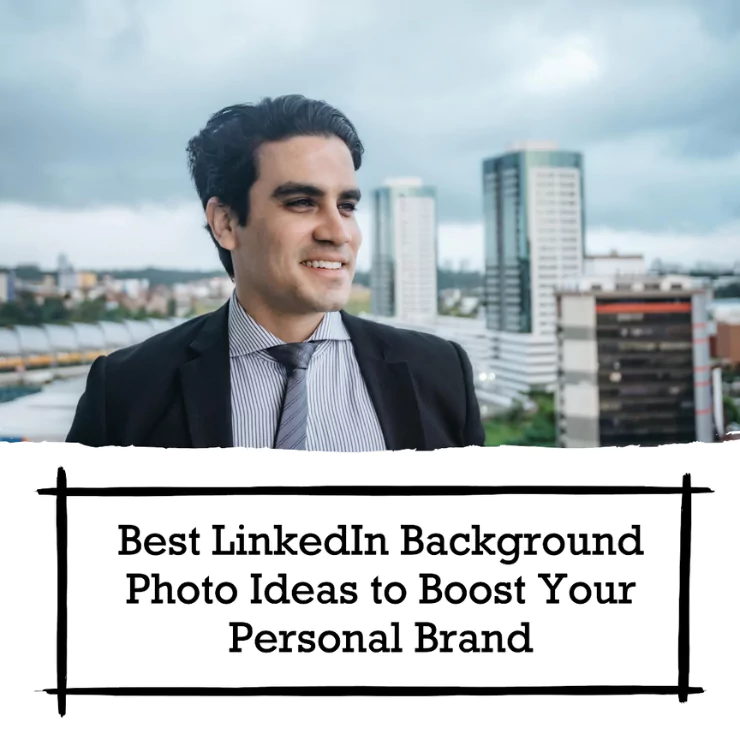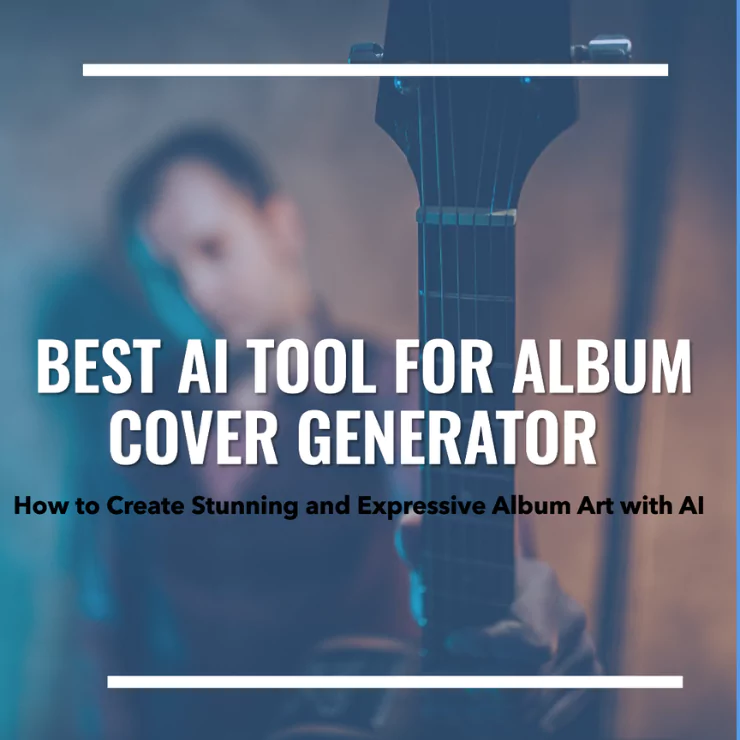Professionals, entrepreneurs, business owners and freelancers can connect easily in this digital world. Finding a job has become a lot easier than in the past. This is due to one social media platform; that is LinkedIn!
Different stats tell us that there are almost 63 million businesses on LinkedIn. Two new users join LinkedIn each second and almost 180,000 join each day. 92 percent of recruiters search for employers on this platform. These stats must have told you how important this social media platform is for professional purposes.
But, the competition on this platform is also high. There are millions of candidates and competitors on LinkedIn. So, you need to make sure that your profile has a professional and optimized look, The best LinkedIn background photo ideas are from Marketing tools ideas.
For this, the major thing you need to focus on is your profile picture and banner. These are the two things that any recruiter will see when they come to your profile. So, you need to take a lot of care of these two elements.
Importance of Optimizing LinkedIn Photo and Banner
There are a lot of LinkedIn aspects which you should optimize. For example, LinkedIn bio, education, experience and certificate section. I have seen a lot of people focusing on these aspects, trying to make them perfect as much as they can. A lot of YouTube videos will also give you tutorials about these aspects.
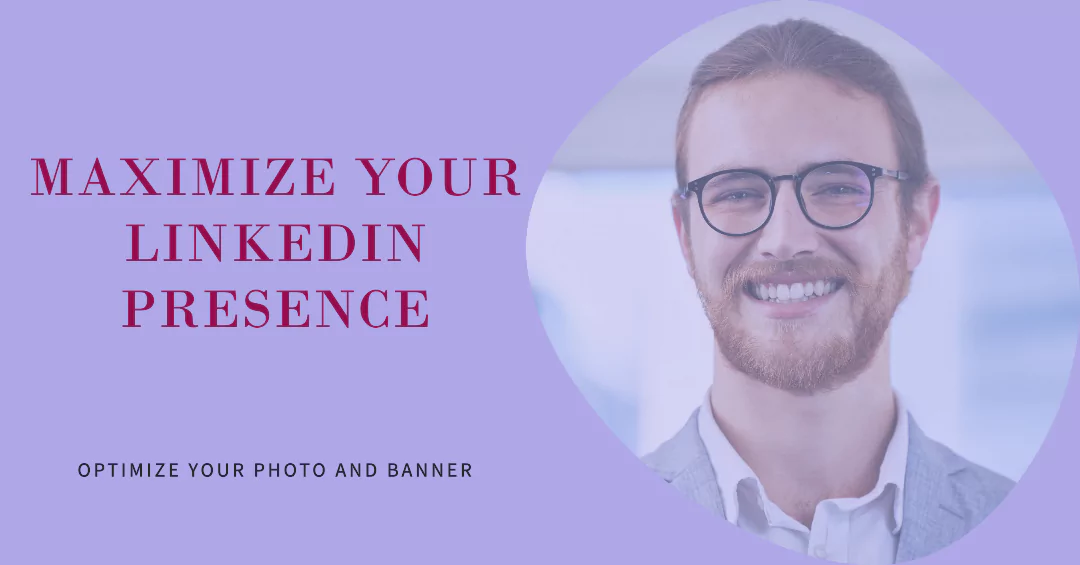
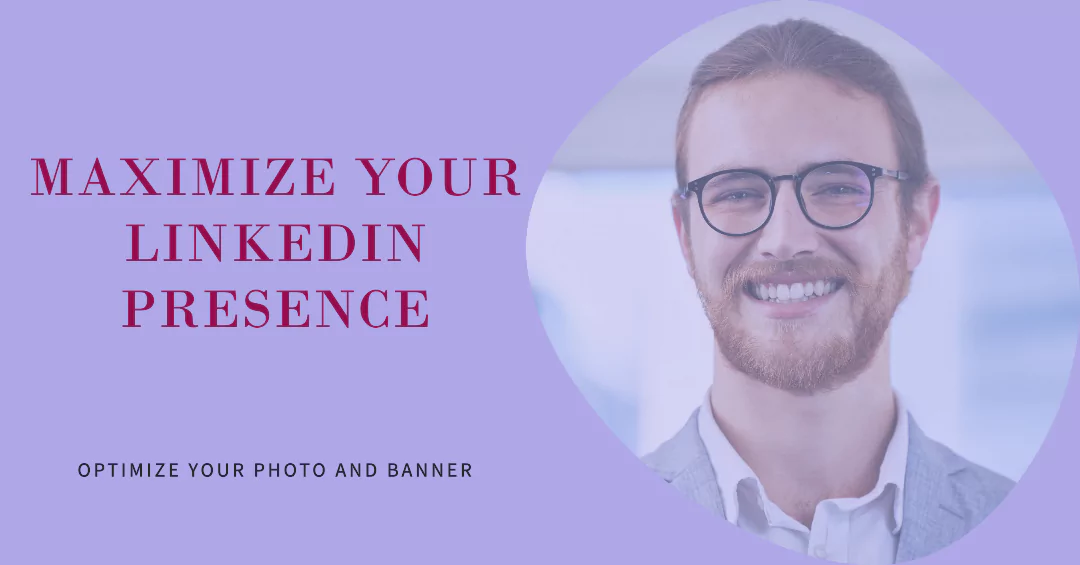
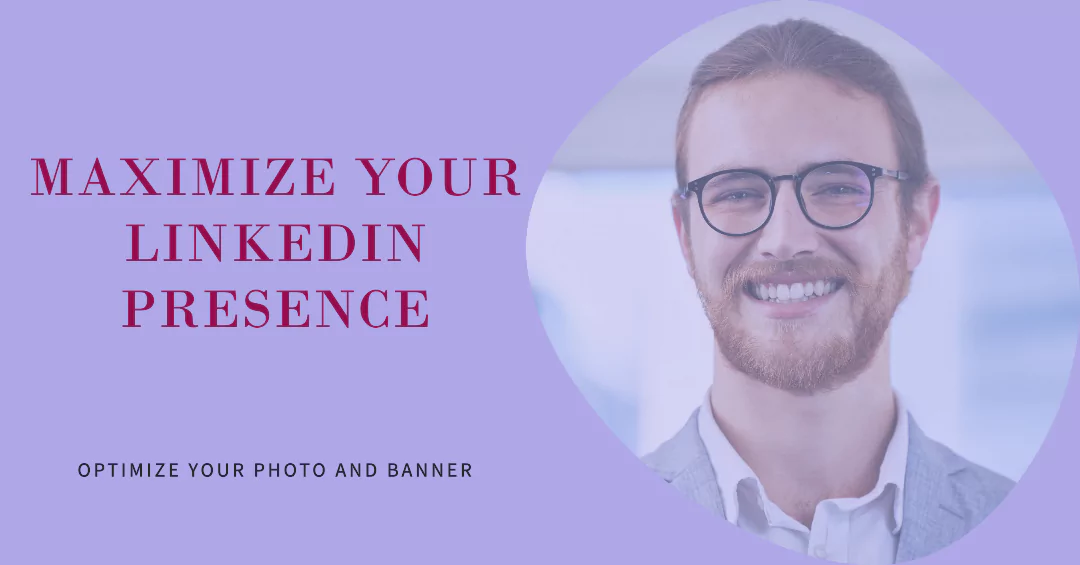
What they don’t tell you is the importance of LinkedIn profile photos and banners. So, let me tell you some key important factors of having a professional LinkedIn profile photo.
- It is the first thing any recruiter will notice about your profile. So, this is your first impression.
- Professional profile photos build trust and credibility.
- They are the introduction of yours when any client visits your profile.
- Your chances of getting hired increased due to your profile photo.
- If you have optimized your profile photo and banner, LinkedIn will rank your profile. Optimization includes having professional aspects in the LinkedIn picture background.
- You should make sure that the size of your profile photo and banner is according to the LinkedIn size requirements. This is required for the SEO aspect.
So, these are some important aspects of a LinkedIn profile photo and best LinkedIn Background photo Ideas. But, I have seen a lot of people’s LinkedIn profiles and noticed that they don’t care about their LinkedIn photo’s background. Their background doesn’t contain any professional aspects that kill the integrity vibe of their profile. Their profile photo and banners need a great background to attract recruiters.
That’s why, I am going to discuss the best LinkedIn background ideas in this article.
Best LinkedIn Background Photo Ideas
● Plain Profile Photo Background
It is best that your profile photo should have a plain color in the background. In this way, your picture will be highlighted and it will give a clear and sharp look to your picture. Messy or complicated backgrounds sometimes make the clients upset. This is one of the main tips related to profile photo background.



● Professional Workspace
In your LinkedIn banner, the best LinkedIn background photo ideas can be a picture of your professional workspace or home office setup. You can share a picture of your desk, office, and room where you work. This enhances the trust of your clients as they know that you are a dedicated professional person.



If you are uncomfortable with sharing your workspace picture, you can share any free stock picture too which tells clients what type of workspace you have.
● Showcasing Your Achievement
Have you won any awards? Have you been a part of any special conference related to your company and industry? Have you had any achievements in your professional life? If yes, then the best LinkedIn background photo ideas are to showcase your achievements.
● Personal Picture Showcasing Hobbies and Interests
When any client comes to your profile, they want to know that a real person is behind this profile. So, showcasing yourself doing any of your hobbies can also be a good LinkedIn banner.
If you have a hobby that is relevant to your industry, then that would be a plus point. For example, if you are a content writer who loves reading a lot of books, you can share your picture with a pile of books. This will be an interesting eye-catcher for the clients.



● Show Your Ideal Clients
You can show the picture of those clients whom you serve. For example, if you are a digital marketer, you can show pictures of the type of entrepreneurs whom you want to work with. If your clients don’t want you to share their real pictures, then you can always take free stock photos of those types of clients from Google.
● Objects or Tools Relevant to Your Industry
You can display the picture of those objects or tools that you use in your industry. These tools in your LinkedIn banner can tell what you do even without scrolling through your whole profile. Moreover, it can tell the clients where your expertise lies.
For example, if you are a developer who has expertise in JavaScript, you can display its logo in your banner.
● Write Text in Your LinkedIn Banner
Text is also one of the best LinkedIn background photo ideas. This text can contain different SEO keywords that can help you in ranking your LinkedIn profile. In the text format, you can tell your clients what you do and what your agenda is.



You can write your one-line mission statement in your banner along with an abstract or plain background. This will introduce you to your clients.
These are some of the ideas. Now, I want to give you a tutorial on how you can create or edit your LinkedIn profile photo or banner through ZMO. It is an AI photo editor that can help you in making a professional banner within a few clicks.
Tutorial of Editing LinkedIn Profile Photo Background in ZMO
First of all, I will teach you how you can edit the background of your profile picture and you can get some best LinkedIn Background Photo ideas from ZMO.AI. For this, go to ZMO and log in or sign up.
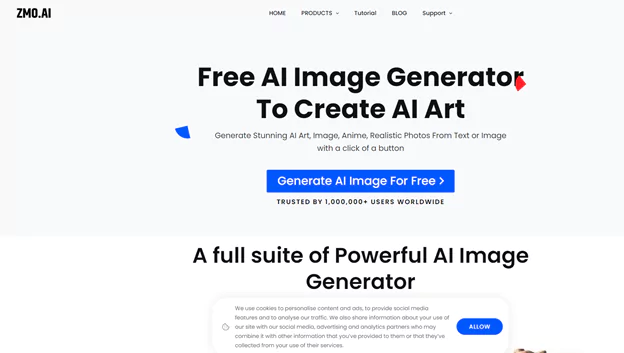
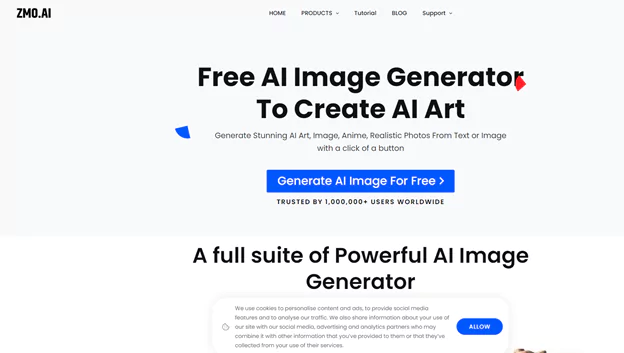
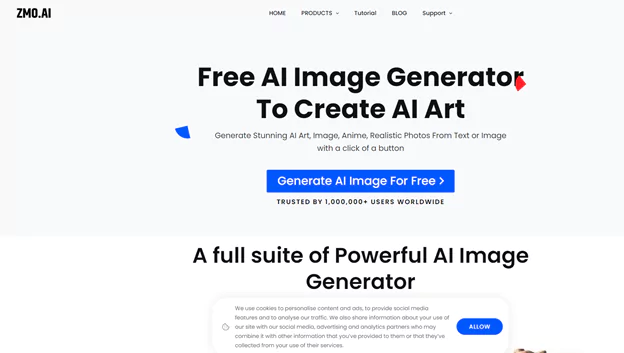
Now, you will see “Products” on the top. It is among the menu lists present at the top of the page. Click on it and a drop-down menu will come in front of you.
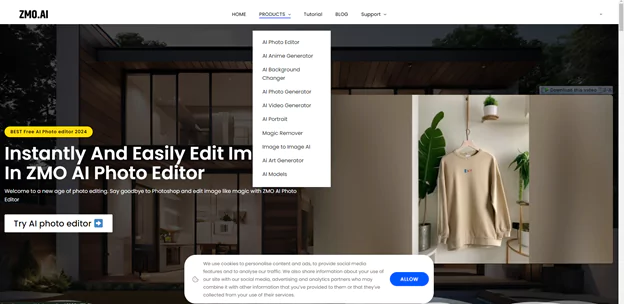
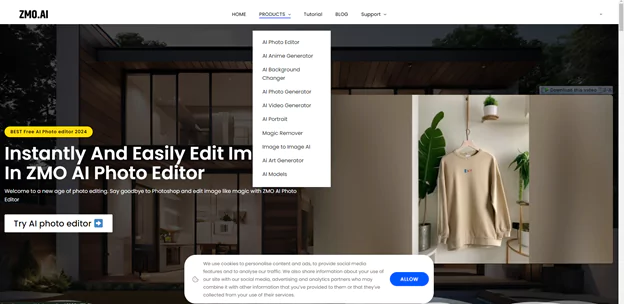
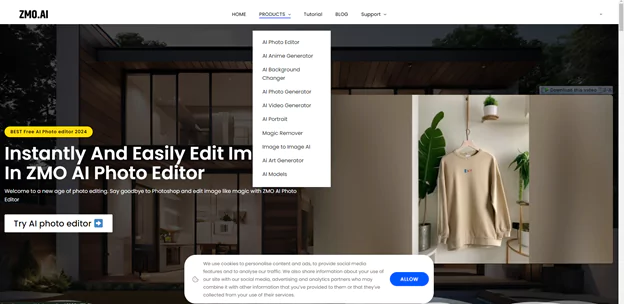
In this drop-down menu, you can see an AI photo editor option. It is at the top of the list. You need to click on it.
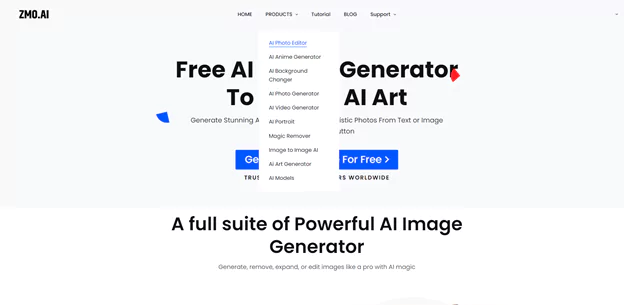
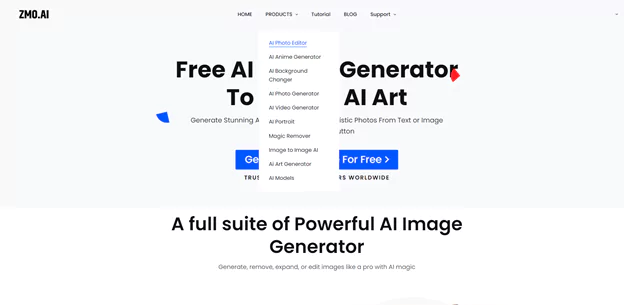
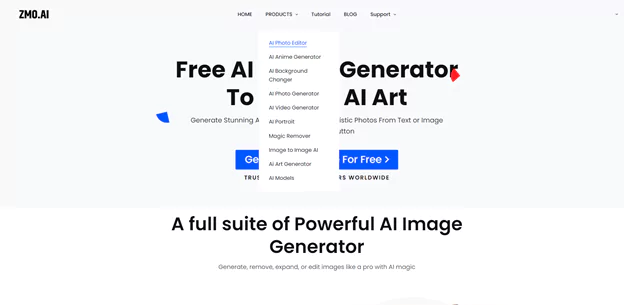
When you click on it, a new page will open. On this new page, you can see the option “Try AI photo editor”. Click on this option.
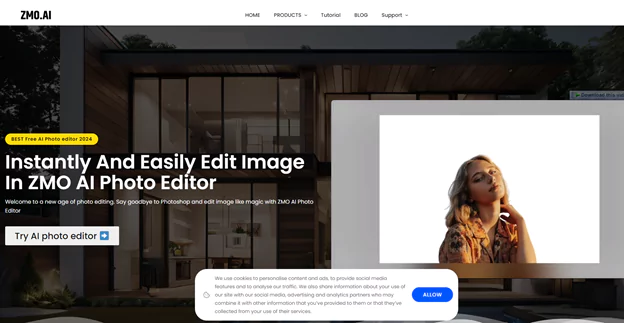
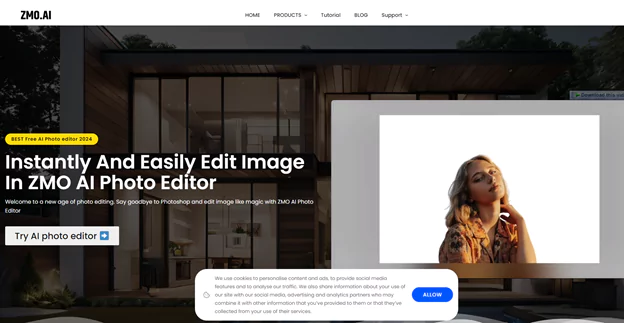
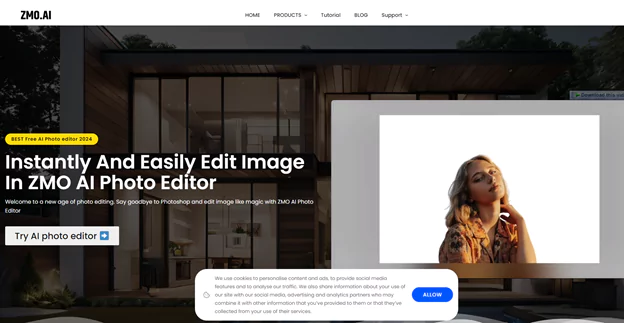
Now, it will ask you to upload your picture. Here, you need to upload the picture you want in your LinkedIn profile. When you click on the option, the AI tool will let you upload the picture from your device.



When you upload it, a new interface will come. ZMO has already deleted your photo’s background, so you can add a new one easily.
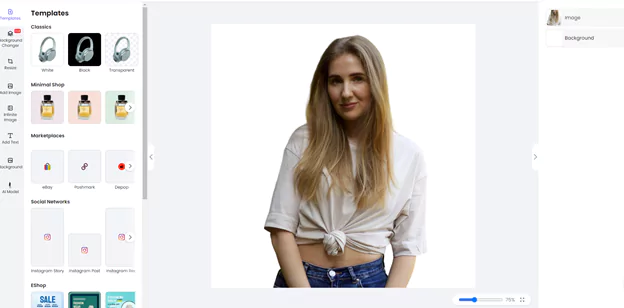
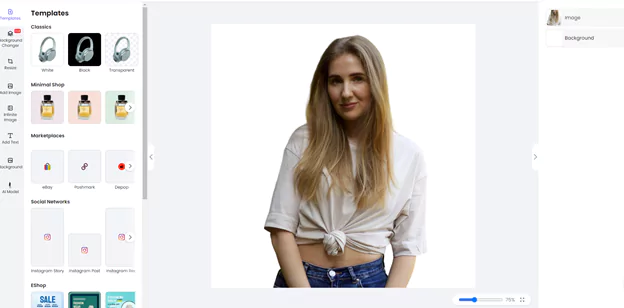
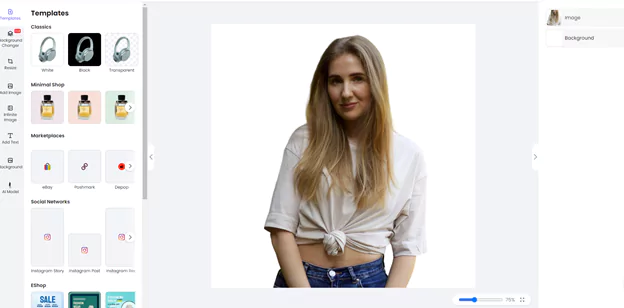
On the side panel, you can see the “social networks” option. In it, you can see the LinkedIn Profile option. When you click on it, the AI tool will resize your picture according to the sizing recommendations from LinkedIn owners.
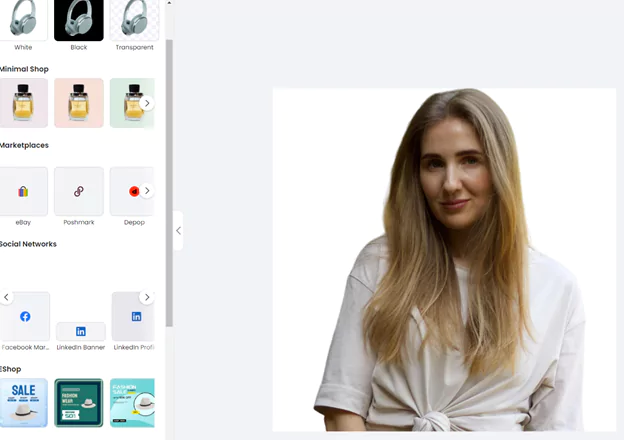
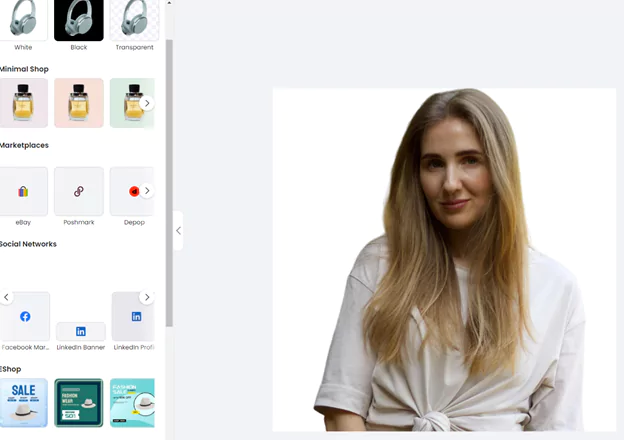
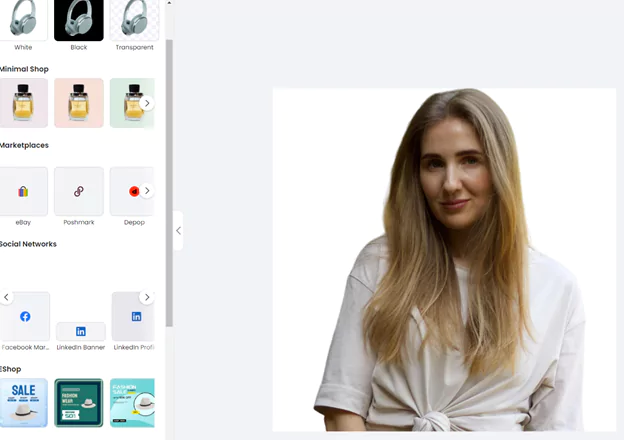
You can see the “Background” option in the side panel. When you click on it, you will find different background options. You can find different colors, textures, and free stock photo options to choose from. In this tutorial, I am going with the plain background color option.
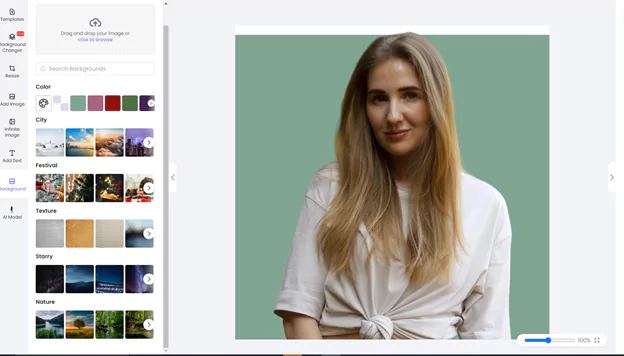
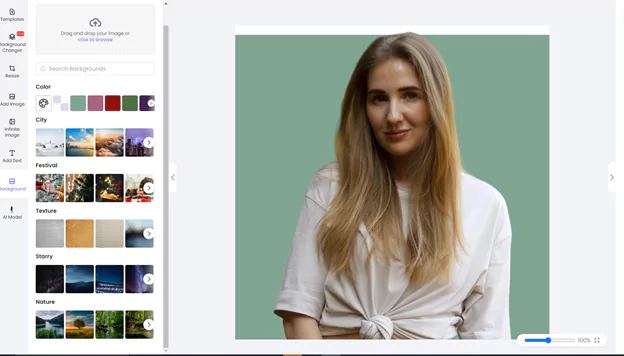
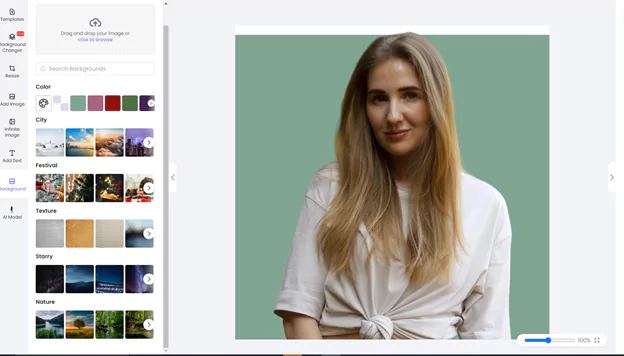
You can adjust it manually too to get your desired results. When you are satisfied, you can download it.
You can also use the profile templete to edit your image:
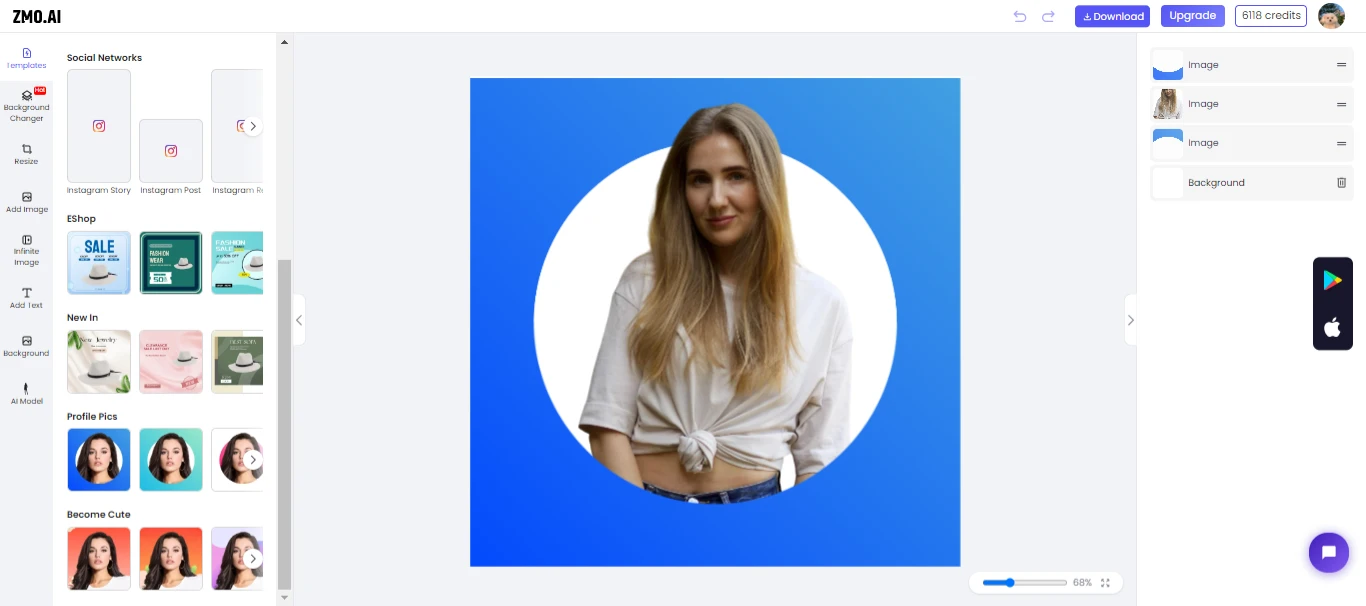
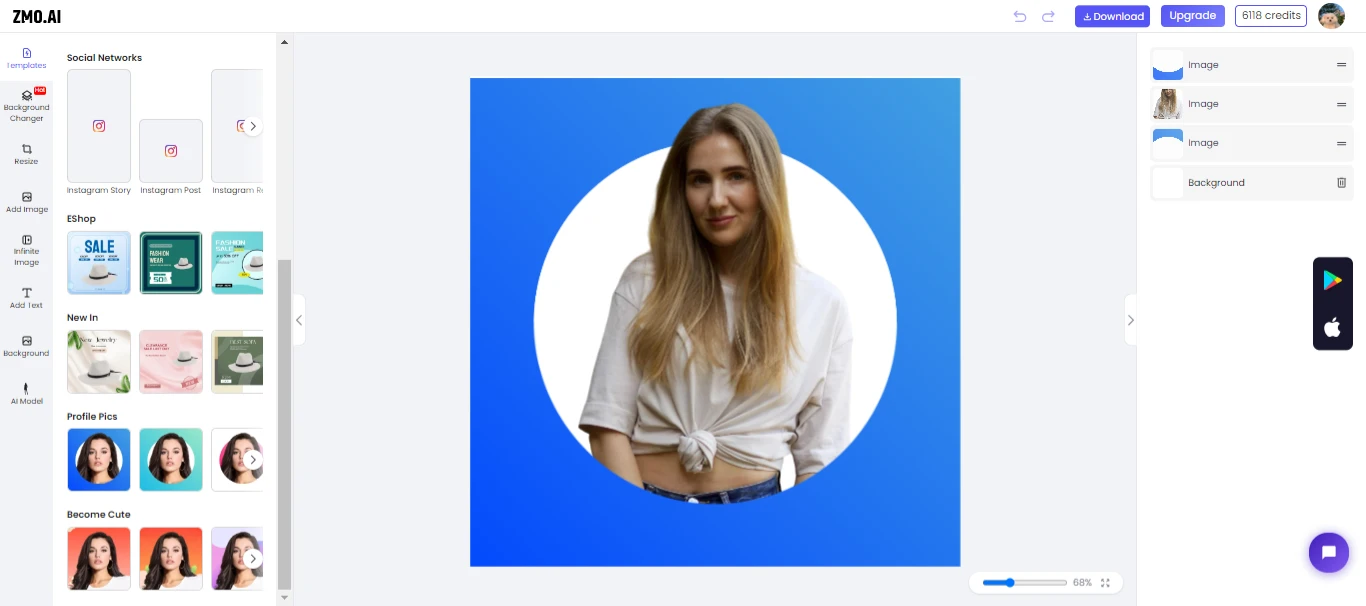
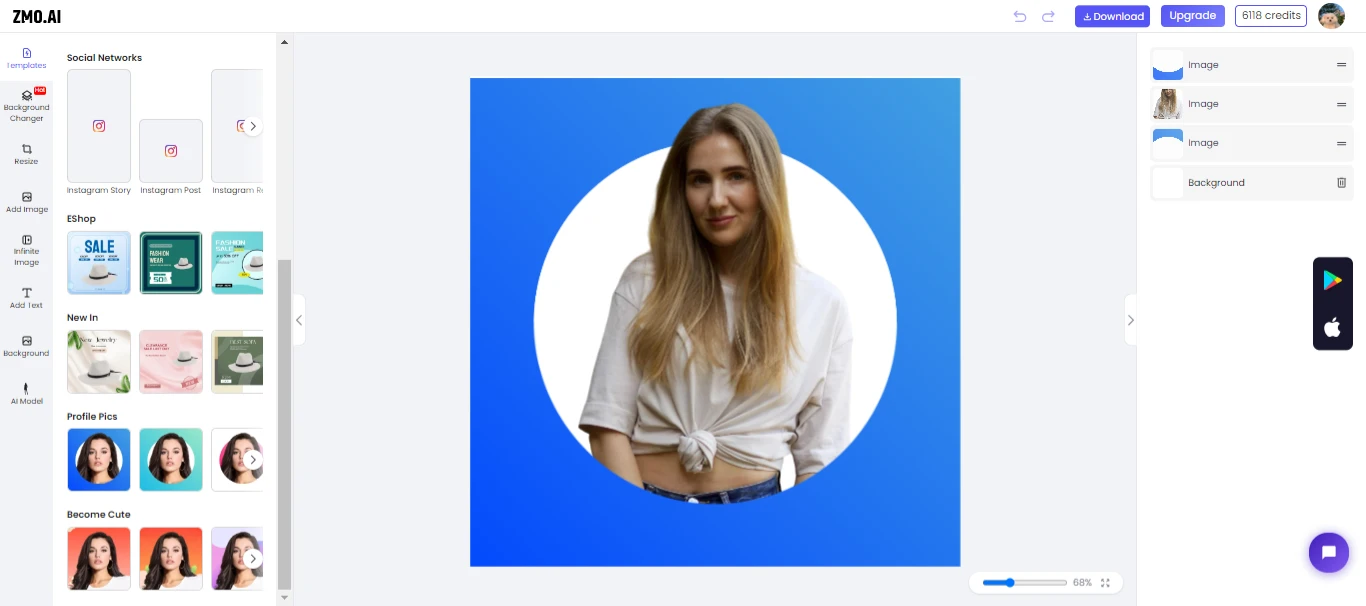



Now, let’s discuss how to make a LinkedIn banner or change the background of your existing banner.
Tutorial on Creating LinkedIn Banner
For making a LinkedIn banner, you have to follow all the initial steps until you get to the point of selecting the size of your picture from social networks. In the first tutorial, you select the LinkedIn profile option, Here are the best LinkedIn Background Photo Ideas. Now, you need to select the “LinkedIn banner” option.
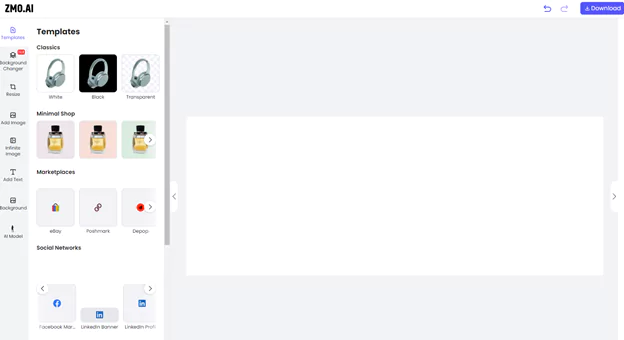
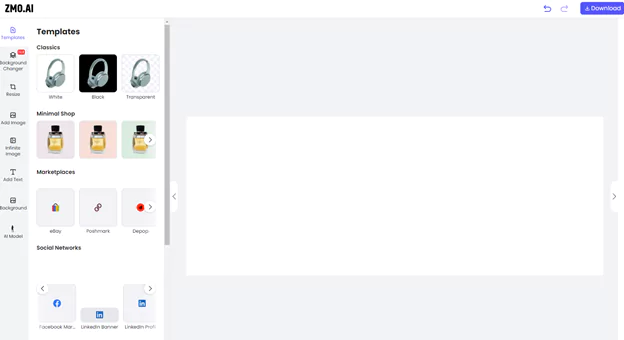
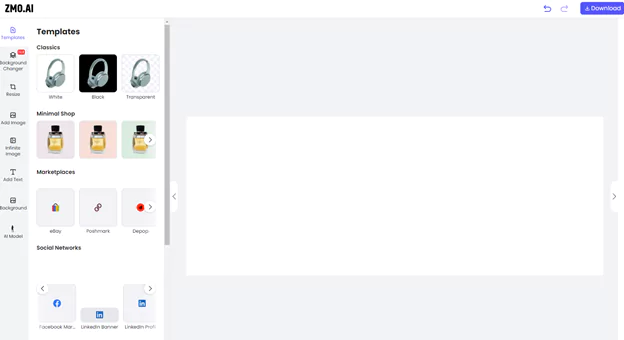
Your canvas is ready. If you have any pictures, you can upload them here. Otherwise, you can find a lot of free stock images too on this platform. For this, you need to go to the “Add Image” option that is in the side panel.
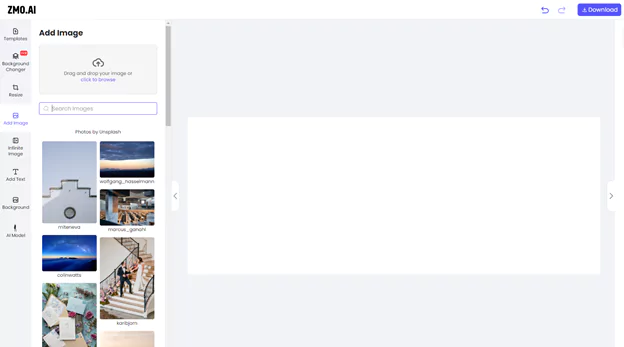
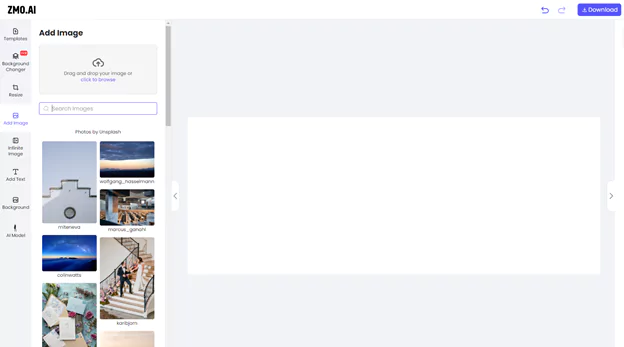
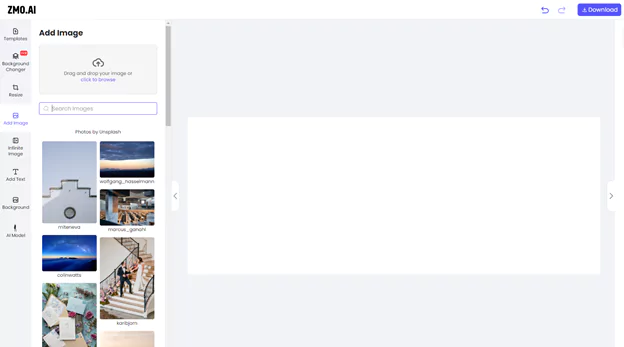
You can search your relevant field in the search bar and find different free stock images related to it. In this tutorial, I am going with the content writing niche.
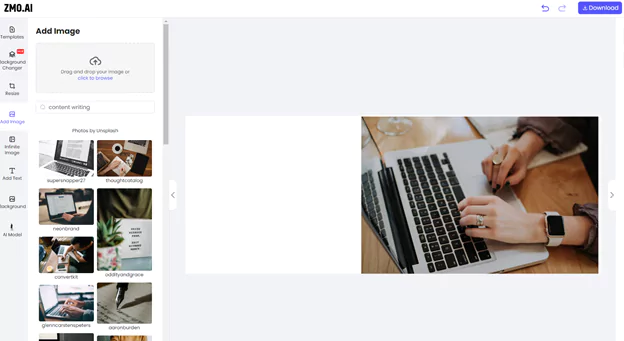
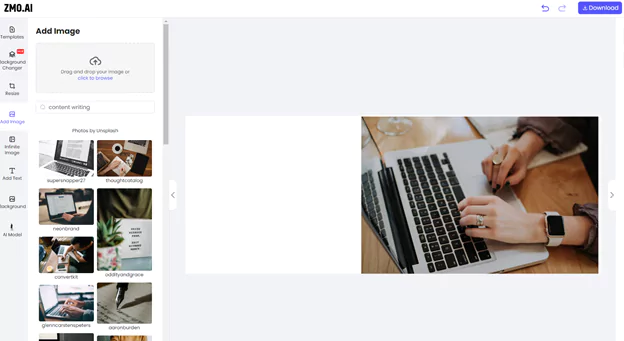
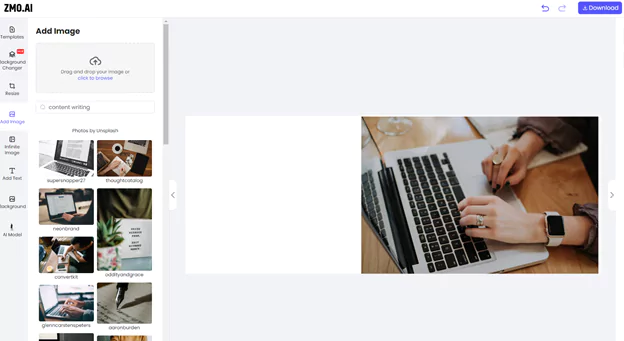
Now, from the “Background” option, you can go and select your desired background from there.
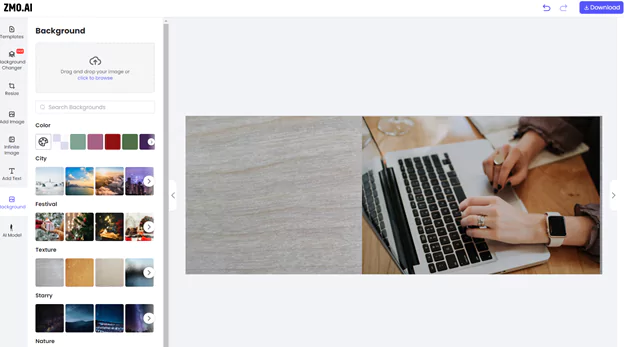
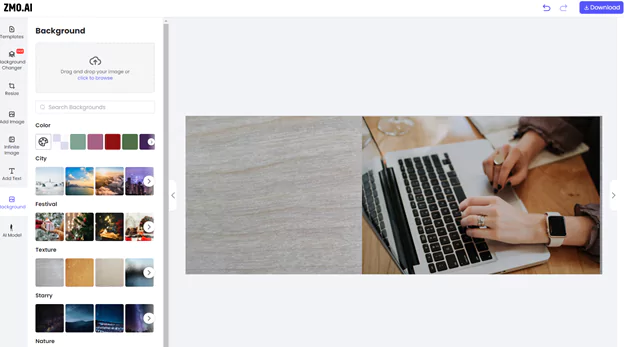
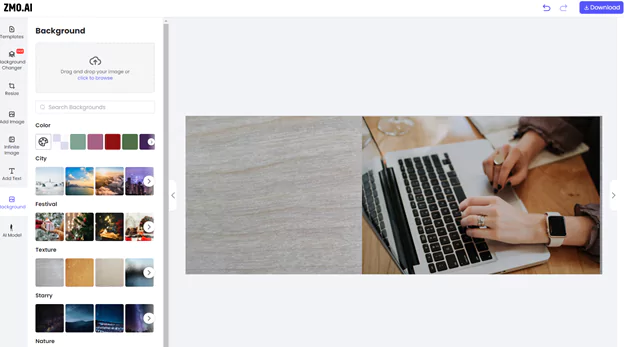
In this, I have gone with the grey texture option. You can select any background you love. Now, you can also add text to it. For this, go to the “Add Text” option.
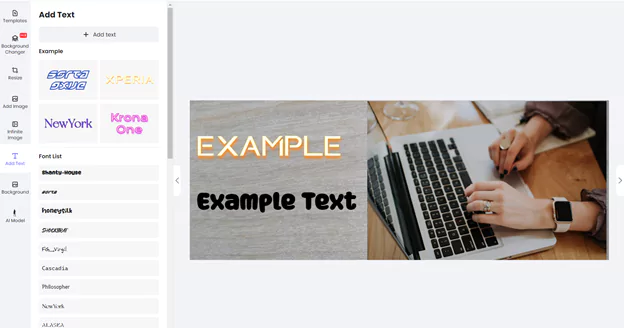
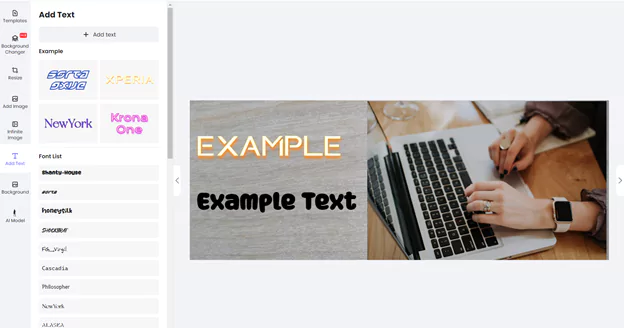
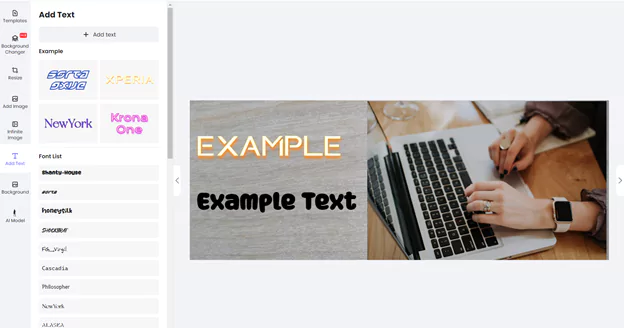
Now, you can see various types of texts and their fonts. You can choose any effect or font you want and can edit it according to your needs. I have chosen two different font types for you in the above picture to give you an idea.
You can even change the background of your existing LinkedIn banner on ZMO. For this, you need to go to the background changer option that is in the side panel.
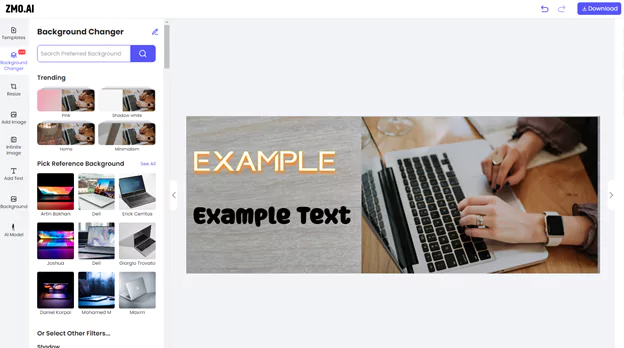
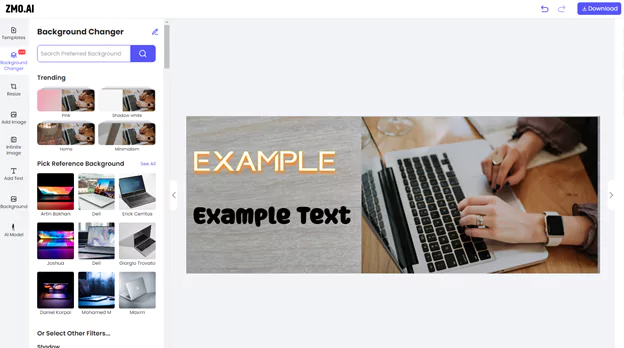
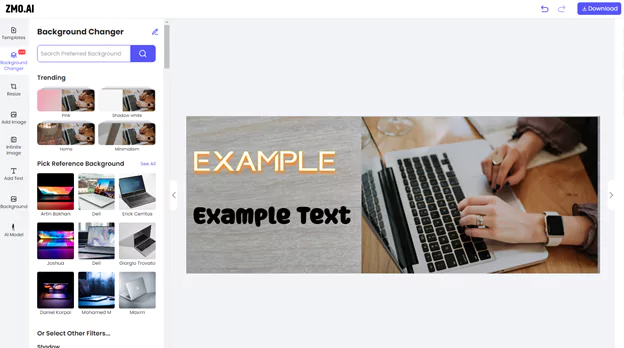
When you are satisfied, you can download the banner from the download button.
Here are some design created by ZMO:



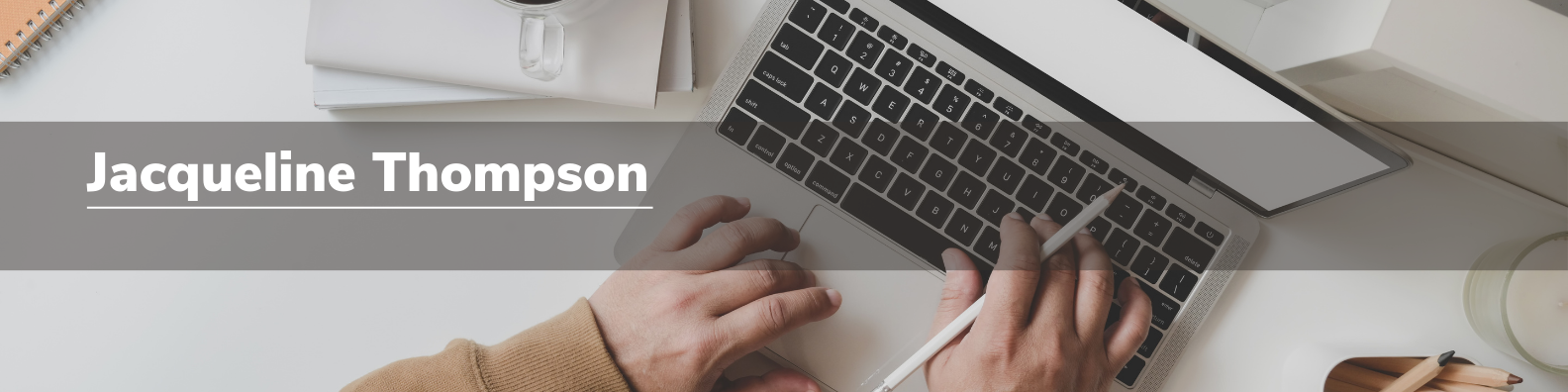
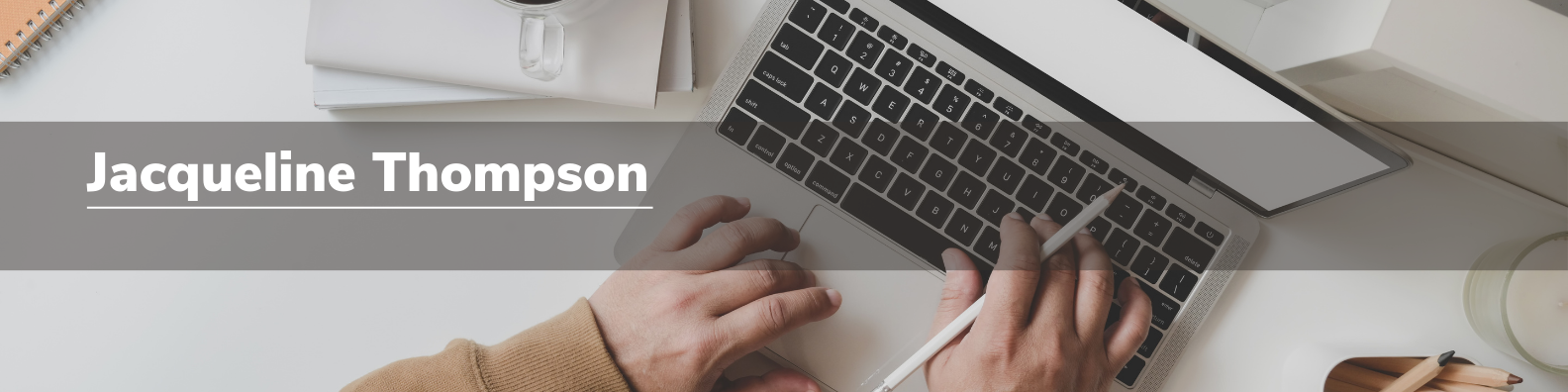
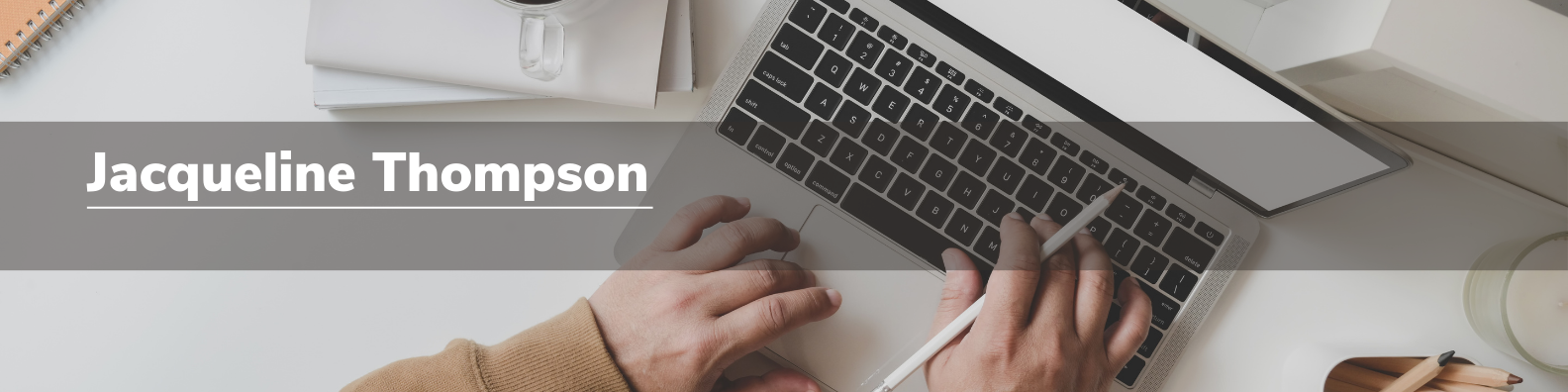
Conclusion
Having the best LinkedIn background photo ideas is essential for the growth of this platform. So, you should edit it today to grab more clients. For this, an AI photo editor can help you a lot. Just follow the tutorial and get your desired results within a few minutes.