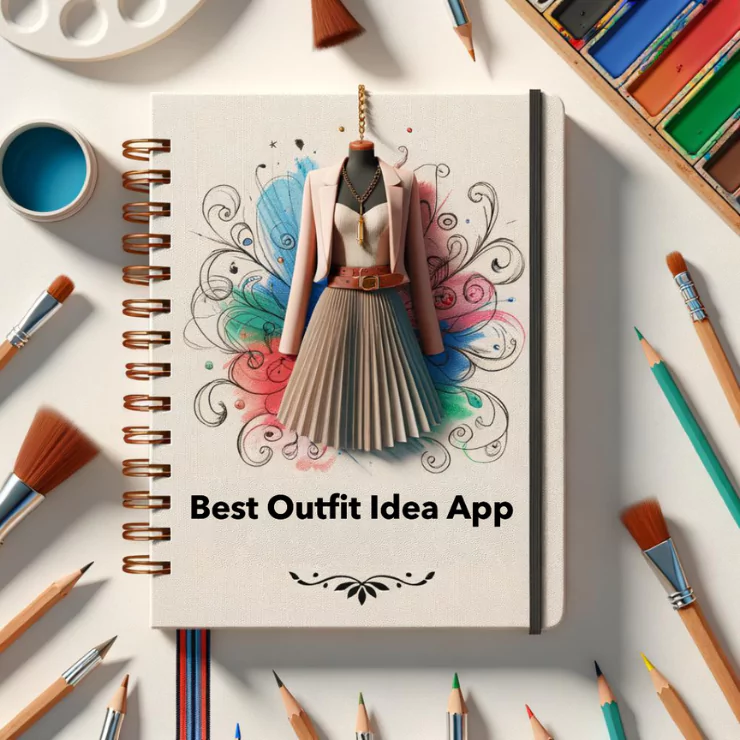How to change a photo background from black to white online? Here’s the answer:
- Click Here to visit ImgCreator and upload your photo with a black background.
- Use the selection tools to isolate your foreground.
- Once done, choose a white background or upload your own.
- Adjust the edges, refine if necessary, and voila!
Introduction
Ever scrolled through Instagram and wondered how those influencers get their photos to look so chic? Sometimes, it’s not the photo itself, but the background that captures our attention. And when it comes to creating a stark, dramatic effect, changing the background from black to white is an artistic choice you might want to explore.
Understanding Image Backgrounds
Every photograph tells a story, and the backdrop is like the setting of a novel. It creates context, mood, and ambiance. A well-chosen background complements the subject, while a distracting one can divert attention away. Therefore, switching from a deep black to a pristine white can sometimes elevate an image from ordinary to extraordinary.
Why Would You Want to Change a Photo Background from Black to White?
Black and white are timeless. They’re classic, they’re chic, and they add a level of sophistication that few other shades can match. But why transition from black to white? Well, while a black background offers depth and drama, white exudes cleanliness, minimalism, and clarity. It’s perfect for product photos, portfolio pieces, or just when you want that monochrome aesthetic to shine.
Free Online Tools for Background Changes
Gone are the days when you needed bulky software for photo editing. Today, a plethora of online tools can help you tinker with your images. Among these, ImgCreator stands out, especially when it comes to background alterations.

Detailed Steps Using ImgCreator
Starting with ImgCreator is a breeze:
- Initial setup and account creation: Simply head over to their website and sign up. The process is quick, and you can get started in minutes.
- Navigating the user interface: It’s designed for both beginners and pros. Look for the ‘Background Editor’ tab.
- Changing the background from black to white: Upload your photo with a black background. Use the selection tools to isolate your foreground. Once done, choose a white background or upload your own. Adjust the edges, refine if necessary, and voila! You’re set.
Tips for a Seamless Transition
When transitioning from black to white, be mindful of:
- Image resolution: Ensure you’re working with high-quality images. This makes the editing process smoother.
- Shadows and contrasts: Remember, with a black background, shadows might not be apparent. When switching to white, adjust them accordingly.
Benefits of Using ImgCreator
Why choose ImgCreator over the myriad of options out there?
- User-friendliness: Its interface is intuitive. Perfect for quick edits or detailed projects.
- Quality and precision: The AI-driven tools ensure crisp edges and flawless transitions.
- Privacy and security: Your uploads are safe and are deleted after editing, ensuring data privacy.
Common Mistakes to Avoid
Diving into the world of photo editing is exciting, but here are some pitfalls to sidestep:
- Over-editing: Sometimes, less is more. Avoid over-sharpening or over-brightening.
- Ignoring natural light reflections: Ensure that light reflections on your subject match the new background.
Expanding Your Skills
Once you master background changes, there are a lot more ImgCreator offers. Explore gradient backgrounds, play with overlays, or even try your hand at other editing tools available.
Conclusion
Changing a photo’s background from black to white is more than just a color swap; it’s about reinventing and reimagining the image. With tools like ImgCreator, this transformation is just a few clicks away. Dive in, experiment, and watch your photos come to life in a whole new light.
FAQs
- Do I need prior editing experience to use ImgCreator?
No, ImgCreator is designed for all levels of expertise. - Can I use ImgCreator on mobile devices?
Absolutely, it’s mobile-friendly and quite responsive. - Is there a limit to the number of photos I can edit?
The free version might have some limitations, but premium versions offer more flexibility. - How do I ensure the best quality for my edited images?
Work with high-resolution images and avoid excessive editing. - Can I save my edits and come back later?
Yes, you can save projects and return to them when convenient.
Read More: The Psychology of Black and White
Ever pondered why black-and-white imagery holds such allure? It’s a world devoid of color, yet it draws us in. Black and white offer a timeless appeal, often evoking nostalgia. Moreover, the stark contrast commands attention, forcing viewers to notice details they might otherwise overlook. By changing your background from black to white, you’re not just editing; you’re tapping into deep-rooted human perceptions.
Advanced Techniques in ImgCreator
Once you’re comfortable with basic edits, it’s time to level up:
- Working with layers: Layers are like sheets of paper stacked on top of each other. By mastering this, you can create intricate edits without permanently altering your base image.
- Applying filters and effects: Add a vintage touch, play with light leaks, or experiment with textures. ImgCreator’s range of filters lets you get creative.
How Brands Utilize Background Changes
Businesses understand the value of compelling visuals. By consistently swapping backgrounds (for instance, from black to white), brands can:
- Establish consistency: Whether it’s for product photos or social media posts, a uniform background becomes instantly recognizable, reinforcing brand identity.
- Highlight product details: A pristine white background can make product features pop, especially for e-commerce sites.
Sharing and Promoting Your Edited Images
With your edited masterpiece at hand, the next step is showcasing it:
- Social media strategies: Use platforms like Instagram or Pinterest, which value visual aesthetics. Remember to use relevant hashtags to increase visibility.
- Ensuring image optimization for the web: When uploading images online, keep in mind the file size and format. ImgCreator allows you to save in optimized formats suitable for faster web loading.
Gathering Feedback and Continuous Learning
The journey doesn’t end after editing:
- Engage with online communities: Platforms like Reddit or specialized forums can be goldmines for feedback and new techniques.
- Tutorials and courses: Never stop learning. Numerous online courses cater to various skill levels. Platforms like Udemy or Coursera offer courses that delve into more advanced editing techniques.
Conclusion
The world of photo editing, especially changing backgrounds, is expansive. Whether for personal or professional use, the skills you acquire are invaluable. With platforms like ImgCreator simplifying the process and a multitude of resources at your fingertips, the only limit is your imagination.
FAQs
- Do I need prior editing experience to use ImgCreator?
No, ImgCreator is designed for all levels of expertise. - Can I use ImgCreator on mobile devices?
Absolutely, it’s mobile-friendly and quite responsive. - Is there a limit to the number of photos I can edit?
The free version might have some limitations, but premium versions offer more flexibility. - How do I ensure the best quality for my edited images?
Work with high-resolution images and avoid excessive editing. - Can I save my edits and come back later?
Yes, you can save projects and return to them when convenient.