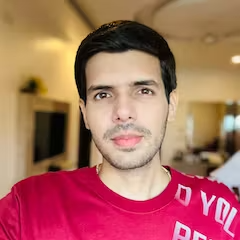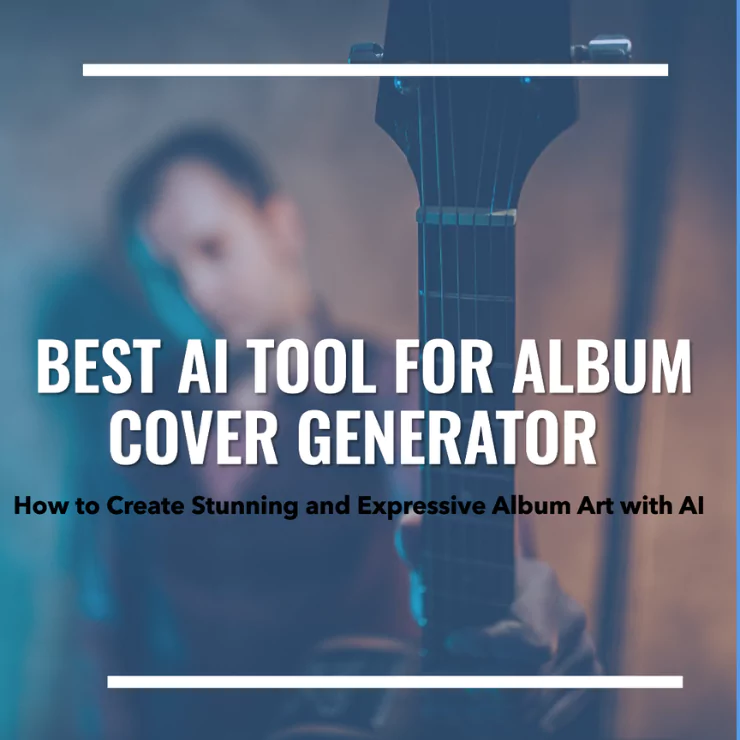With new platforms and tools continually being developed to empower creators all around the world, creativity is unrestricted in the digital era. ZMO, a dynamic programme that smoothly incorporates artificial intelligence (AI) into the creative process, is one such platform that has completely changed the way we express ourselves visually. With ZMO, users can quickly create engaging stickers that are enhanced with AI-generated artwork, giving their digital portfolio a little something more.
This article offers a thorough how-to for using ZMO’s capabilities to produce AI-powered stickers. ZMO provides an easy-to-use platform that is suitable for users of all experience levels, regardless of whether they are seasoned designers, budding artists, or someone who simply wants to inject some creativity into their digital communications.
A significant turning point in the development of online communication was the creation of stickers for social media applications. With the popularity of social media sites like Facebook, Instagram, Snapchat, and WhatsApp, people started looking for alternative means of expressing themselves than text messaging. Now introduce stickers: vibrant, expressive, and incredibly adaptable. With the introduction of a wide range of visual cues to enhance interactions and complement spoken words, digital discussions were given new vitality.
The personalisation possibilities of stickers are what distinguish them from traditional emojis. Emojis offer a predetermined collection of symbols, whereas stickers let users make and share their own original sentiments. Personalised stickers let users add their own images to stickers, such as a cartoon avatar that looks like them or a funny picture that represents their interests.
How To Create an AI Sticker With ZMO
Creating wonderful stickers to your taste and specifications has never been easier. Thanks to ZMO, anyone can design a sticker for any purpose, whether personal or public. With the AI-generative functionality of ZMO, there are so many design types and categories of stickers you can create. The only thing standing in the way of realising the limitless potential of ZMO’s creative prowess, though, is a lack of inventiveness or inspiration. Here’s how to create stickers with ZMO:
Step 1:
Head on to ZMO’s AI generator. Click on the “Text Input” highlighted in purple, like in the picture below.
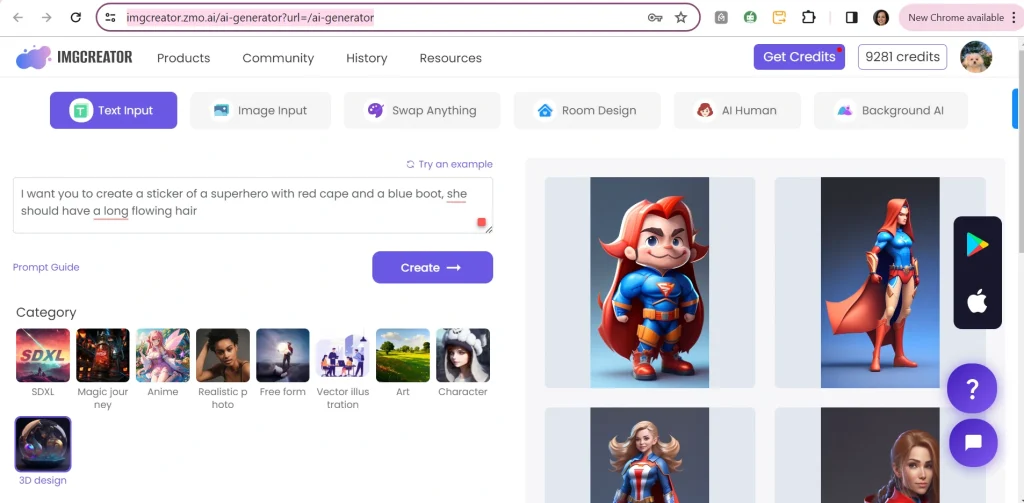
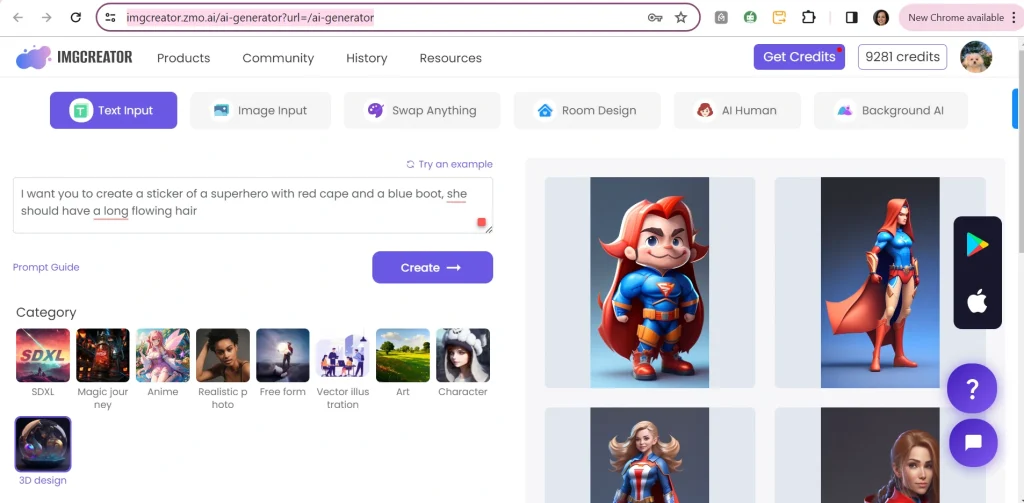
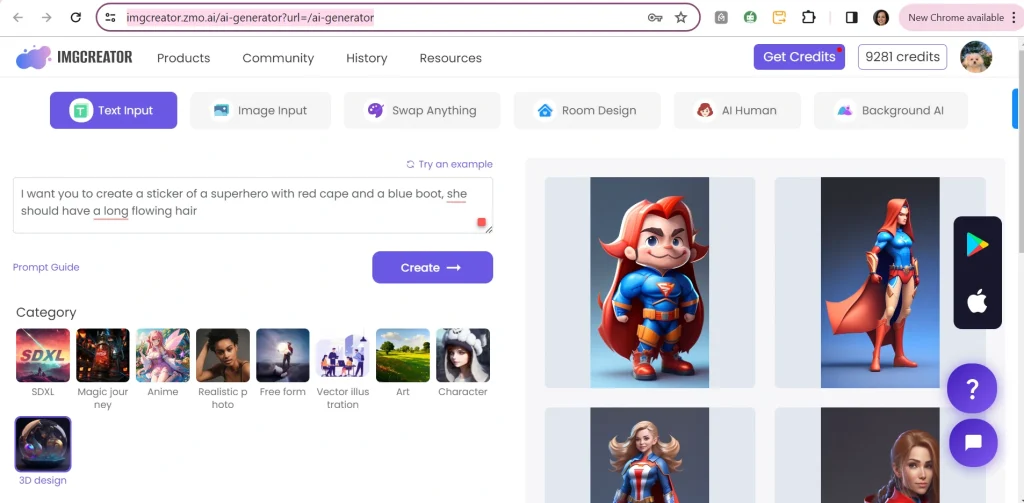
Step 2:
The next step is to input the text command. Ours, for a start, would be:
Nature Inspired:
Design a sticker celebrating the beauty of nature, featuring vibrant flowers, majestic mountains, serene lakes, and playful wildlife. Let it evoke a sense of wonder and appreciation for the natural world.
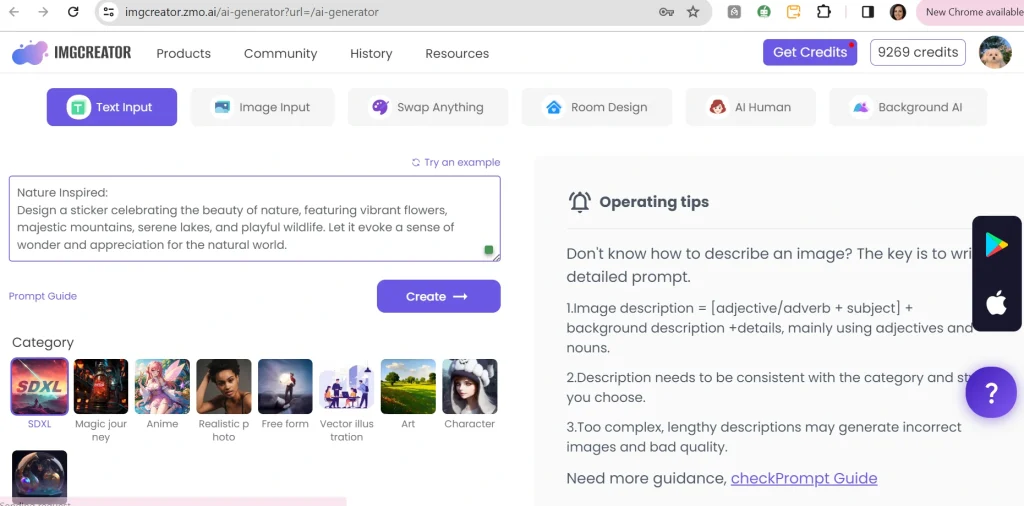
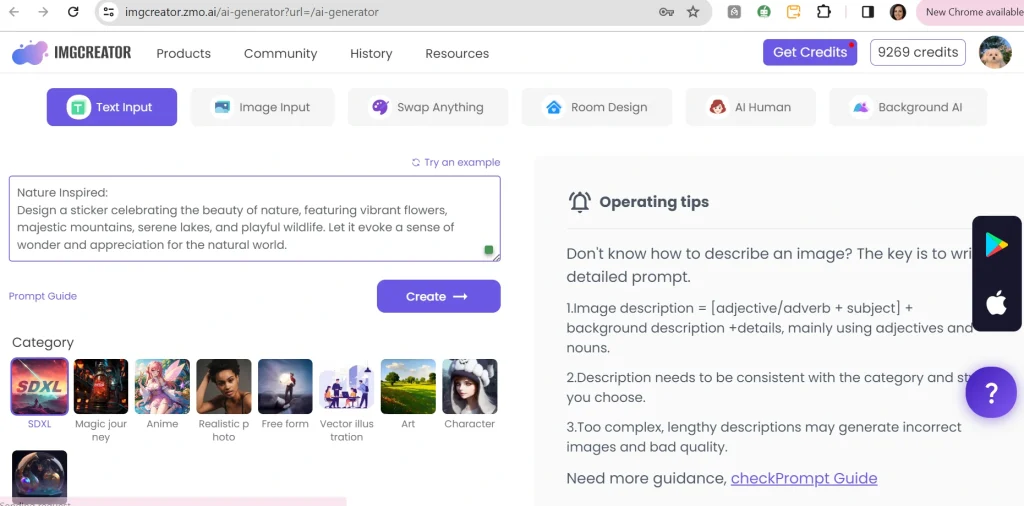
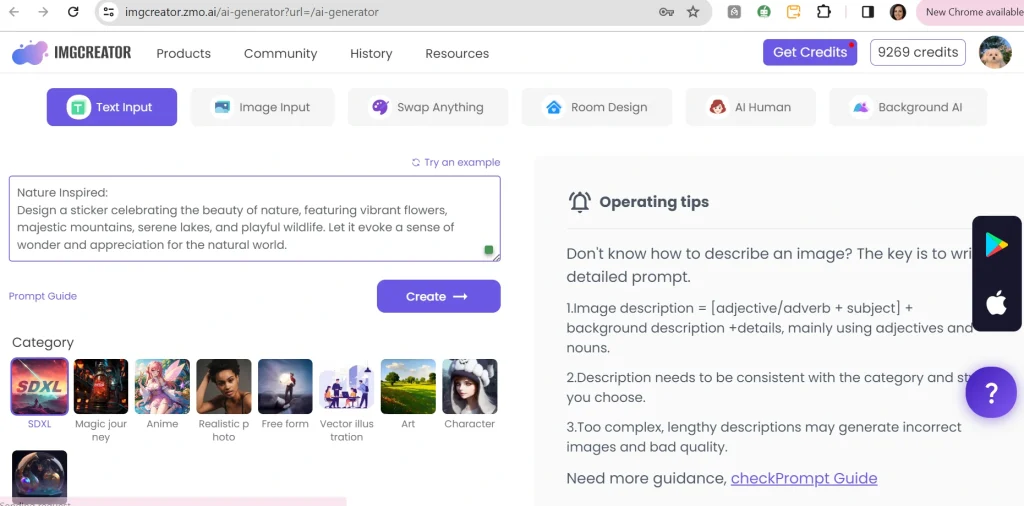
Step 3:
Choose a category depending on the type of sticker you want to create. However, SDXL, Magic Journey, Vector Illustration, Art, Character, and 3D Design categories yield the greatest results. We will choose the “SDXL” category for now.
Step 4:
Include negative prompts if you have to specify what you do not need the results to have. This streamlines your results to better suit your preferences.
For our example, we do not need to add any negative prompts, so we will leave that portion blank.
Step 5:
Next, select the number of pictures, the resolution you want, and the canvas size. Proceed to hit the “Create” button.
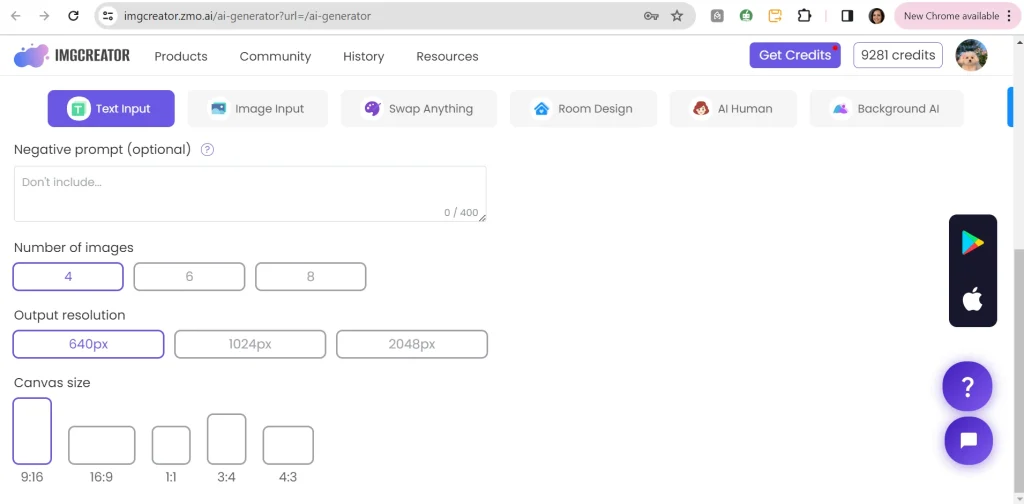
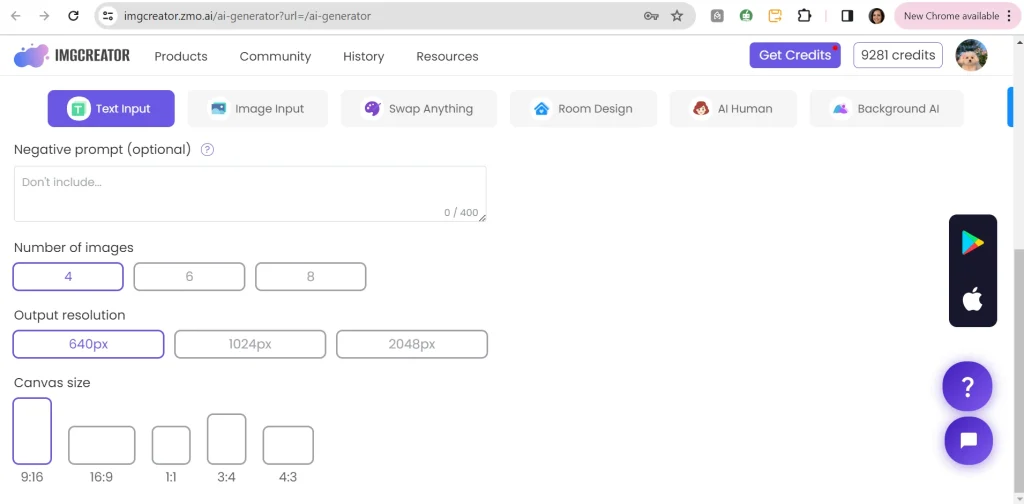
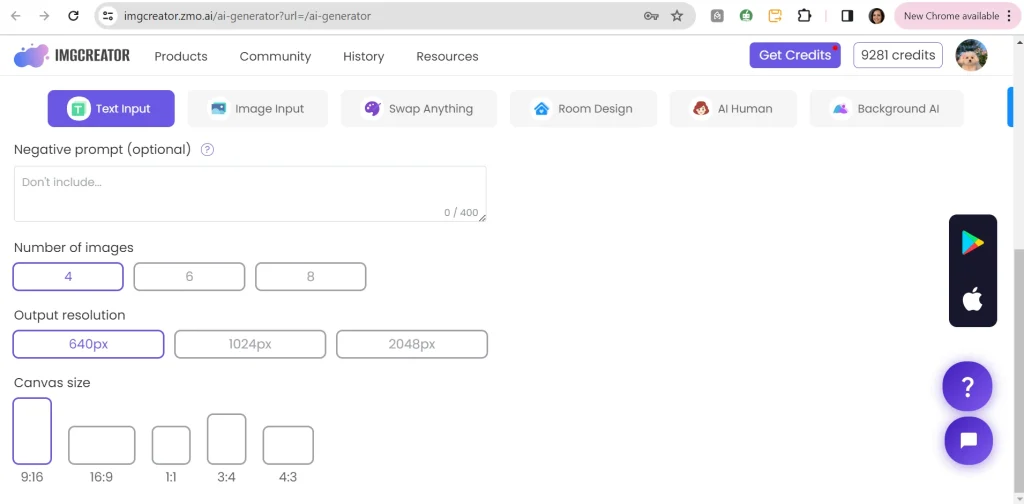
Results:
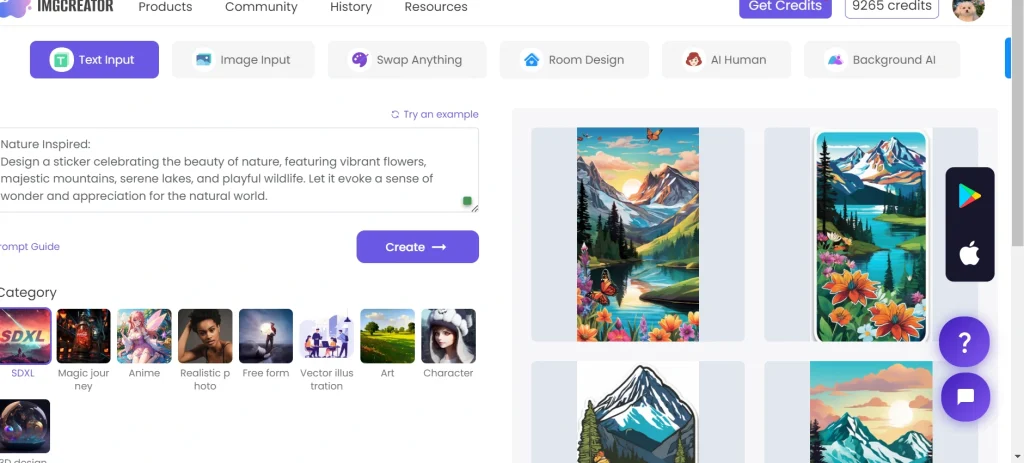
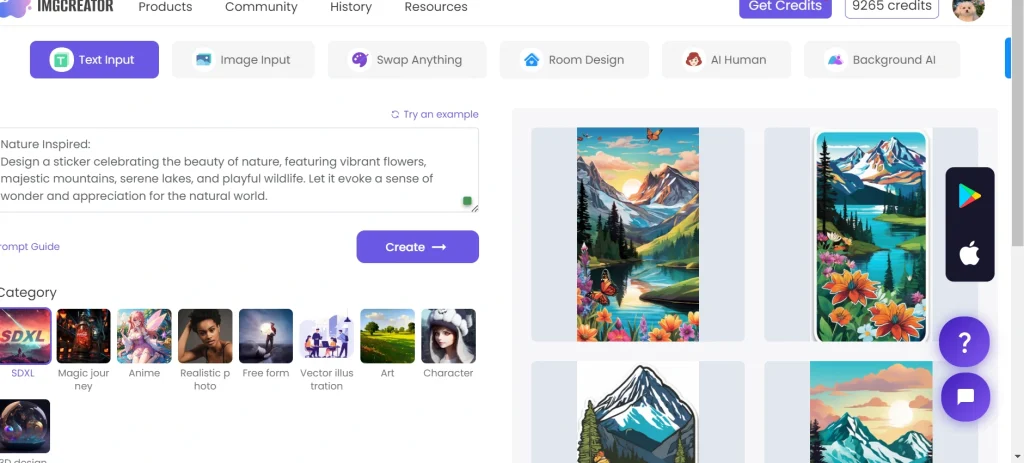
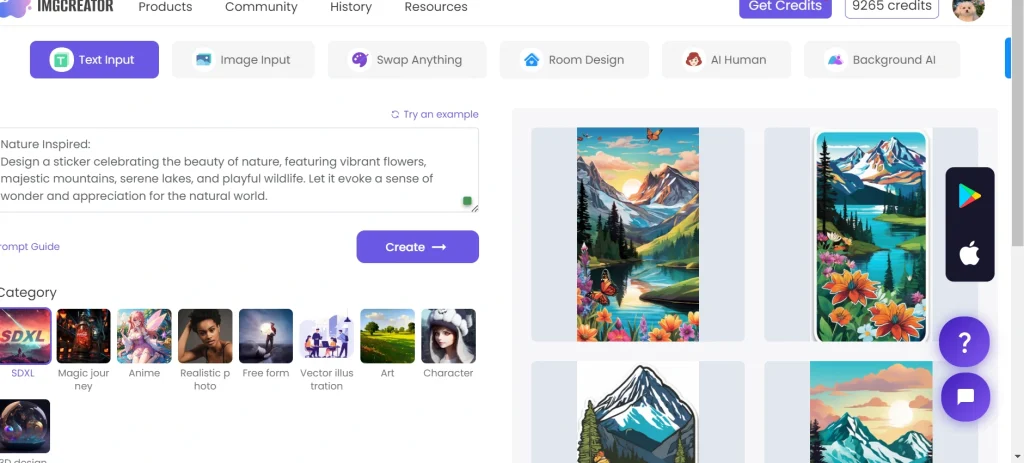



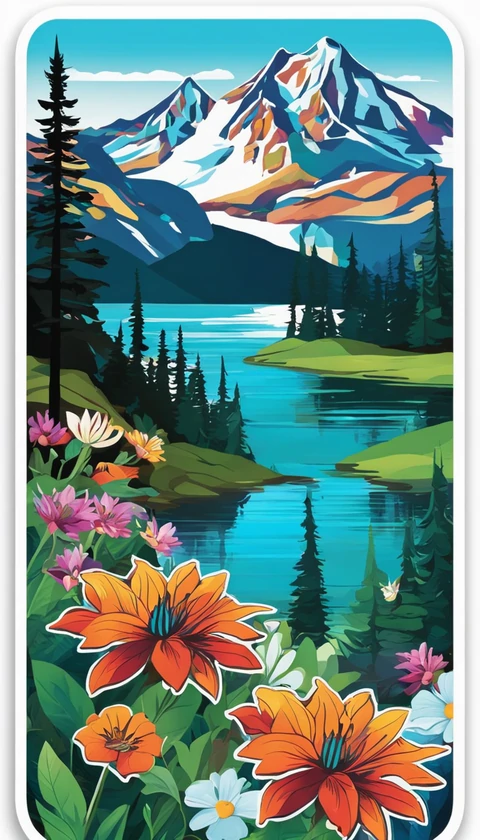
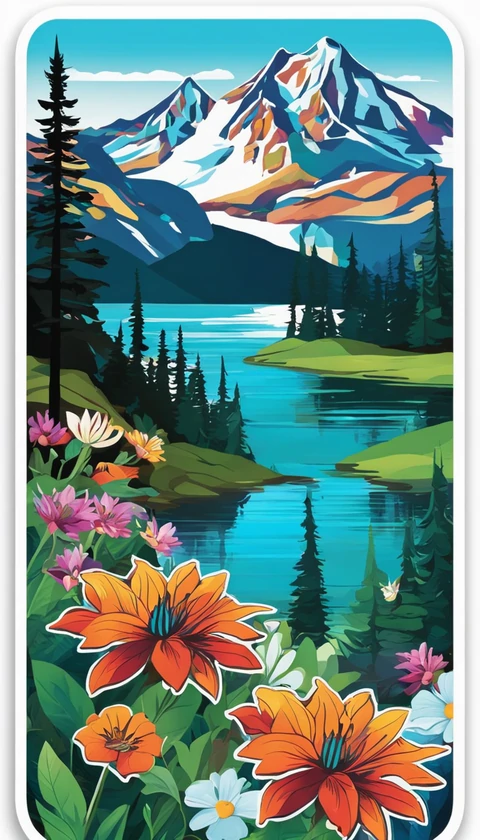
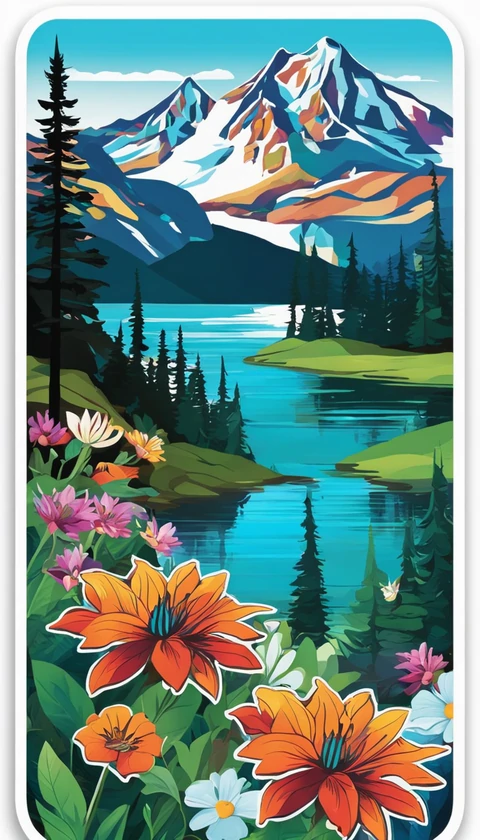
Now, let’s try out other categories with different prompts:
3D Design
The 3D design gives a realistic feel to your stickers and makes your graphics come alive with a click. It also comes in 10 unique styles, namely: CG, Character, Cute, Furniture, Architecture, Jewelery, Fashion garment, Bag, Shoe, and Tattoo.
.
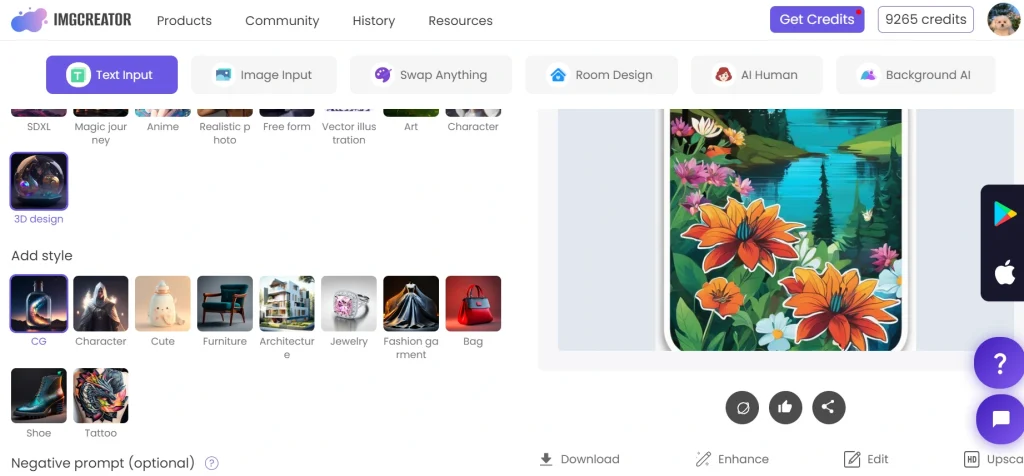
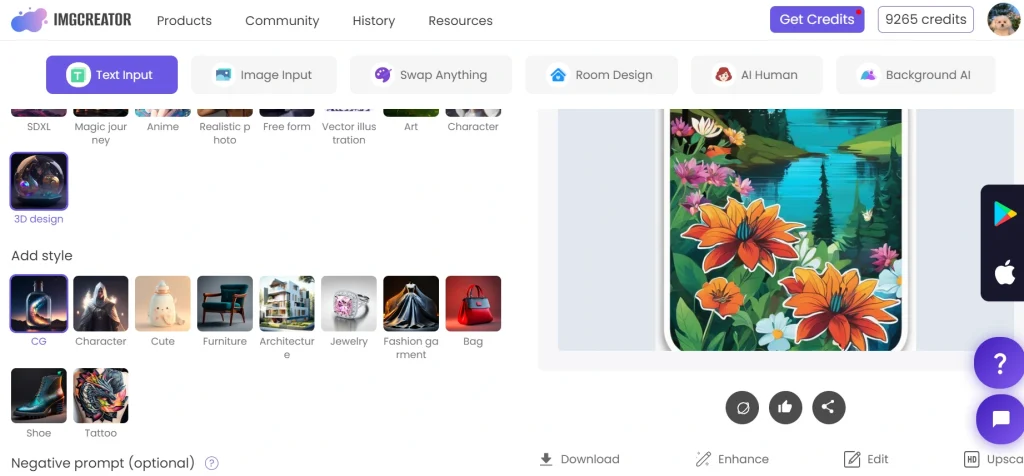
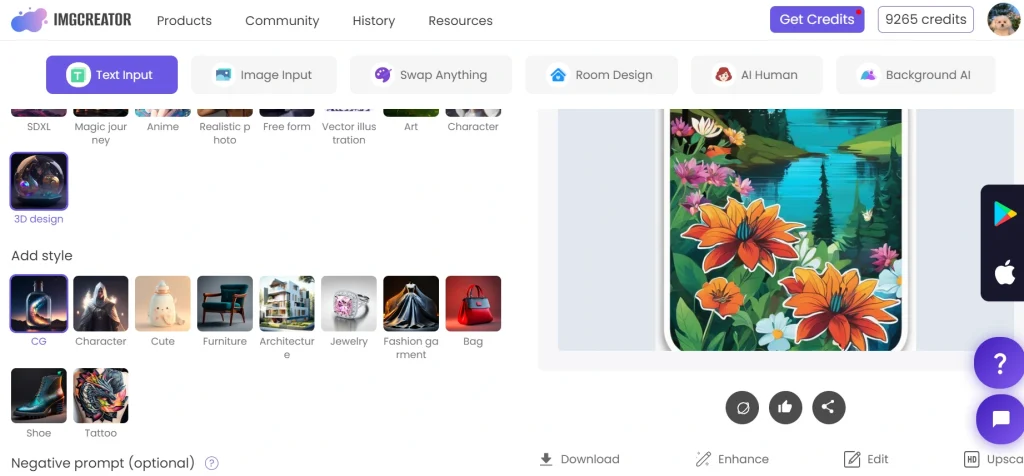
Make sure to choose the one most appropriate to your cause, as the case may be.
Here’s our prompt for this category:
Tempting Treat:
Create a delectable sticker showcasing a perfectly frosted cupcake adorned with colourful sprinkles, tempting viewers with its sweet indulgence.
For this part of the guide, we will choose the “CG” style. This is the result:
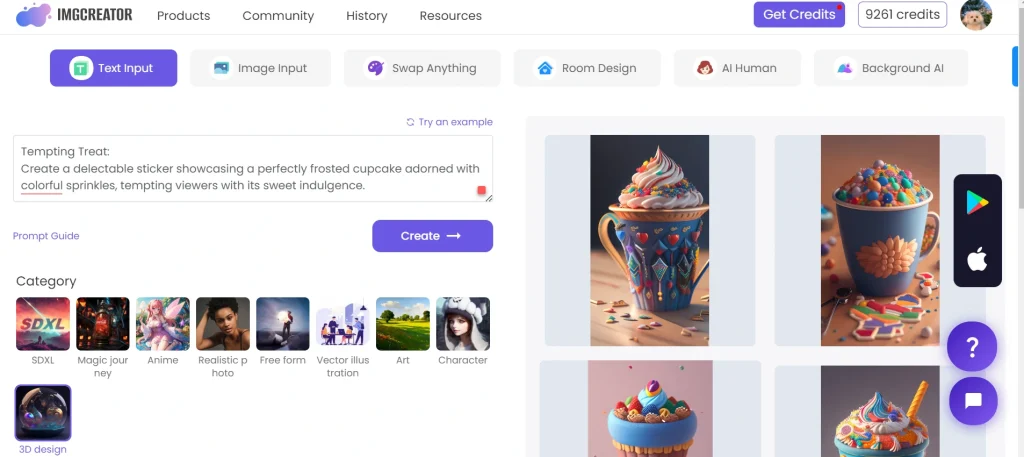
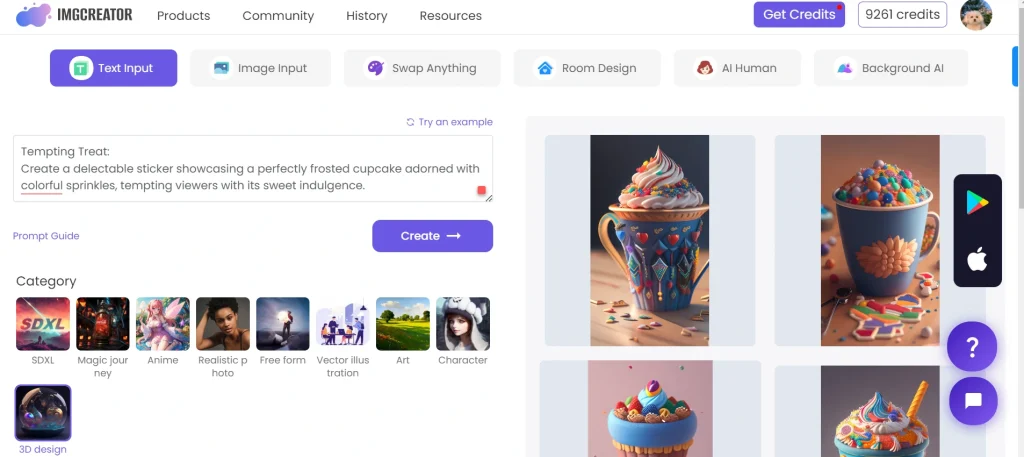
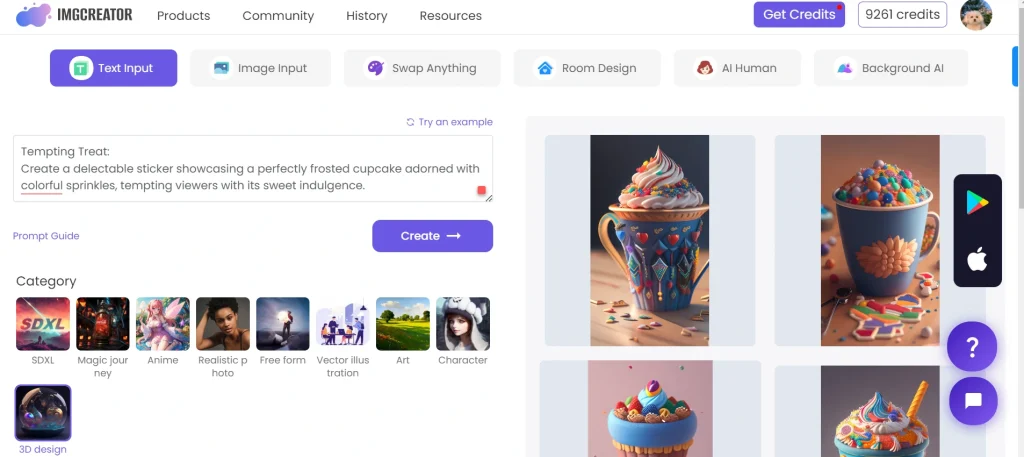






Vector Illustration
The allure of vector graphics is embedded in their sleek logos and vibrant illustrations. Everyone is a vector illustrator and a sticker creator with ZMO, as it brings your ideas to life and adds colour to them.
Here’s our command prompt:
Whimsical Wink:
Put a playful spin on a traditional emoji with a sticker featuring a winking face adorned with a mischievous grin, adding a touch of whimsy to any conversation.
Results:
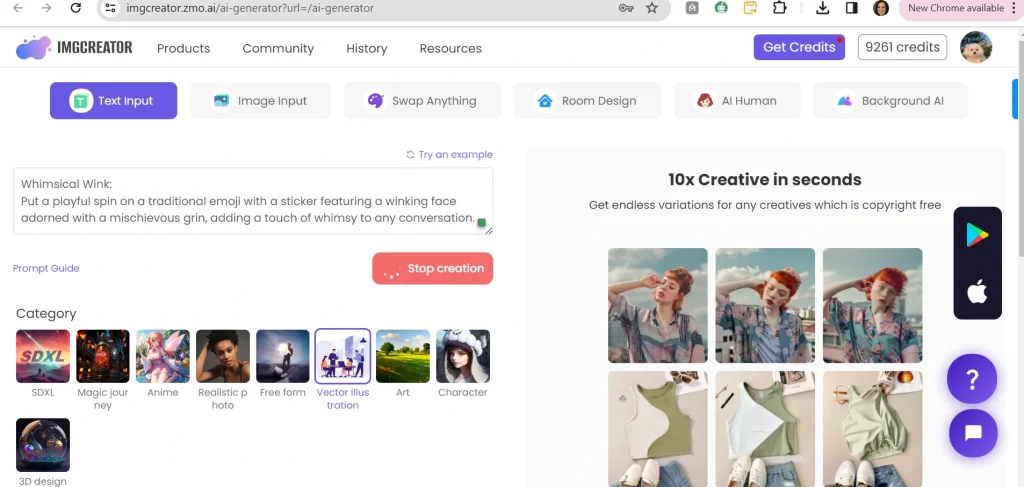
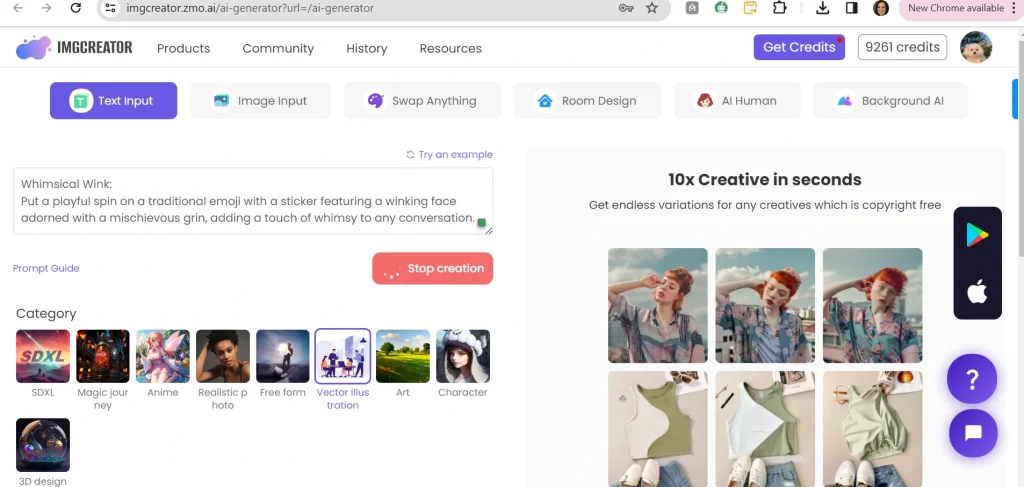
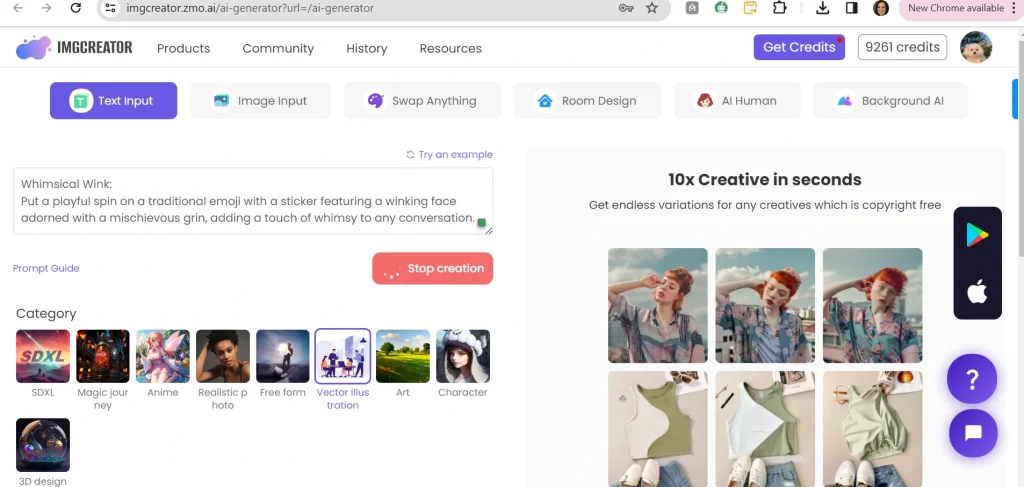






Create the perfect sticker by realising all of ZMO’s creative possibilities. The countless options necessitate the highest level of ingenuity. Whether you’re creating colourful cartoons or slick logos, ZMO provides a platform for your creative ideas. Make use of ZMO’s extensive creative spectrum to up your sticker game; the secret is to use your imagination to its fullest.
Once your stickers are created, use ZMO’s photo editor feature to further customise them. This function, which is available within its workspace interface, enables you to easily and precisely refine and enhance your projects, making sure they precisely reflect your distinct vision.
How to Edit Your Stickers With ZMO Photo Editor
ZMO doubles as a sticker generator as well as a photo editor, offering users a multifaceted transition from creating to customising any visual content. Here’s how to leverage ZMO’s photo editor functionality to enhance your stickers and bring your creative vision to life.
1. Access the ZMO Photo Editor Workspace.
2. Select Sticker to Edit: Within the workspace, select the sticker that you wish to modify from your collection.
To enhance your stickers using ZMO’s photo editor, make sure to explore an array of powerful features:
- Change Background:
Transform your sticker’s backdrop effortlessly. Navigate to the background option, select “Change Background,” and choose from a variety of pre-set backgrounds or upload your own image.
- Remove Background:
Effortlessly eliminate unwanted backgrounds with ZMO’s advanced AI technology. Simply select “Remove Background” and watch as ZMO instantly and automatically erases the background, leaving your sticker seamlessly isolated.
- Image Resize:
Tailor your sticker’s dimensions to your liking effortlessly. With ZMO’s resizing tool, adjust the image size without the need for multiple clicks or complex settings.
- Magic Remover:
Erase unwanted elements from your sticker effortlessly using ZMO’s Magic Remover feature. Simply highlight the item you wish to remove and let ZMO’s remover tool seamlessly erase it from the image.
- Generative Fill:
Replace elements within your sticker with ZMO’s Generative Fill feature. Select the element you want to replace, choose a replacement from the Generative Fill options, and watch as ZMO intelligently fills the space with a new, cohesive element.
- AI Model:
Elevate your sticker with ZMO’s AI fashion model generator. Enhance product imagery by integrating free AI-generated models seamlessly into your sticker designs, adding a touch of sophistication and realism.
With these powerful tools at your disposal, editing stickers with ZMO’s photo editor is a seamless and creative process, allowing you to customise every aspect of your design with ease and precision.
Frequently Asked Questions
1. What is ZMO, and how has sticker creation been revolutionised by it?
ZMO makes it easy for users to create captivating stickers by incorporating AI into the creation process. The sticker-making experience is enhanced by its infinite possibilities and wide variety of design types and categories.
2. How can I use ZMO to generate stickers powered by AI?
Use ZMO’s AI generator by entering commands and choosing categories that correspond to the sticker design you want. ZMO offers features like many design categories and negative prompts to guarantee customised and superior sticker outputs.
3. After they are generated, can I still customise them?
Sure! Users can easily improve and enhance their stickers with ZMO’s picture editor feature. ZMO provides a variety of editing options to allow you to perfectly customise stickers, from altering backgrounds to using AI models.
Sum Up
ZMO redefines sticker creation by skillfully fusing AI technology with artistic expression. It is a shining example of creativity in the digital world. ZMO gives users the freedom to let their creativity run wild and create genuinely one-of-a-kind and engaging stickers thanks to its user-friendly interface, wide range of design options, and robust editing features.
Regardless of your level of experience, ZMO provides an environment where your imagination is unrestricted. Accept the opportunities, investigate the features, and work with ZMO to make your sticker creations a reality. The process of creating stickers with ZMO is about more than simply creating images; it’s also about letting your creativity run wild and expressing your individuality to the world.