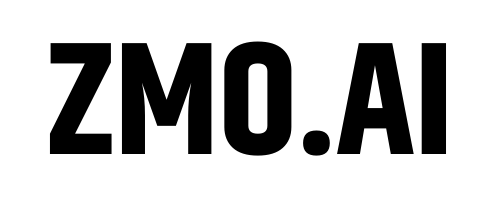How to remove object from photo
Have you ever image that you can remove unwanted object from photo with unbelievable speed and easy step? Yes! With ZMO’s AI photo editor, you just upload your photo and you can start to remove object from photo! No matter what object you want to remove, ZMO’s AI photo editor will do it rapidly and intelligently.

How to remove object from photo?
AI-powered edting tool in ZMO’s AI photo editor

AI-powered efficiently remove object from photo
Removing objects from photos in Photoshop manually can take a lot of time. ZMO’s AI object remover simplifies this process significantly. You don’t need any photo editing skills for this. Simply upload your picture, choose the objects you want to remove, and let ZMO take care of the rest. It works automatically and quickly. In just a few seconds, you’ll have a clean and perfect photo ready to be proudly shared.
Remove the pedestrians for your clean photo
Say goodbye to unwanted photobombers ruining your travel pictures forever. With our revolutionary photo eraser tool, you can effortlessly eliminate any unwanted individuals from your photos. Whether it’s a single person or an entire group, ZMO has got you covered. Let us help you create picture-perfect moments by seamlessly erasing people as if they were never there in the first place! change background option for you decide. What’s more! You can also have more edit on the image! Try to give your photo a better performance now!
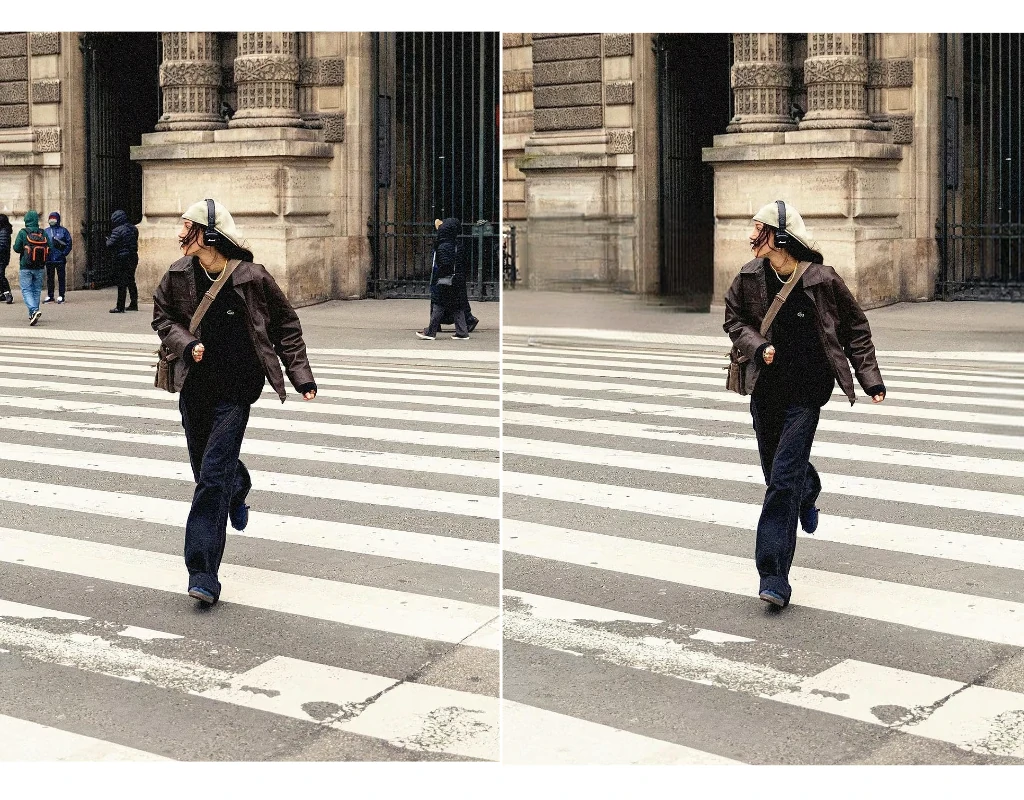

Get ready for your e-commerce with ZMO's object remover!
If you’re an e-commerce business owner and you need to remove or alter certain elements in your bulk product images, you don’t have to worry about photo editing anymore. ZMO’s AI photo editor is here to help. It allows you to easily complete large volumes of work according to your specific requirements. With ZMO’s AI photo editor, you can remove objects from your photos and achieve a natural-looking result. And that’s not all! This photo editor also enables you to replace backgrounds with creative ideas and remove photo backgrounds to enhance the performance of your product photos.
Try Remove Object From Photo On Phone Now!
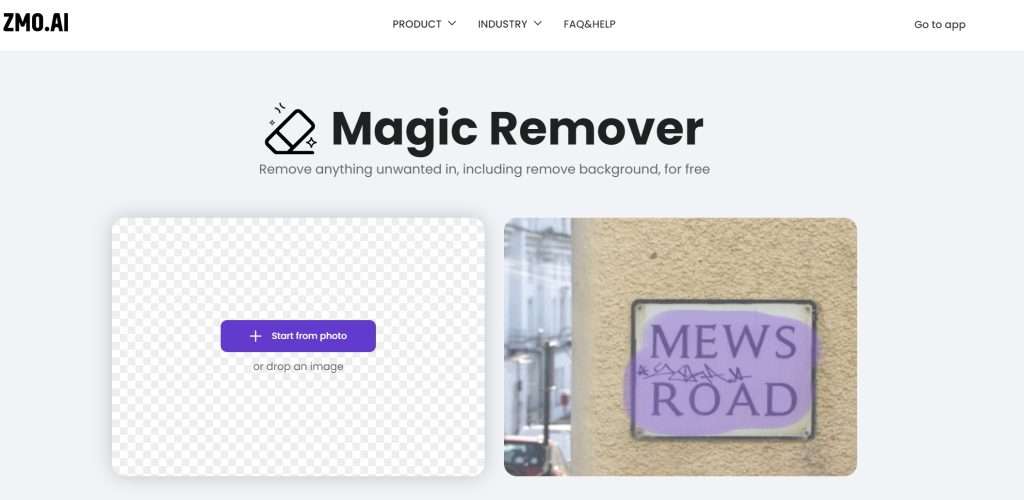
Now, ZMO’s photo studio app is available in app store. You can remove objects from photos and edit your pictures anytime, anywhere. Get ready to explore new possibilities with ZMO’s AI photo editor app! Just download the app, and you can start creating imaginative background images. Give it a try today and see the countless opportunities it provides!
Testimonal



Guidance for using ZMO's product
Explore our tools
Thanks to ZMO's cutting edge AI, you can AI virtual shooting now with any background

Background Remover
Remove the background of your image automatically

Background Changer
Generate realistic, studio-quality background with one click

Magic Eraser
Remove unwanted parts of your image with a swipe
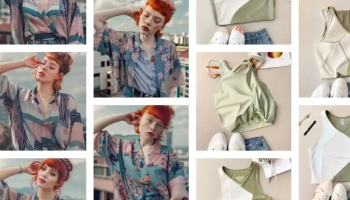
Image Variation
Generate endless similar images variations which are unique
FAQS
Is there a size limit for uploading images to Remover?
In Remover, you can upload images of any size. However, the free version has a download limit of 720px.
How many images can I edit?
You can login in to get a daily credits and once you use you can also get extra credits.
How much does Remover cost?
Currently, all features of Remover are available for free. We are also preparing a Pro version that provides more features, such as downloading high-resolution images, so please wait for the update
How to remove people from a photo?
ZMO’s AI photo editor lets you remove people from a photo in a few seconds for free. You don’t need complex softwares such as Adobe Photoshop. With ZMO’s AI photo editor you can achieve professional results in a few clicks. Pro tip: Select a bigger brush and don’t hesitate to cover more than the area you want to retouch (especially to cover shadows). It will help the algorithm create the best results.
Related Post
It is so annoying that you take a perfect shot and it turns out to...
“How to sharpen an image?” I have heard this question a lot of times from...
Music album covers are a crucial part of marketing the music and building a connection...
You have taken a shot of your product but it isn’t your best picture to...
AI tools are ruling the online world, changing the dynamics of doing and completing tasks....
Let’s suppose you take a snap in a square format. But now, you want to...
A long time ago, I saw a post on Reddit where a person was fretting...
There are almost 1.1 billion active monthly users of Instagram, making it a popular social...
Have you ever wondered what you would look like in the form of an anime...
Let’s suppose you are looking for an image to use in your flyers, social media...