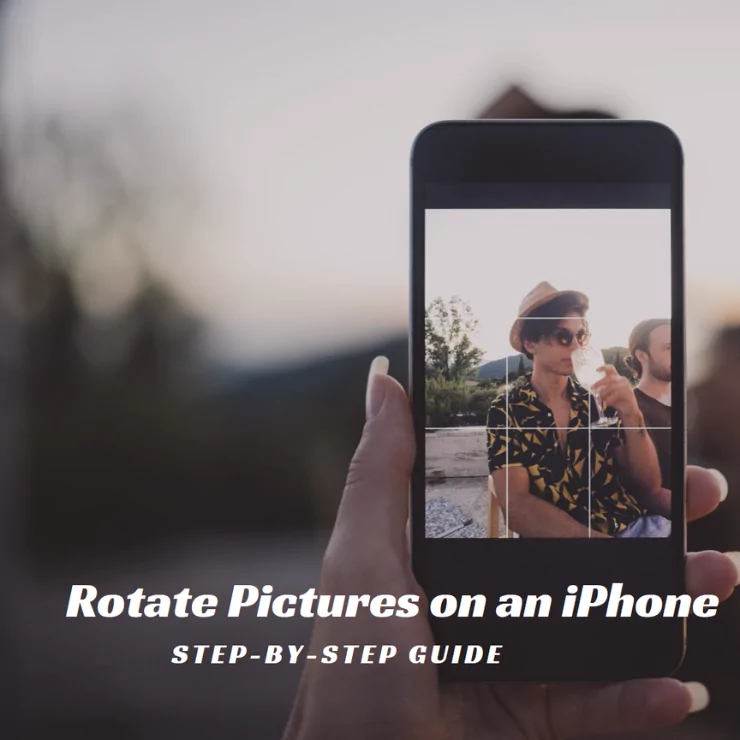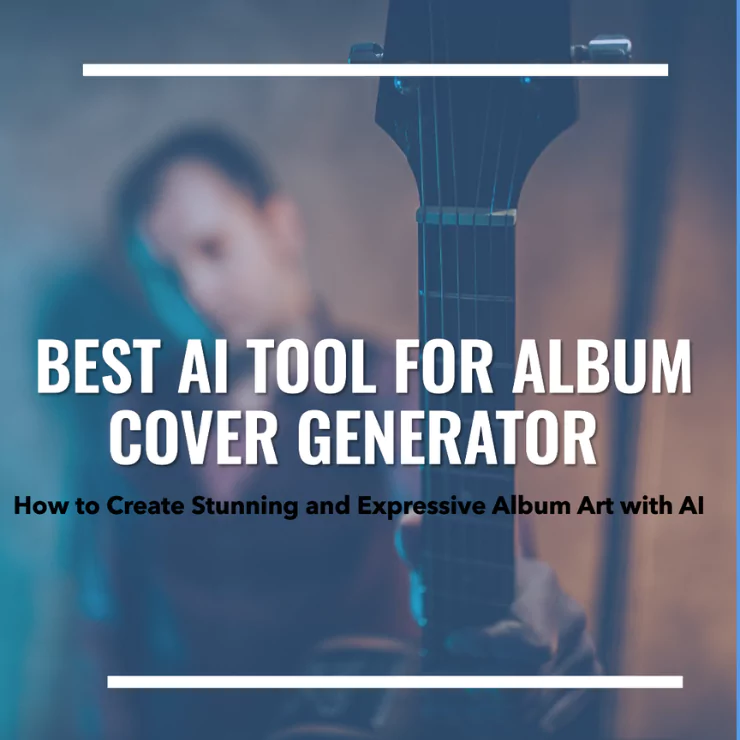We all know that the iPhone camera can give you the most aesthetic and high-quality pictures. Whether you want to click your pictures for your memories or you want to take product pictures for your eCommerce business, the iPhone is best. But a lot of the time, you feel that your pictures are not as aesthetic as you want them to be. Sometimes, when you are trying to upload them on social media, you may face the issue of image resolution. In these scenarios, the best thing can be to rotate pictures on an iPhone. It could change the aesthetics and resolution of your image, giving it a professional look.
In this post, I will guide you about different methods of rotate pictures on an iPhone.
Why Rotate Pictures on an iPhone is Important?
Before delving into the tutorial, I would like to discuss different reasons why rotate pictures on an iPhone is important. These reasons would help you in making an educated decision about your iPhone picture editing in the future.
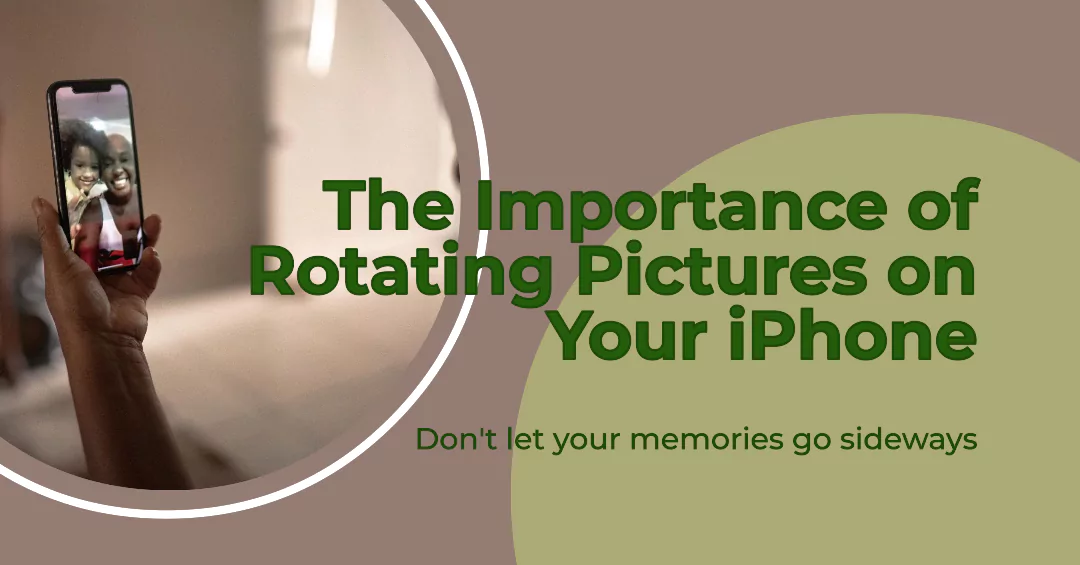
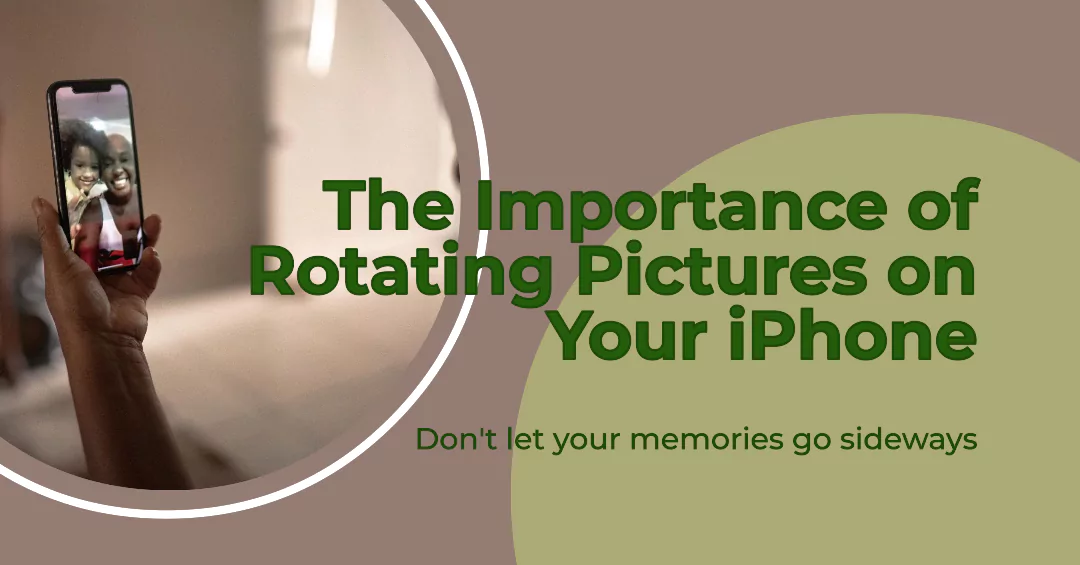
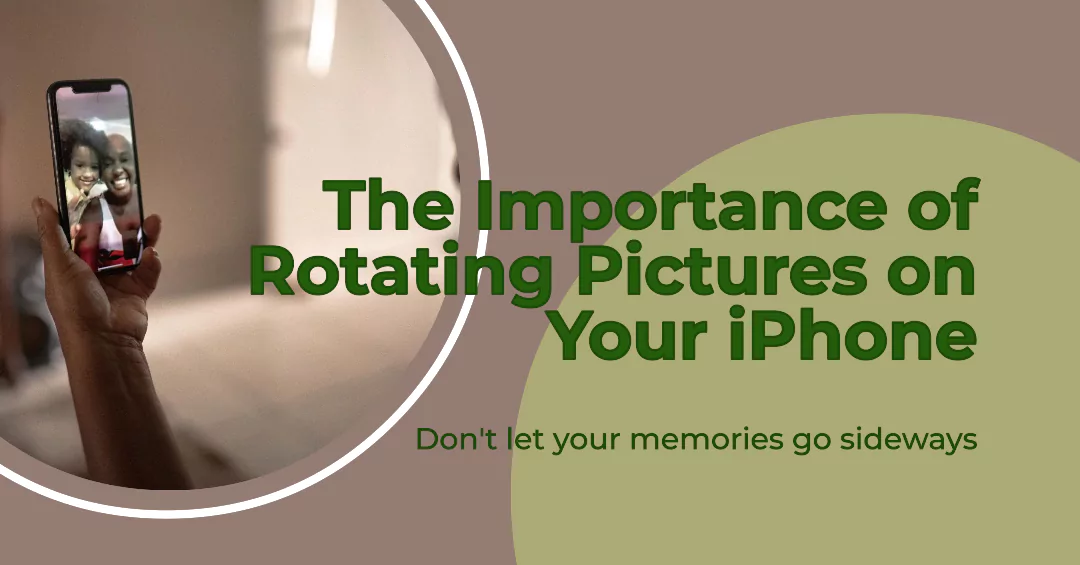
- Sometimes, you take a picture from a slightly wrong angle. Due to this, the picture appeared incorrectly orientated. So, rotating the picture can fix the issue.
- You may need to tilt the image so that it can align properly with other elements.
- If your picture is not aesthetically appealing, you can rotate it for a balanced composition.
- Every social media platform has different image size requirements and layouts. So, you need to adjust your picture from different angles. Moreover, you may need to change your picture from portrait to landscape mode according to the social media platform requirements.
Rotating Pictures on iPhone through Photo App:
To rotate pictures on an iPhone, a lot of people use their iPhone photo app editor. Because they could do it easily on their mobile whenever they wanted. This process includes the following steps:
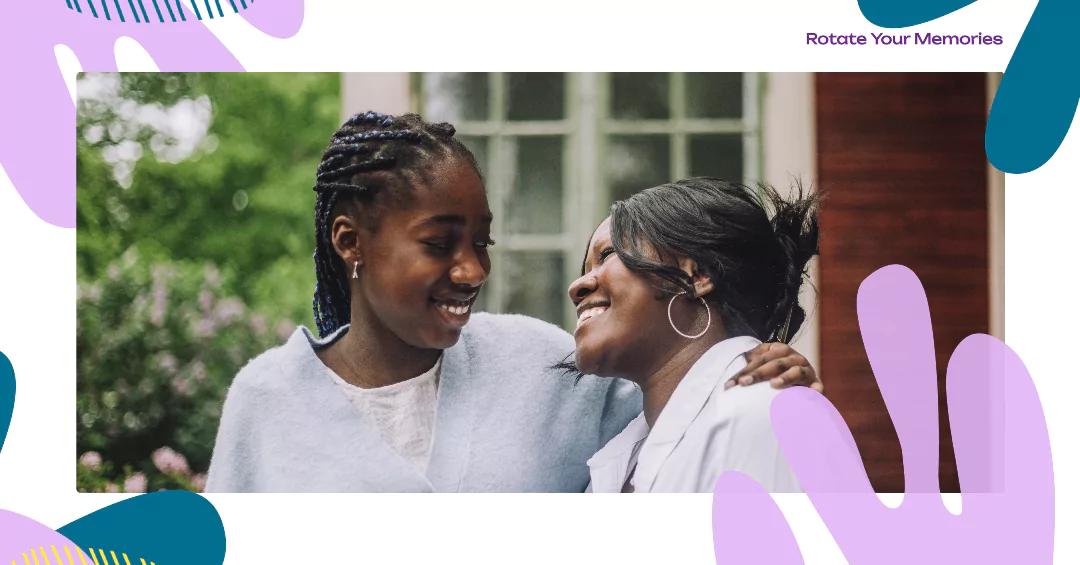
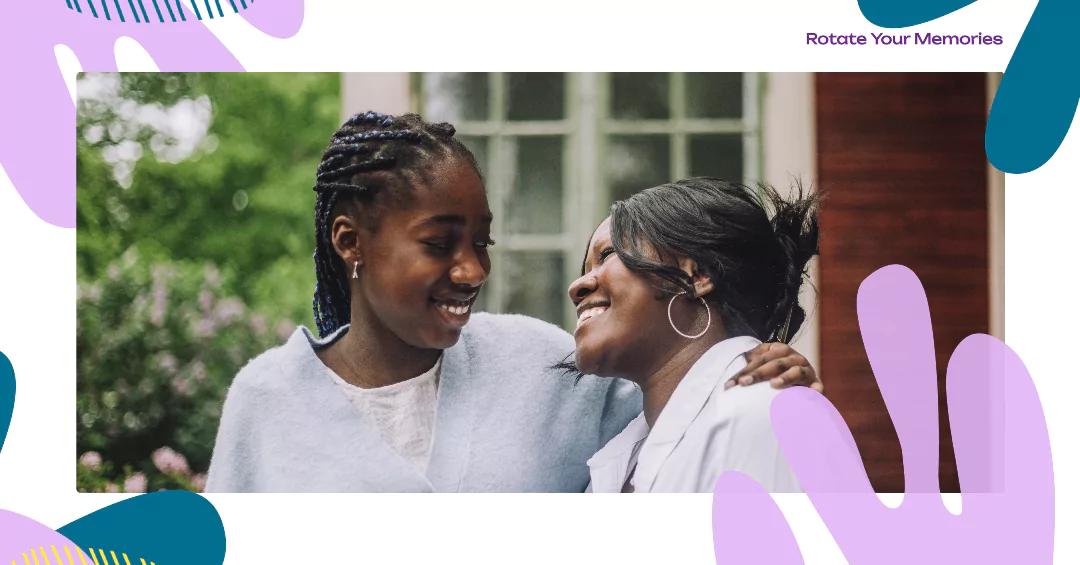
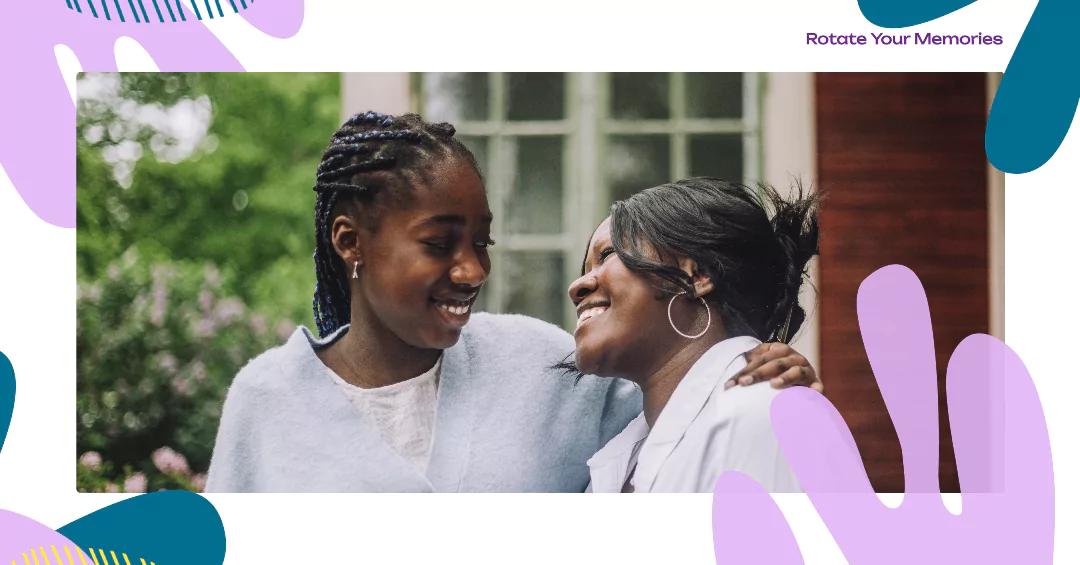
- Go to the Photos App on your mobile.
- Select the picture you want to edit. Click on it so that you can open it in full screen.
- Now, you will see the Edit button on the top right corner of the screen. You need to click on it.
- Different symbols would come on the bottom of your screen. You need to select the icon with two squares and arrows.
- Two options would come in front of you now. One is the rotate button and the other is the straighten button. The rotate button would look like a square with an arrow pointing right. You could use it to rotate your picture at a 90-degree angle. The other button would look like a circle with a horizon line. You could use it when you want your image at a specific angle.
- When you are satisfied with your image, tap the done button. It would save your image as a new copy in your phone’s gallery.
A lot of people don’t like using this feature because it doesn’t give a professional look to the image. They prefer using different photo editing tools such as Canva or Photoshop to resize or rotate their iPhone pictures. Social media enthusiasts and professional photographers are mostly eager to use these tools. But, these editing tools take a lot of your time and effort and need expertise to get the desired results. That’s why AI image editors are becoming popular.
In these image editors, AI does your work and gives you results within minutes. You don’t need to edit your image manually with these tools. But, a lot of these image editors are accessible only from the computer. You can’t rotate pictures on an iPhone or edit pictures on your iPhone. But, this is not the case with ZMO’s photo editor. You can easily rotate or edit your pictures professionally on the iPhone through this tool.
Step by Step Guide of Rotating Pictures on iPhone through ZMO
You need to follow these steps to rotate pictures on an iPhone. It would take only a few moments of yours to get the results.
1. Visit ZMO.AI Website
You can visit the ZMO.AI website on your computer, iPhone or Android gadgets. It is accessible to everyone on each gadget. It also has an iPhone app so you can download it on your mobile too.
2. Sign up there
You need to sign up on the website. It is free to do so you can sign up there through your email or Google.
3. Go to the Photo Editor Tab
On your iPhone screen, you would see two lines in the upper right corner. They are available with ZMO.AI.
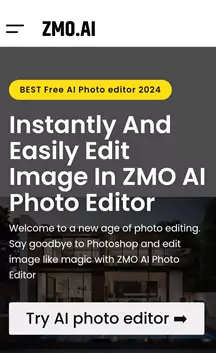
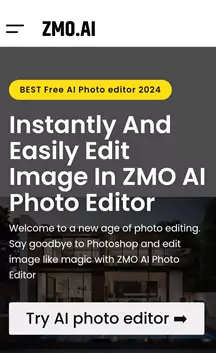
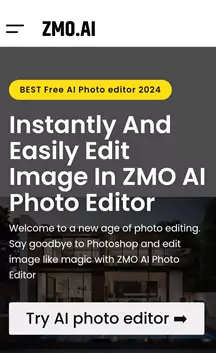
When you click on those two lines, a menu will come in front of you. From the menu, click on “Products”. When you would do it, a drop-down menu would appear in front of you.
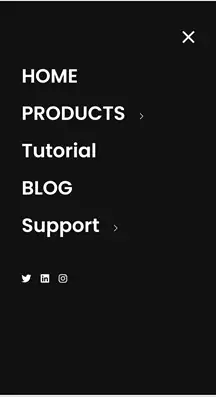
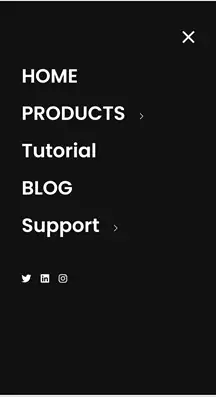
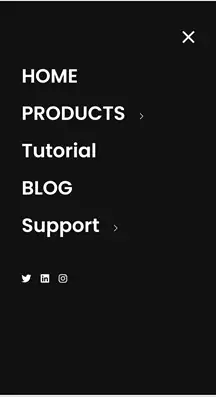
From that menu, select AI Photo Editor. It is present at the top of the list. When you click on it, it will take you to the photo editor page.
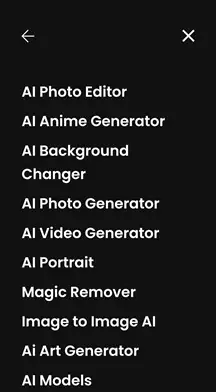
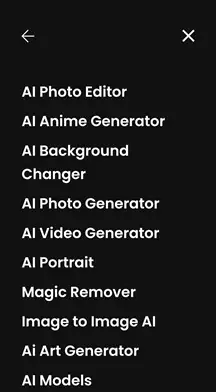
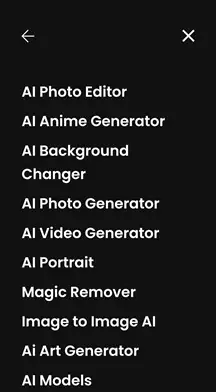
4. Upload a Photo
On that page, you need to click on “Try AI Photo Editor”. This would take you to another page where you would find the option of uploading the photo. Your gallery will open when you click on it. From there, select the photo which you want to rotate or resize.
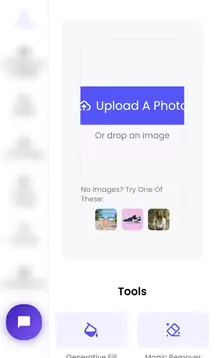
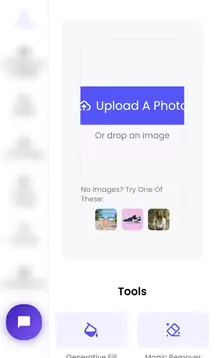
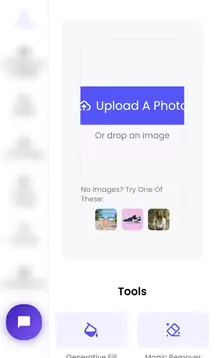
5. Rotate the Image
When you upload the picture, you can see a blue marker line on it. You can use your finger to rotate it in any direction you want.
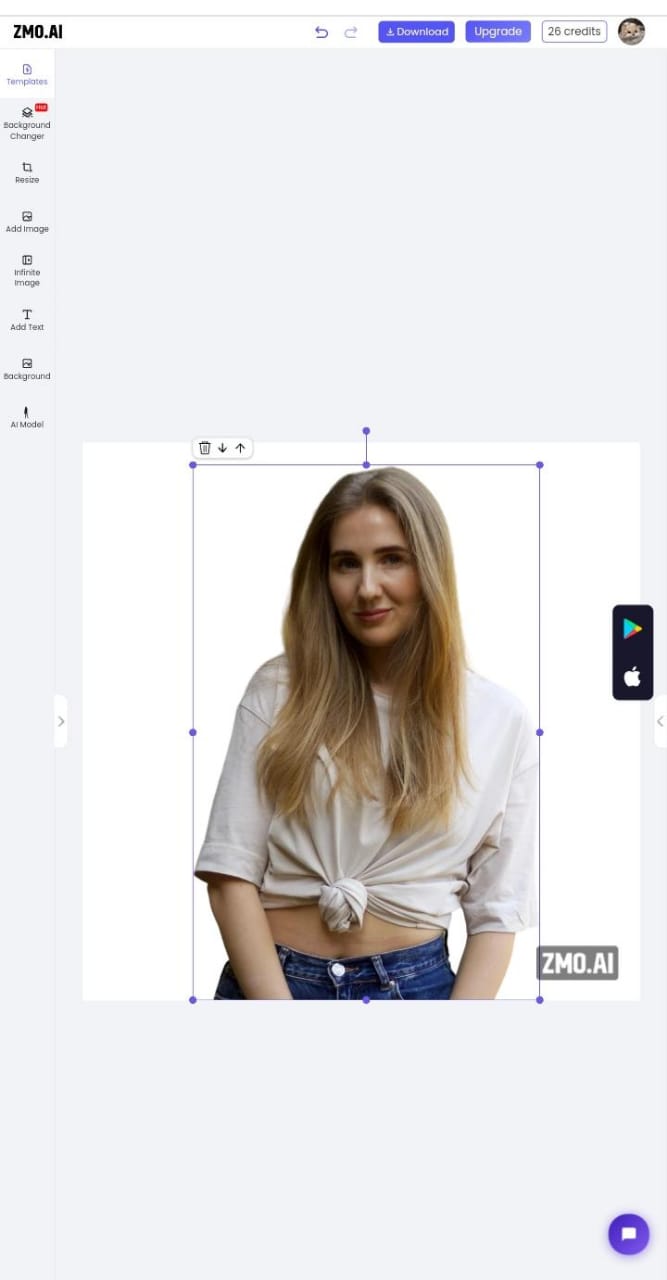
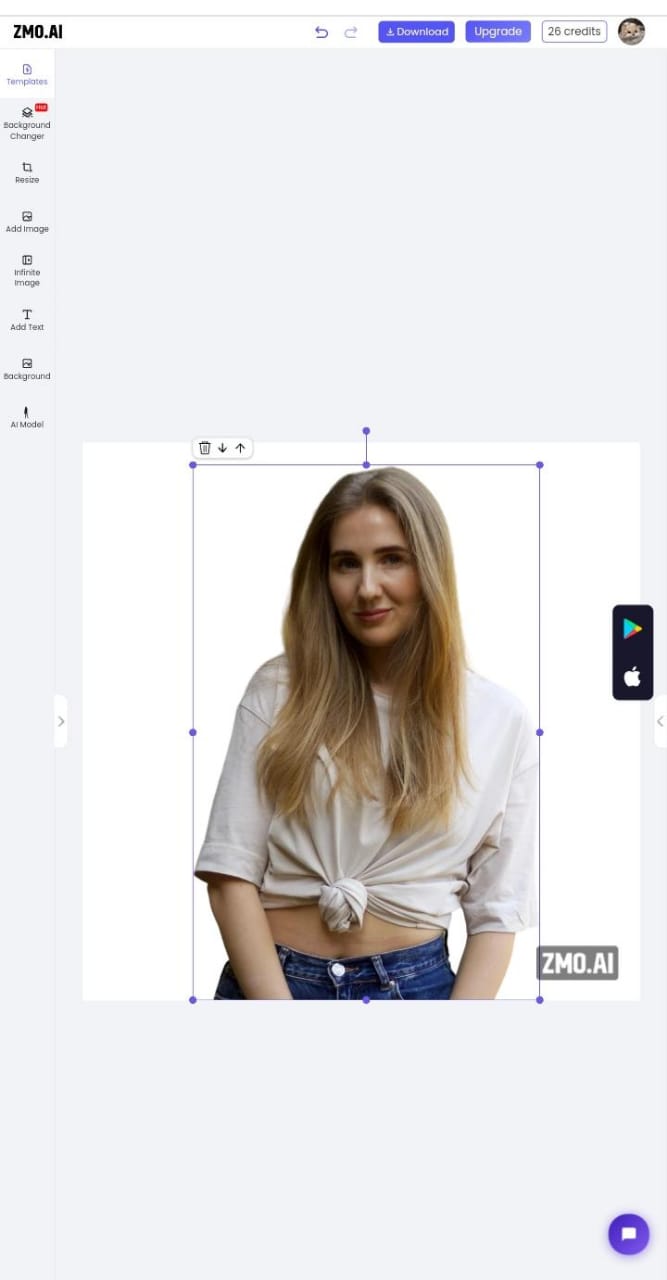
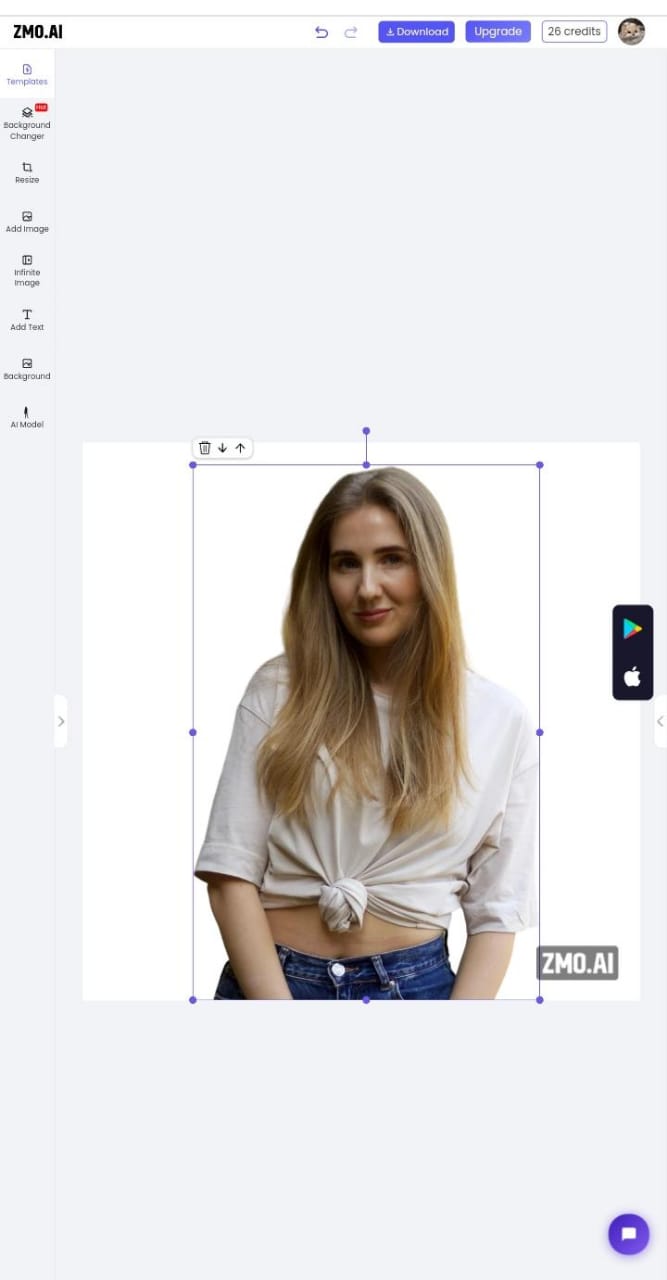
You will notice some arrow marks on your screen too. They are present in the middle of the screen. When you click on those arrow marks, another interface opens that contains different other features related to the image editing. You can use the flip button from that interface to rotate pictures on the iPhone.
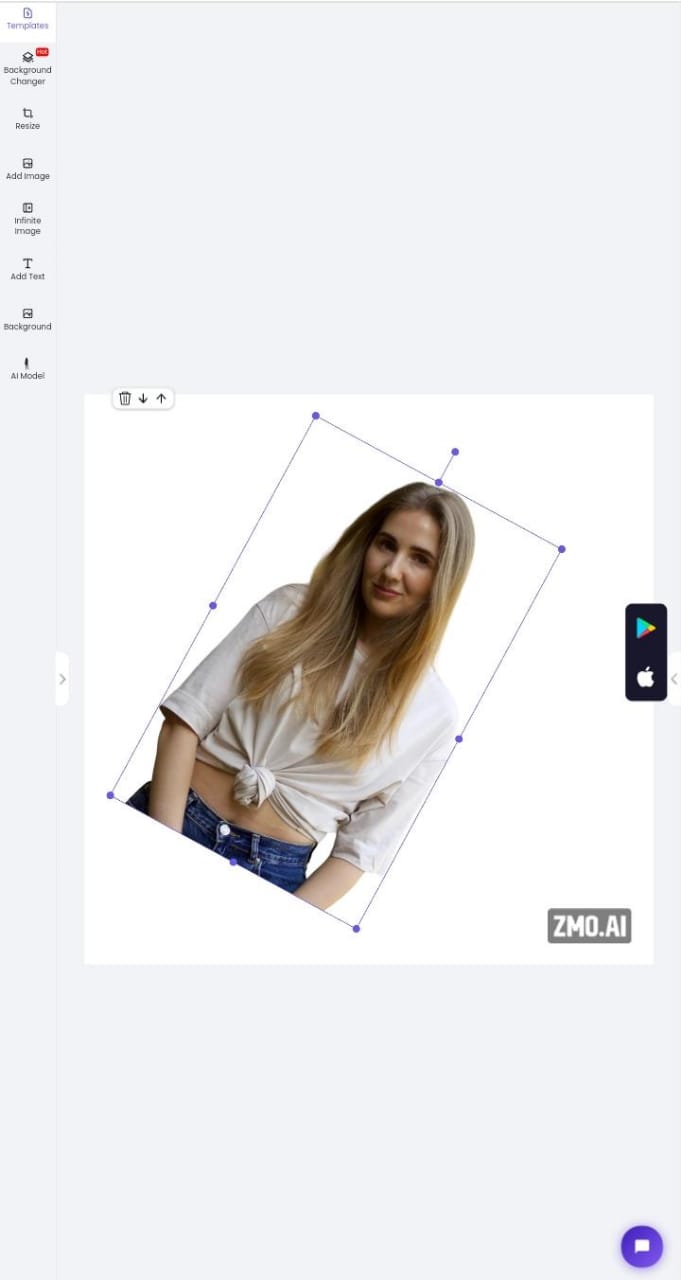
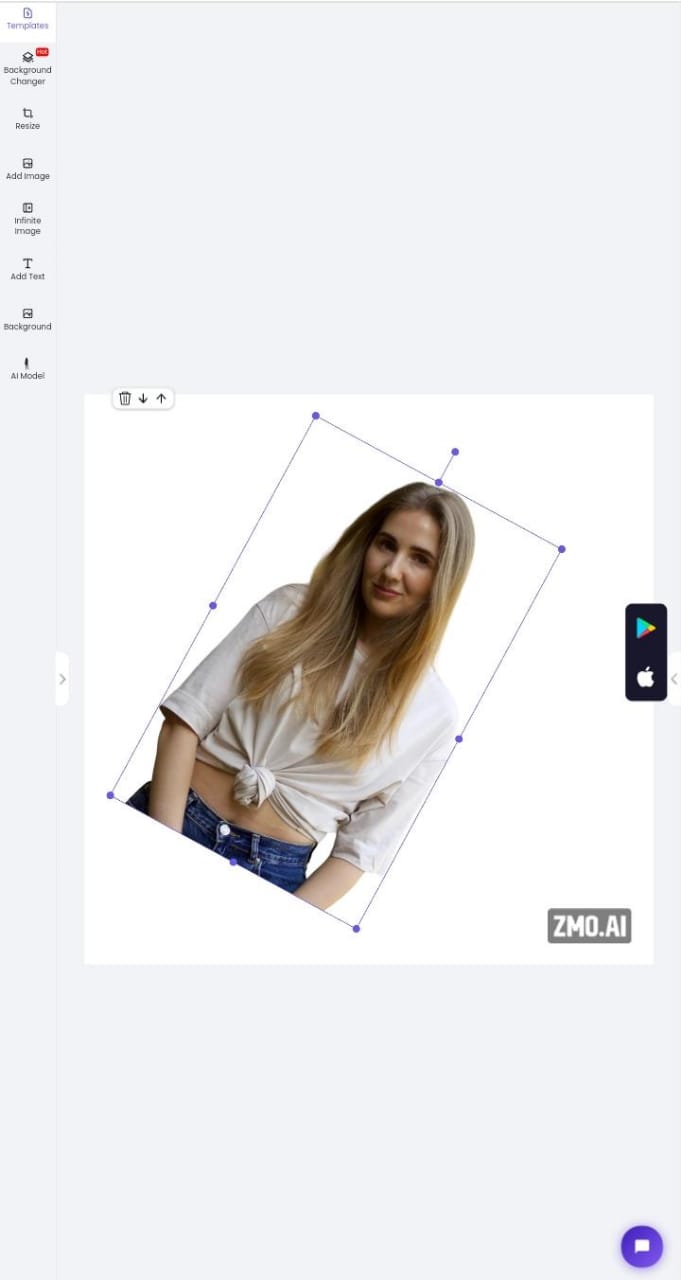
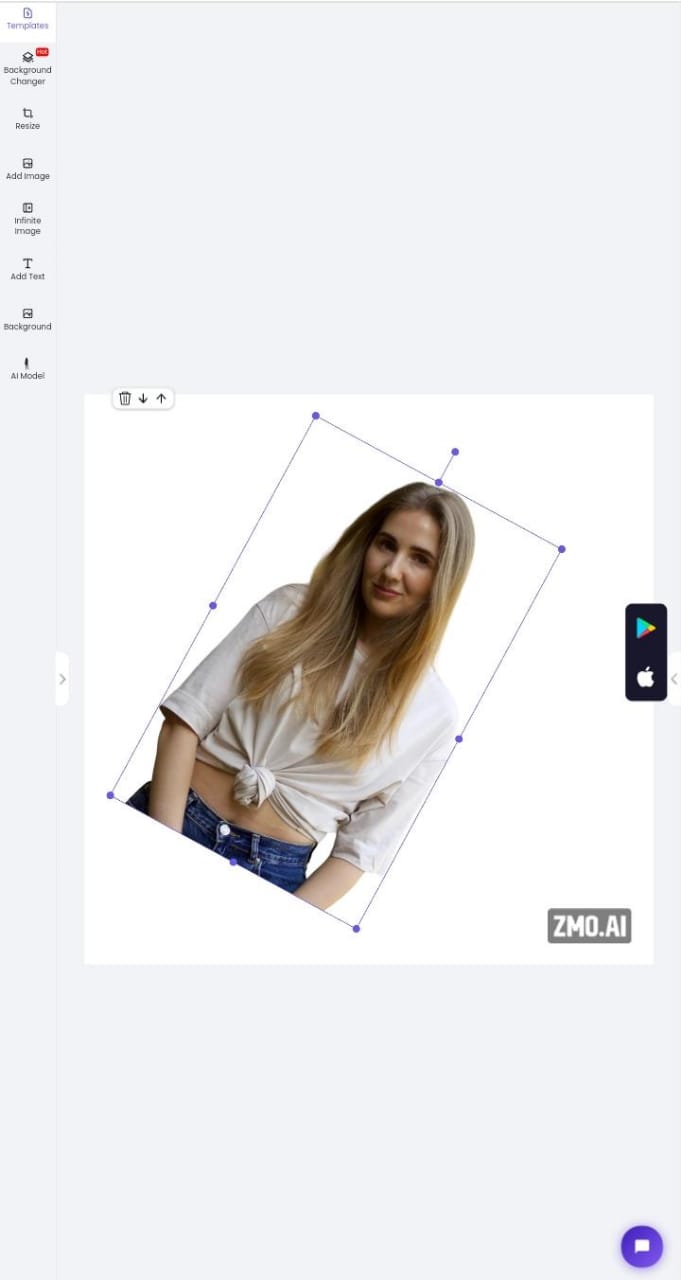
6. Download the Image
When you are done, you can download the image from the download button present on the top.
ZMO’s Photo Editor:
You must be wondering how ZMO’s photo editor can be a lifesaver for you. Well, this photo editor provides you with a lot of features for free which you would not find on other editing tools. Moreover, it could do your task within a few minutes which would manually take almost one to two hours. What are these features? Let’s discuss a few of them.
1. Social Media Templates
ZMO has social media templates that you can use for resizing pictures on your iPhone. In this way, you can adjust your picture’s dimensions according to the specific requirements of each social media platform. With this, there are pre-determined templates of different marketplaces too. So, if you want to upload your products’ image on Amazon, Etsy or other marketplace, you can adjust it easily from ZMO.
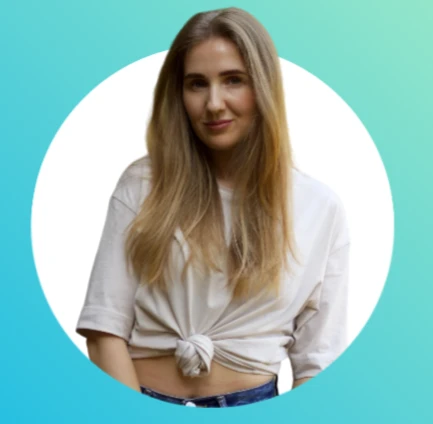
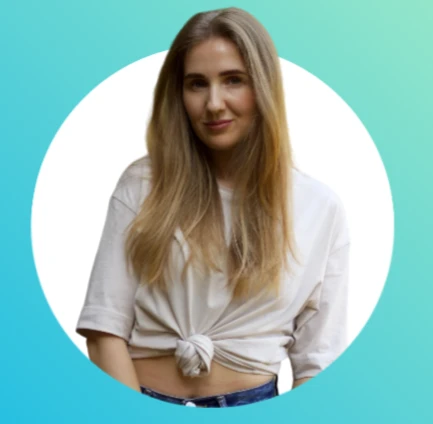
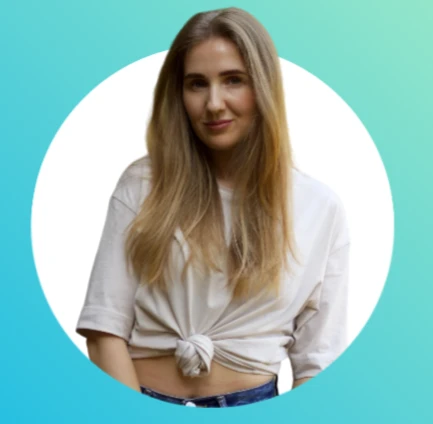
2. Various Filters and Effects
We all know that filters and image effects are important for a picture’s aesthetics. That’s why, ZMO provides various types of filters and effects that can change your image. You can have watercolor or vintage photographs through these effects. You can turn your photographs into paintings or anime too.



3. Background Remover
You took the picture and an unwanted person or object came in the background. You wanted to remove it to make it aesthetically appealing. For that, you could go to the background remover tab on the image editing page. You just simply brush on the object and ZMO would seamlessly erase it from your background.



4. Background Changer
If you don’t like the background of your image, you can change it too. If you want any aesthetic background or you want to add any solid colors behind your product, you could do it in the background changer tab. It would provide you with options for colors and background images. You can upload your favorite background too from the gallery.



5. Descriptive Image Editing
This is the revolutionary aspect of ZMO’s image editing. If you don’t have time to edit your image, you can simply write the changes in the description box of this tool. Within minutes, this AI image editor will edit your image according to your description. You don’t need to make any changes manually here.
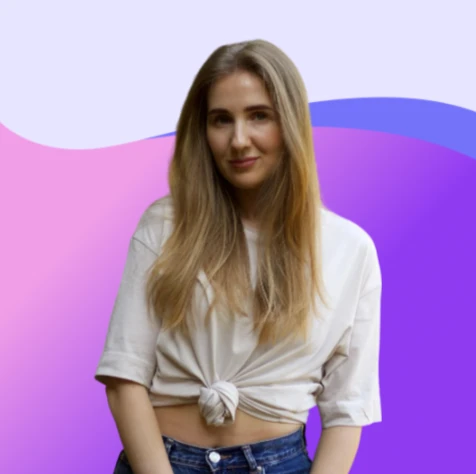
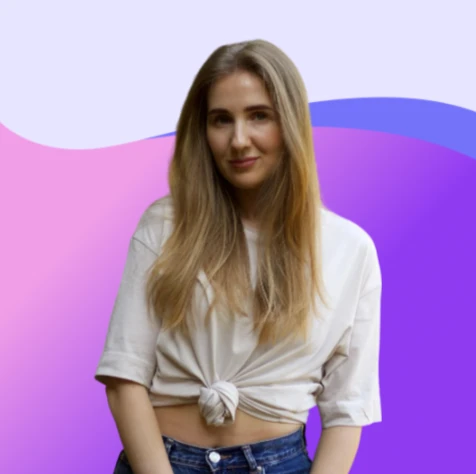
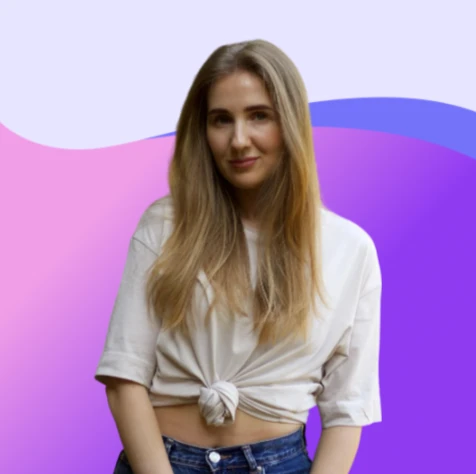
Overall, ZMO focuses on professional image enhancement and editing with the help of a few clicks. It targets ease of use and saving time for its users through the help of AI.
Conclusion
To sum it up, the iPhone doesn’t have professional photo editing features. It does have rotating pictures features on the Photos app but it doesn’t give many satisfying results to the users. They can’t rotate pictures on an iPhone or resize their pictures according to the social media requirements in the Photos app. That’s why they need different photo editing tools.
Among these tools, ZMO’s photo editor is the notable one. Because it provides superior utilities to its users that would give their images a professional look. Its easy-to-use interface and unique features give professionals, businessmen, and social media lovers high-quality images.
FAQs
1. What are AI image editors?
These image editors use machine learning to enhance the quality of images. There is less need for manual work in these editors because AI does everything with just a few clicks or by receiving written instructions from humans.
2. Is the ZMO app available for iPhone users?
Yes, you can download its application on your iPhone. Moreover, you can use its website too on your phone.