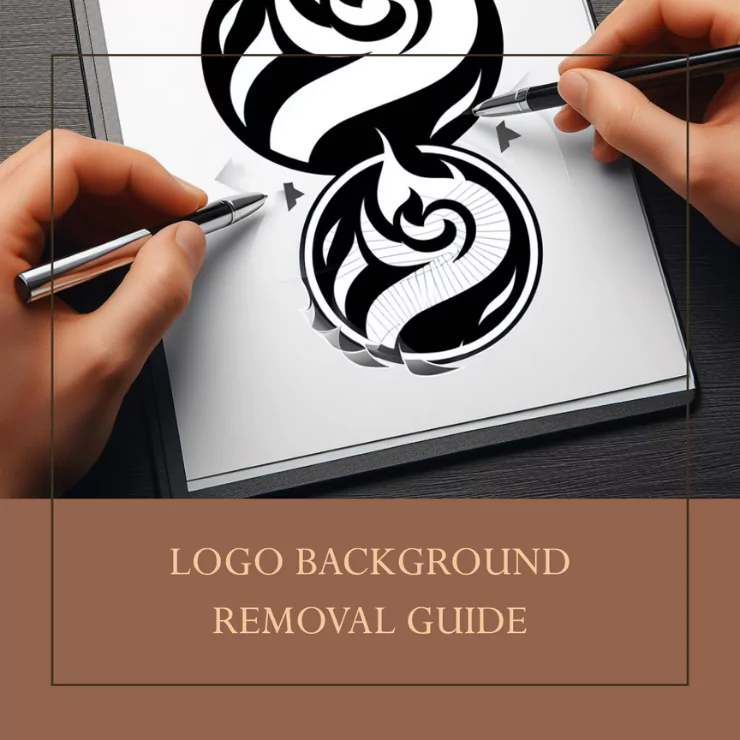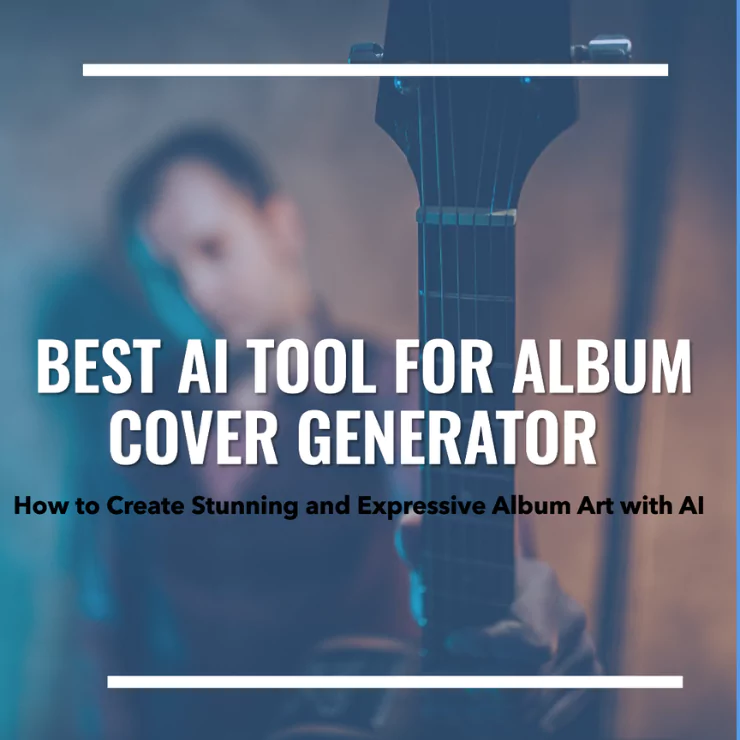A logo is a graphical way to represent a business or organization. The logos represent them. remove white background from logo is more attractive and impressive. The logos are seen both offline and online. If you have a logo with a white background, it is not hard to get a different background that is bright. You can also use the colors that are representative of your business. If you are thinking of changing the color, then there are ways to get the perfect background. There is no need to worry, even if you have a digital image. Tools like ZMO.AI can help you easily change your logo’s background.
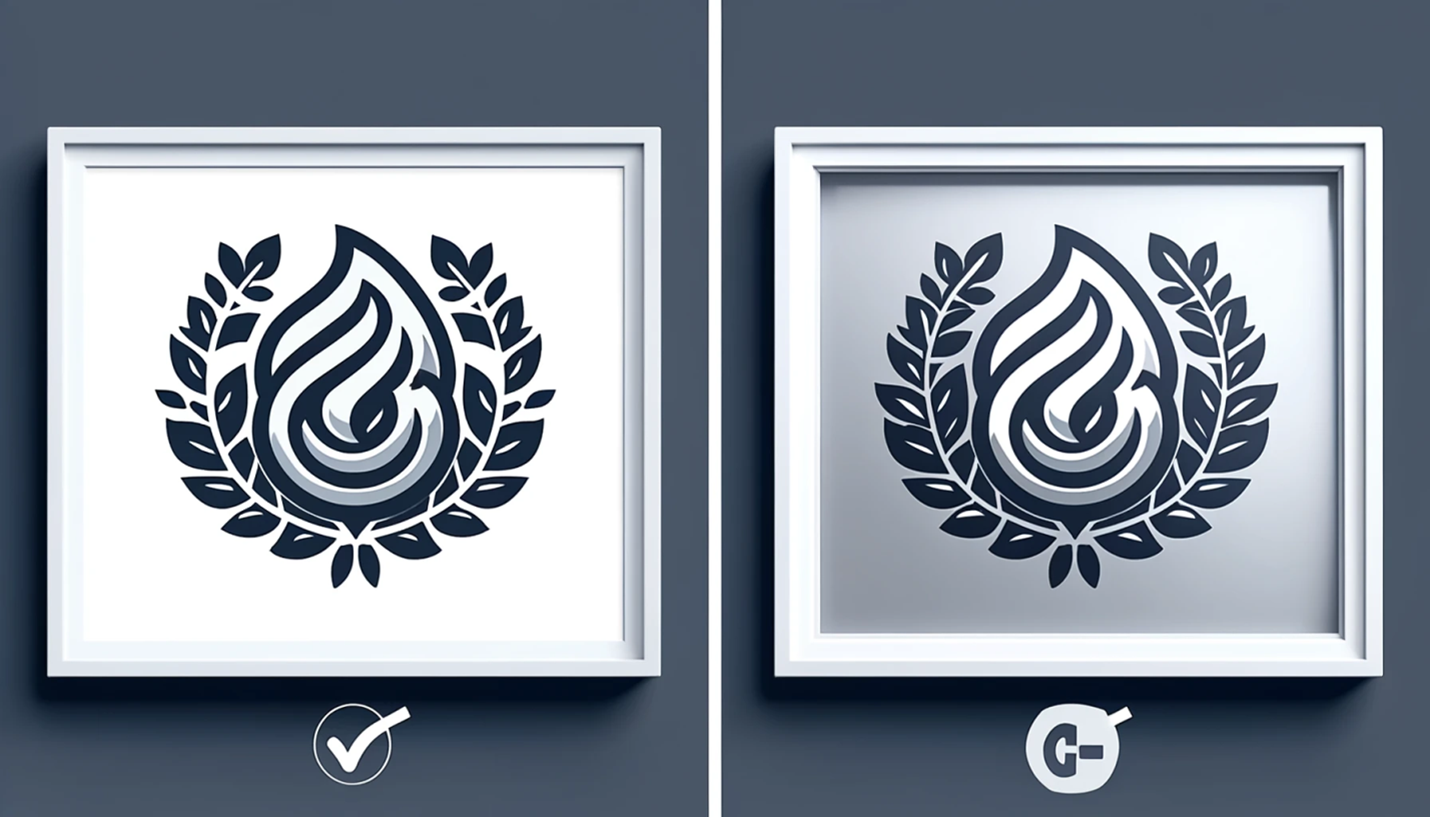
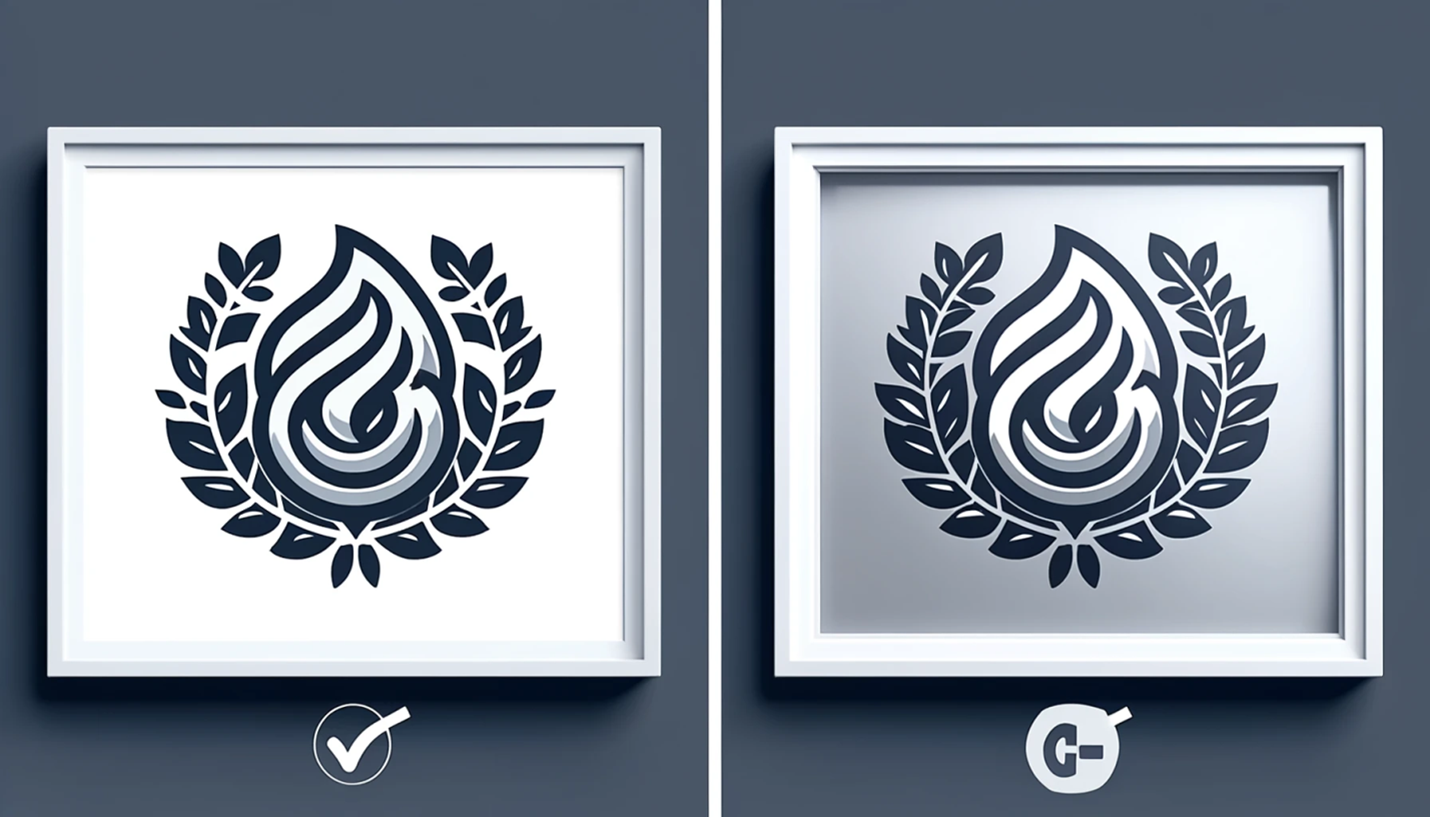
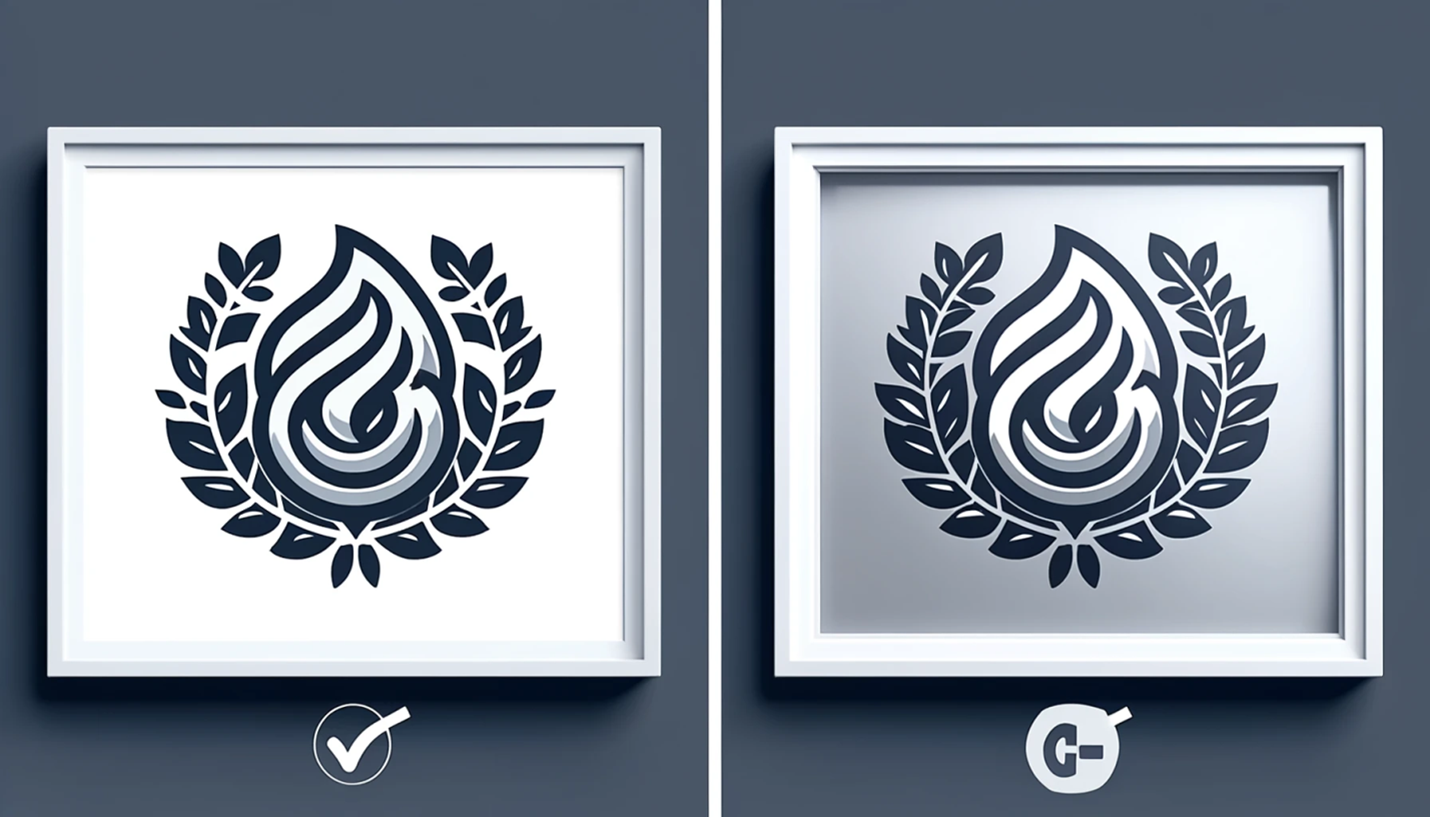
Here is all that you want to know about ZMO.AI and its performance.
Why Change the Background of a Logo?
Changing the background of a logo can make a big difference. Here are a few reasons why you might want to do it:
- A logo that stands out well on websites, social media, and printed materials like flyers and T-shirts can attract more attention.
- It is important to have the logo according to the colors and style of where and why it’s being used. If the background is not required, change it with available tools.
- If you update the logo by removing its background, it can give your brand a new look.
- An impressive logo stays in the minds of the audience for a long time, helping the business grow. A better logo makes things more professional.
Choosing the Right Tool for Background Removal
Changing the logo’s background is now easy to do. There are several tools available to do the job. The best results are possible if you use the right tools. Here are some of the ways to choose the right tool:
- Easy to use: The tool should be simple. The best choice is a tool that meets the users’ needs.
- Precision: The accuracy of the tool is important too. Get the tool that can accurately change the logo according to the instructions.
- High-quality results: The final logo should be clear and sharp. The background should be such that the logo appears distinct and clear.
ZMO.AI is a great choice, especially if you’re a beginner. It is user-friendly, easy to use, and gives perfect results. The end result is professional-looking and takes very little time.
Introduction to ZMO.AI
ZMO.AI is a handy online tool. It can help you edit pictures online without much problem. It comes with multiple features like an AI image generator, AI background changer, and AI photo editor. Using ZMO.AI doesn’t require any special skills in graphic design. It is just great for beginners. If you’ve never edited photos or logos, this tool will guide you through the process smoothly. The user-friendly features and the AI can create the best online creations. The main benefit of using an AI-driven tool like ZMO.AI is that it saves time and effort.
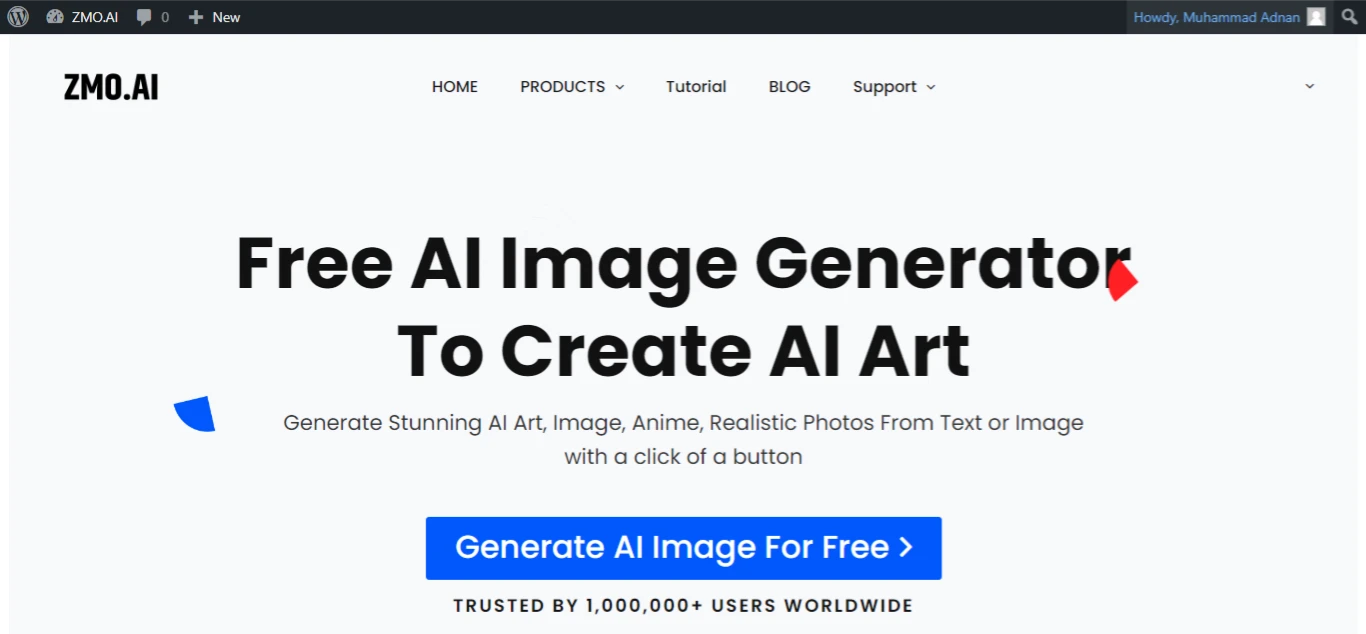
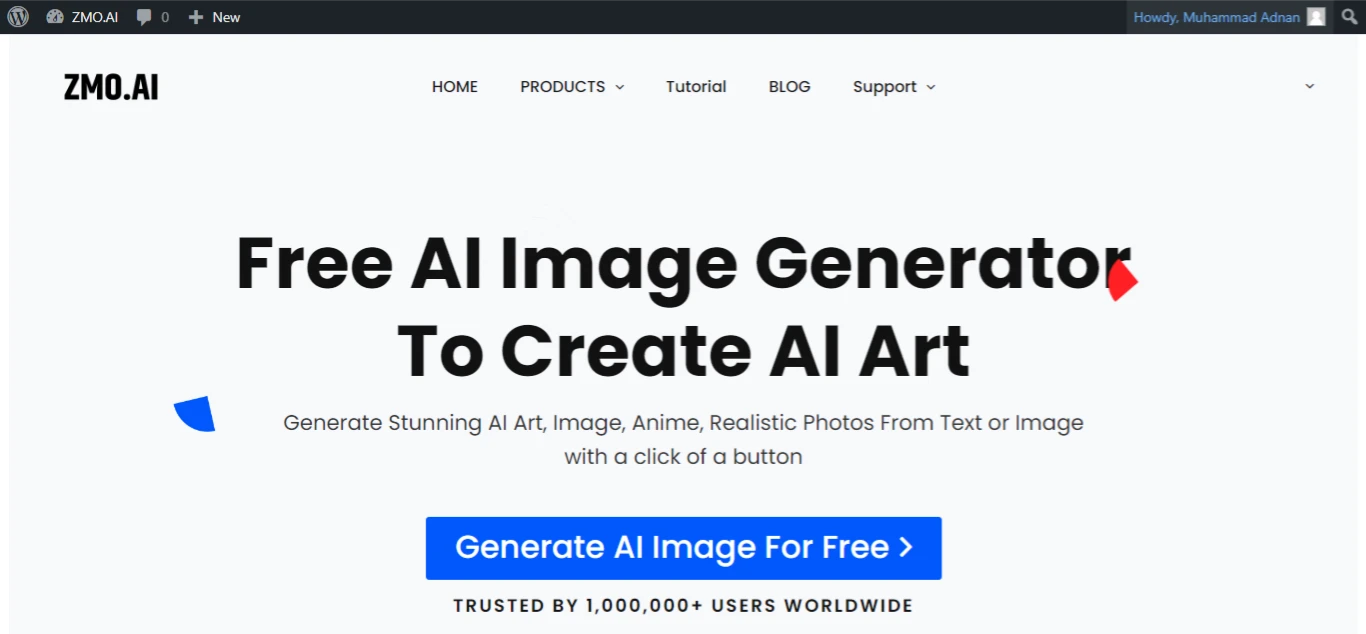
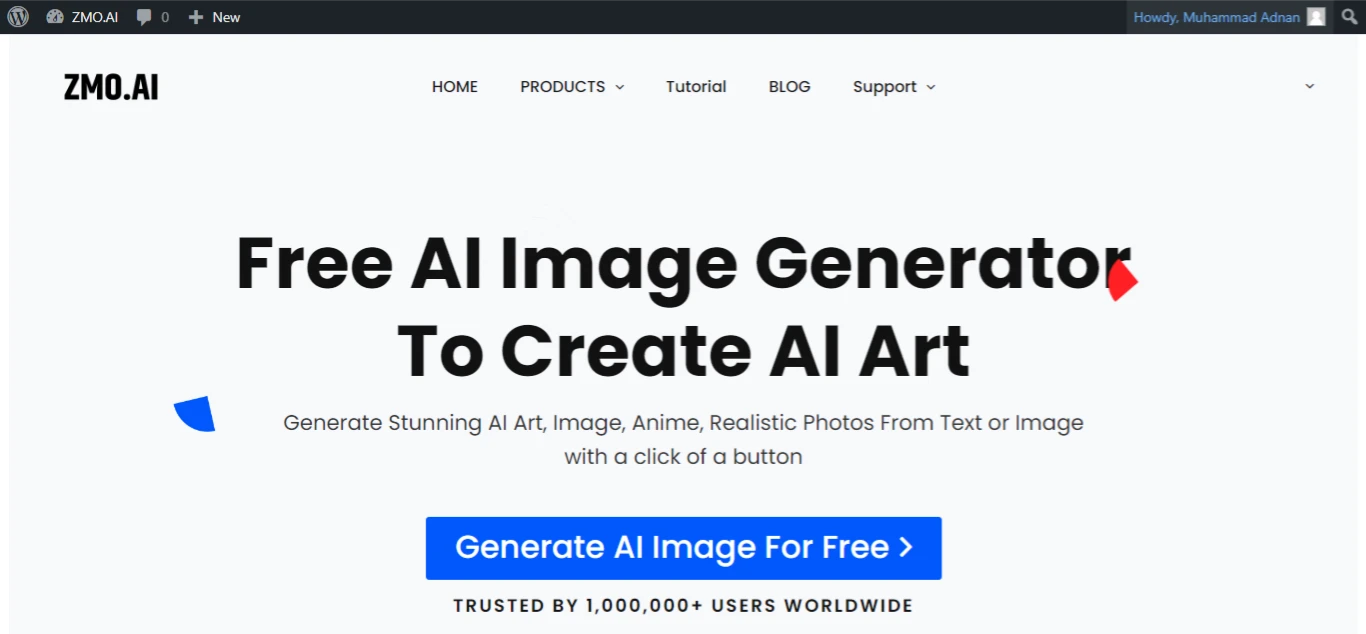
The suite also includes a “Photo background Remover” feature. You can either remove the background or add a new one. Manually changing backgrounds can be difficult, but with ZMO.AI, it’s easy. The result is clean and clear enough to make your work or personal projects look much more polished and professional.
Simple Steps to Remove White Background from Logo Using ZMO.AI
If you want the logo’s image to have a Remove White Background from Logo, then here are the steps to follow on ZMO.AI.
Go to the official website ZMO.AI and go to “Photo Background Changer”.
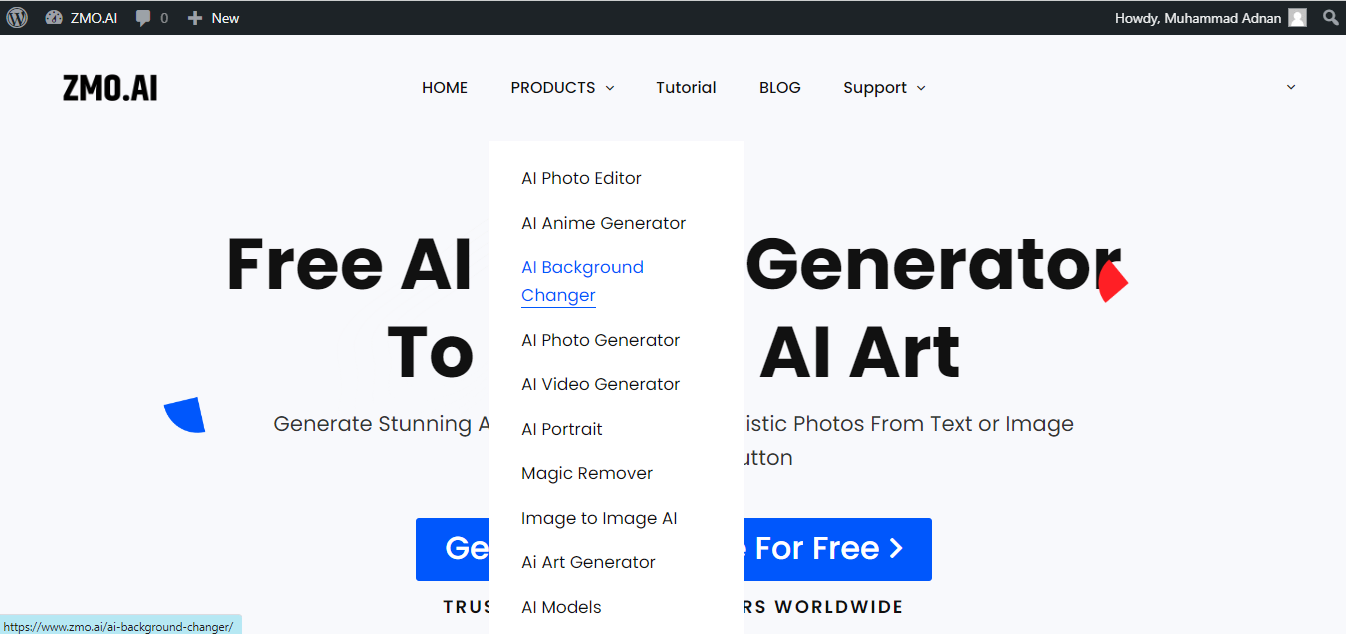
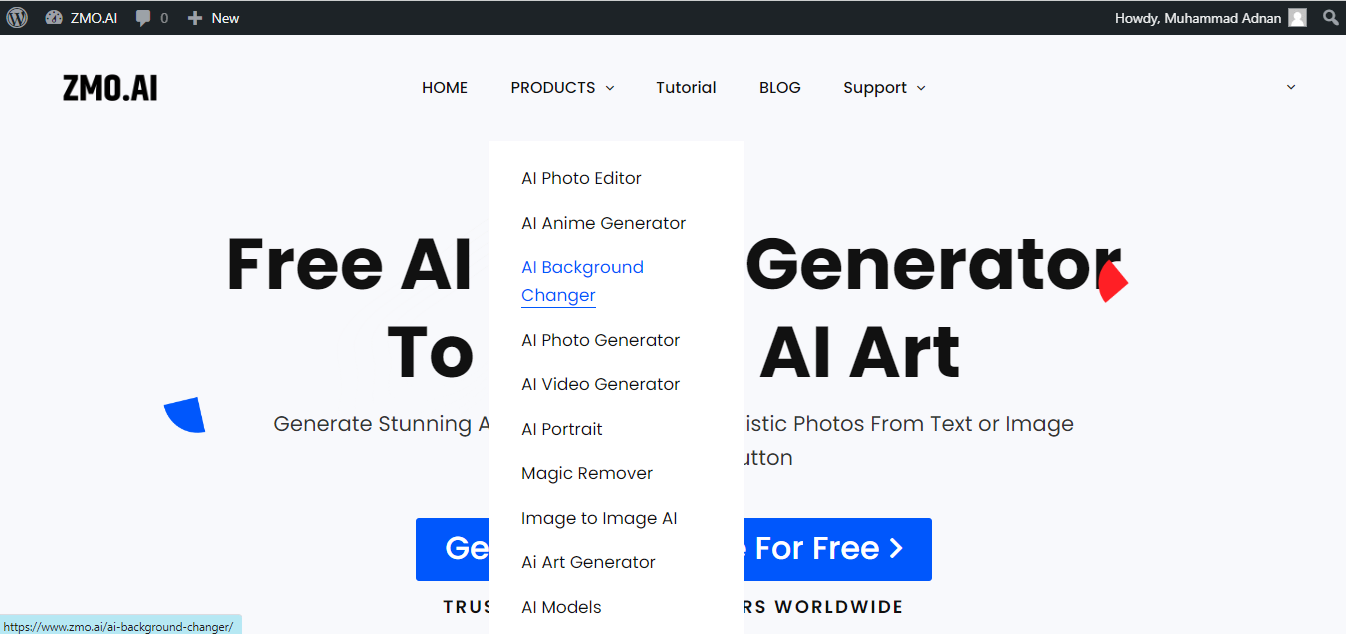
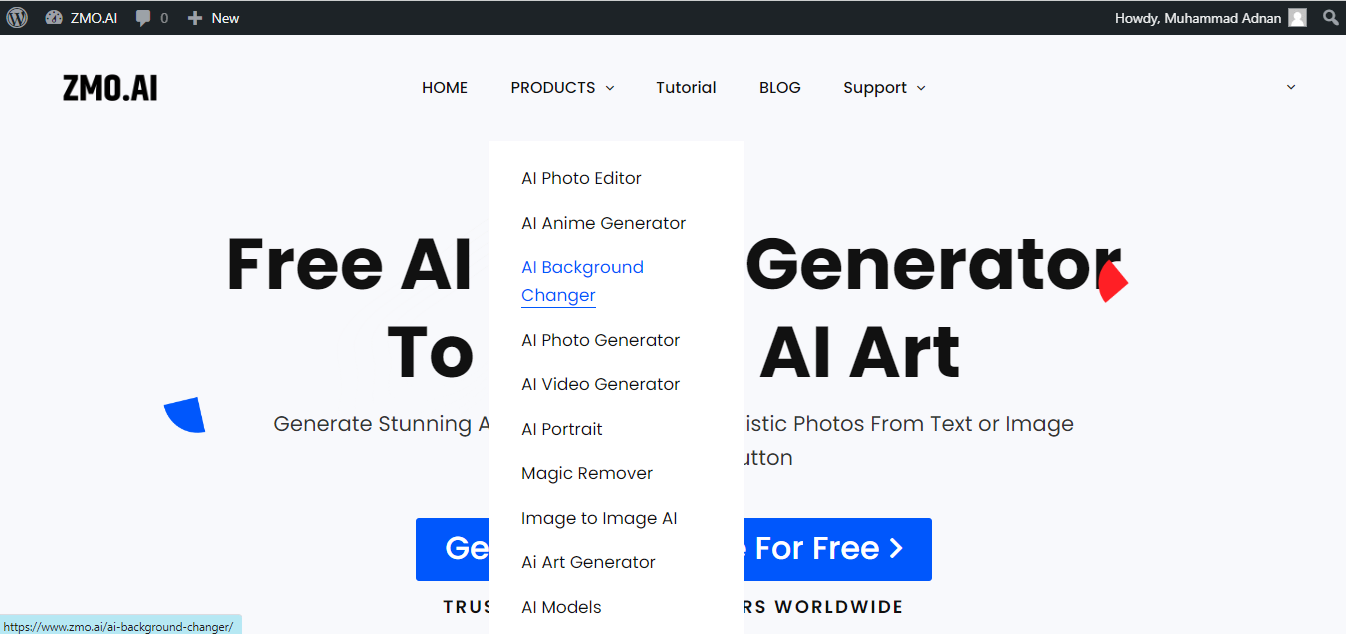
Click on the “Generate Background” button. Let the AI automatically clear the white background from your logo.
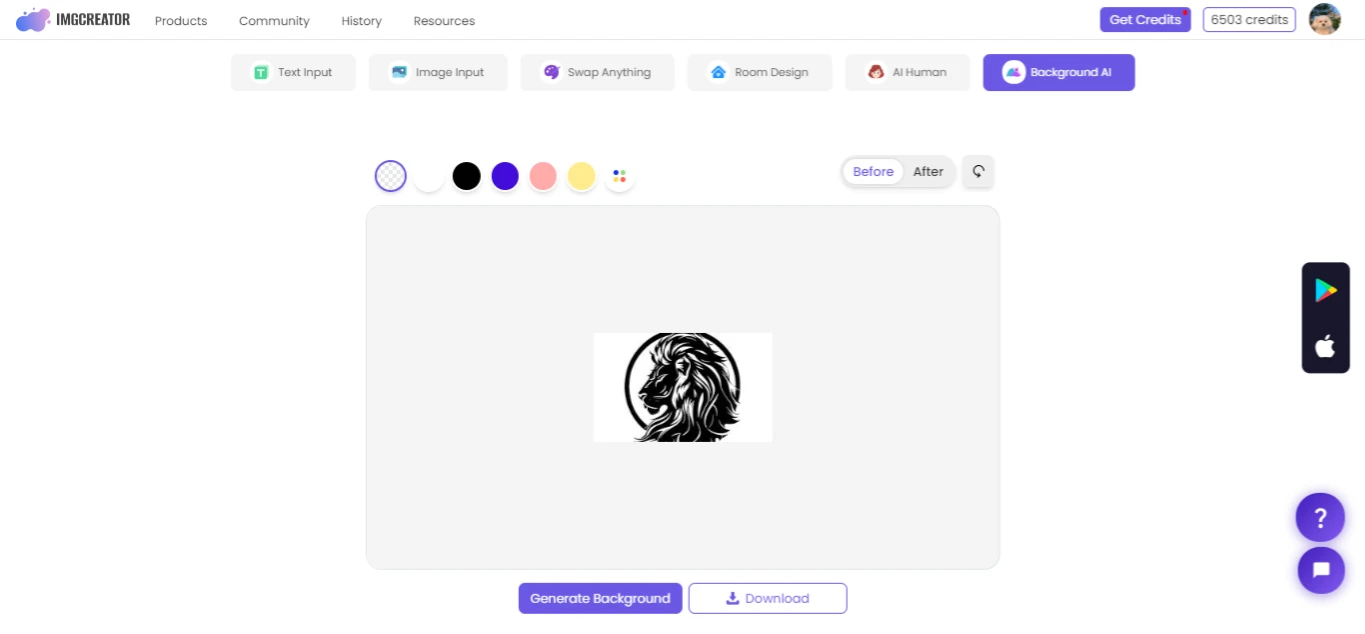
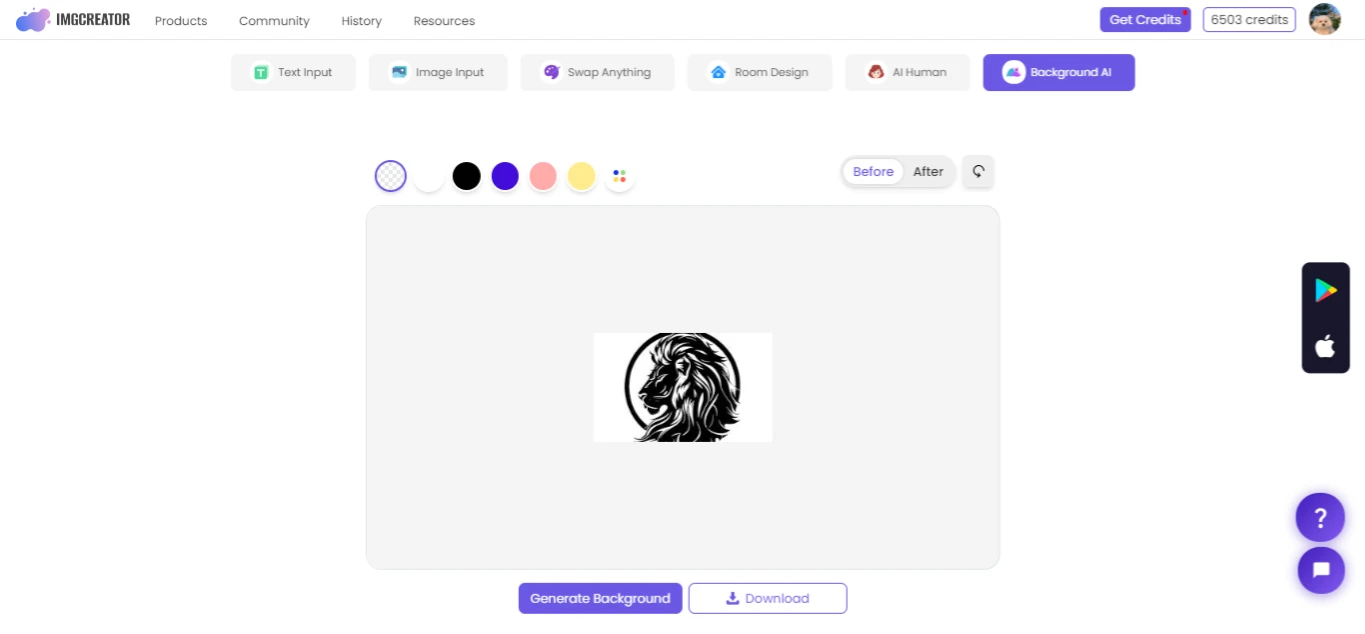
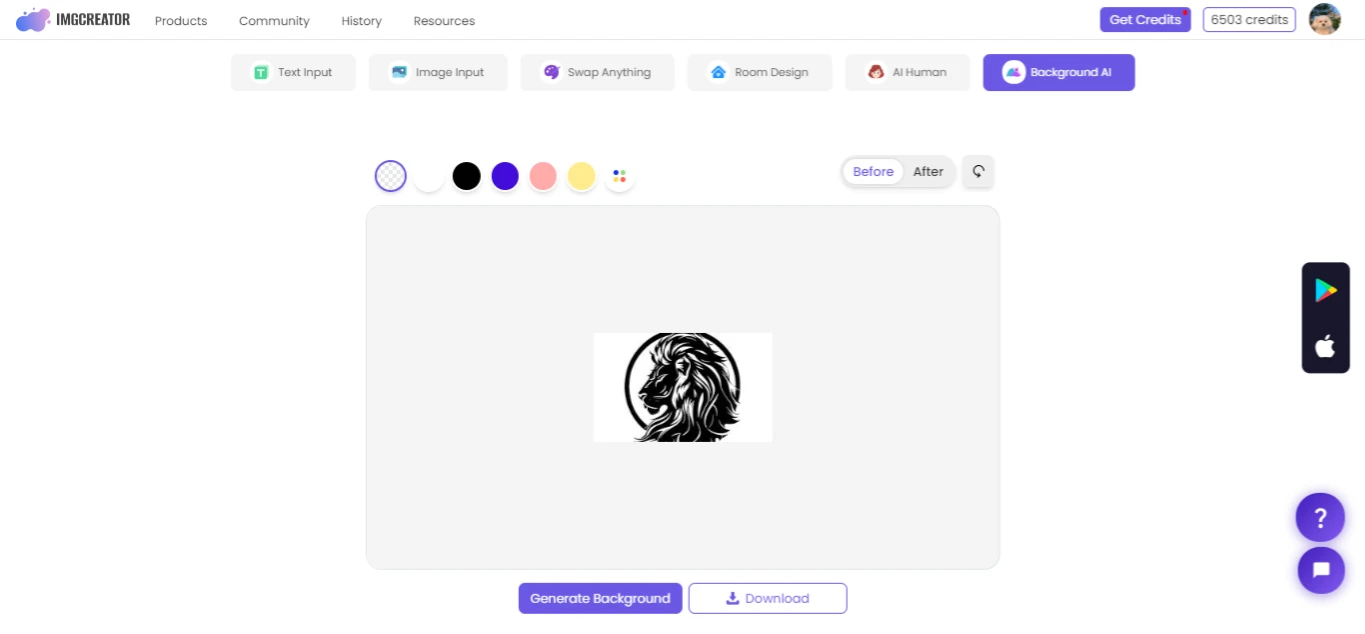
Check your logo again. You can edit the final image if you are not happy with it.
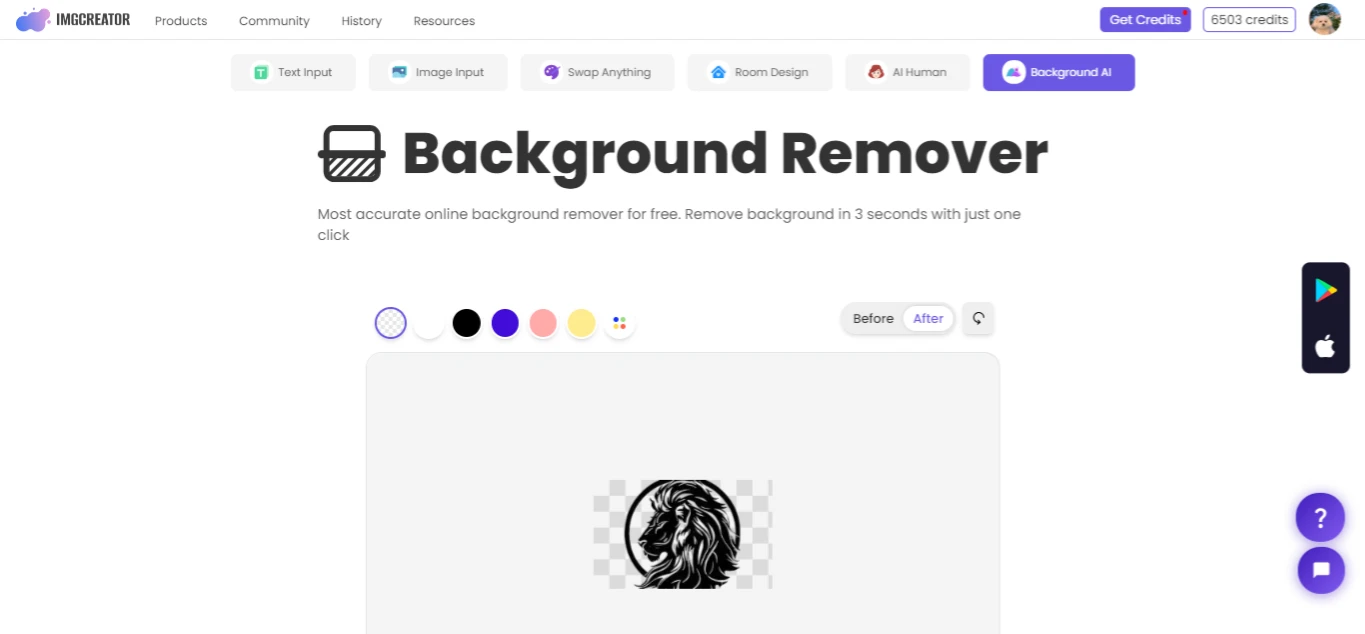
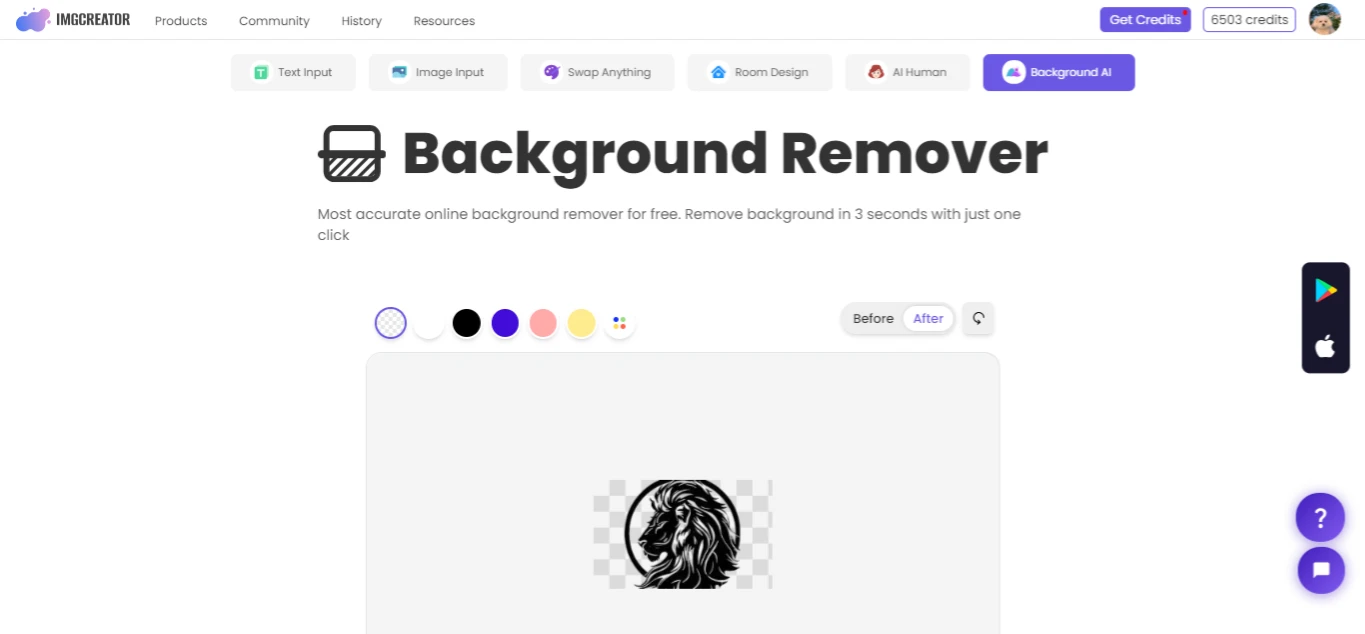
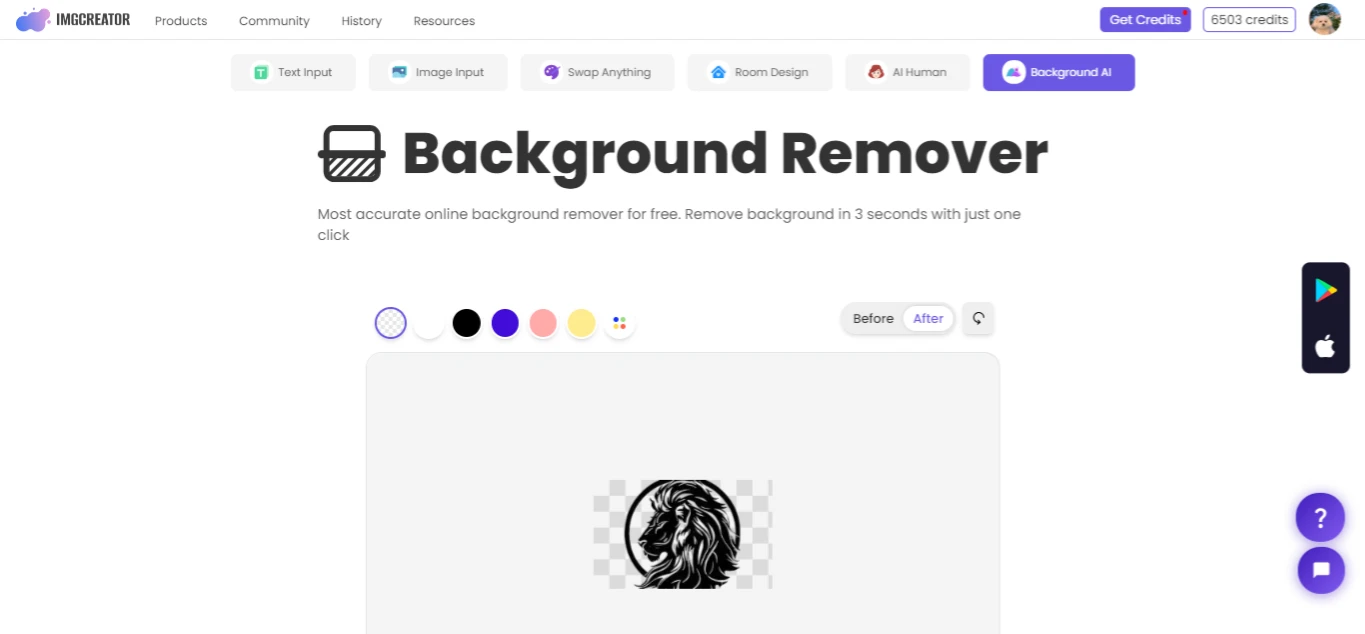
Download your logo by clicking the “Download” button.
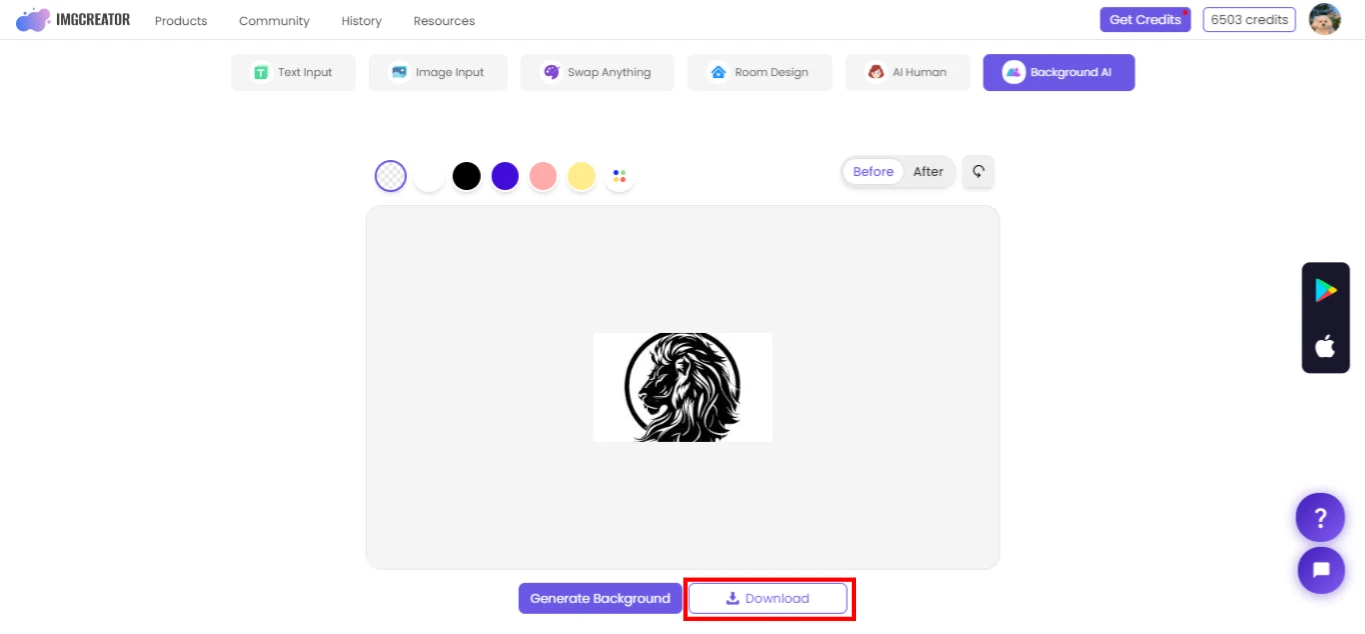
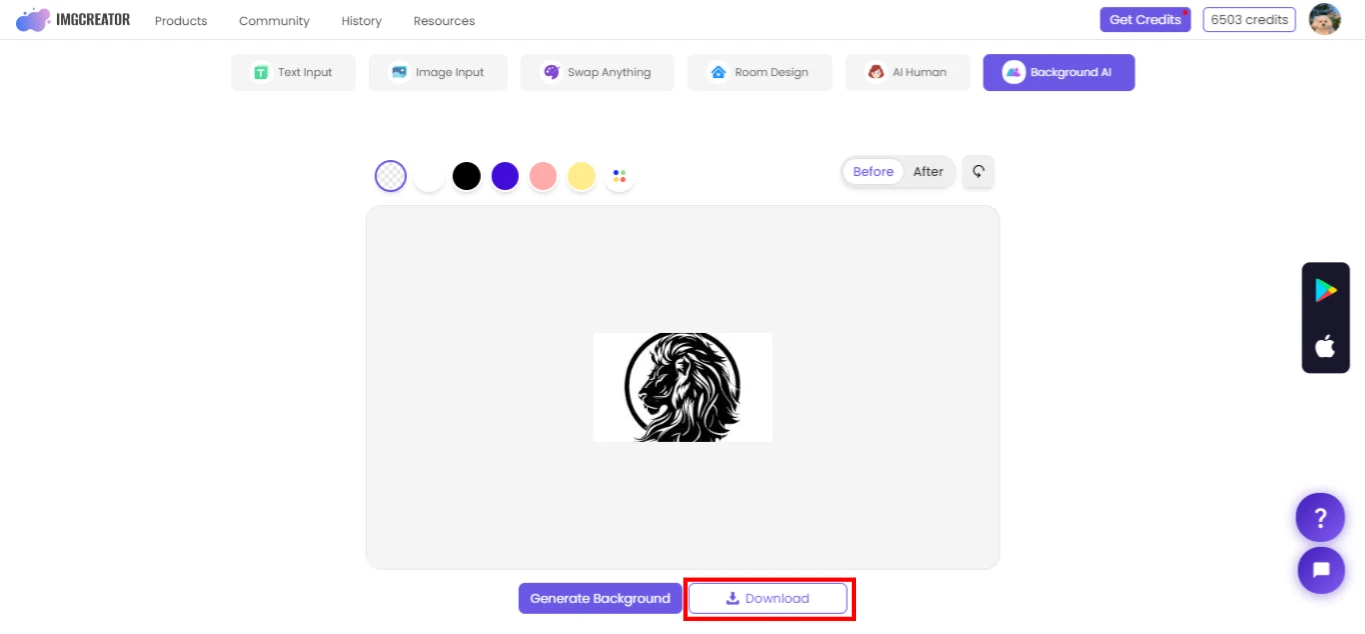
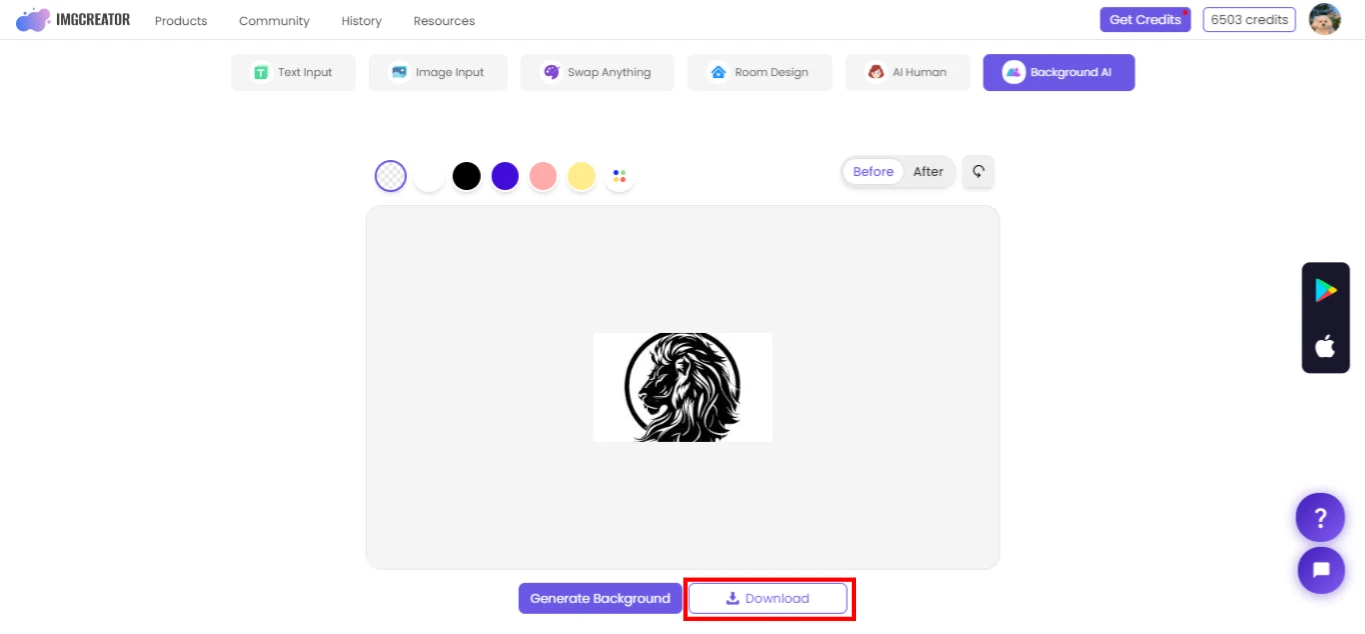
Additional Features of ZMO.AI
ZMO.AI has several features to improve your logos and other graphic projects. Here are some of the extra tools you can find on ZMO.AI:
Multiple Backgrounds
ZMO.AI offers several options that suit the subject of your photo. It follows the description and considers all essential features, creating a background that blends better with your original image.
Whether you’re adding a new Remove White Background from Logo to a product photo or want something unique, ZMO.AI has much better options than standard templates.
Photo Background Remover for Batches
If you have many images, ZMO.AI can remove the backgrounds from logos over 1000 images in one go. Thus, it will save you effort and time. This feature is great if you need to work on many images quickly.
Highly Detailed Removal
ZMO.AI takes care of every detail in the image, considering all minor aspects. Hence, it handles the Remove White Background from Logo precisely. It can even consider the minor details, making the background perfect.
These features make ZMO.AI a powerful tool for anyone starting out in graphic design. With just this one tool, you can do a lot, from cleaning up logos to preparing images for a professional look on your projects.
Tips and Tricks for Perfect Results
Choosing the Right Logo Files
When removing the background from a logo, ensure you have chosen the best file. It will help you get a logo that looks clear and sharp. Make sure the logo is big enough. Get the results downloaded in PNG, giving a good outcome for all purposes. If your logo is in different file types, pick the one that looks the best on your computer screen.
Take Care of Your Logo’s Edges
Sometimes, the edges of your logo could be smoother after changing the Remove White Background from Logo. To correct this, you can use tools in your suite like ZMO.AI. It will make the edges cleaner. Hence, your logo will look good and clear, especially if you want to use it for your website or a promotional product like a t-shirt.
Conclusion
Using ZMO.AI to remove white backgrounds from logos is easy and works well. This tool helps make your logos look good on all sorts of items. It is easy for all kinds of users, whether new or tech-savvy. It can help everyone create create logos.
Now that you have read about ZMO.AI, why not try it? Sign up, log in, and create perfect logos with the best backgrounds.