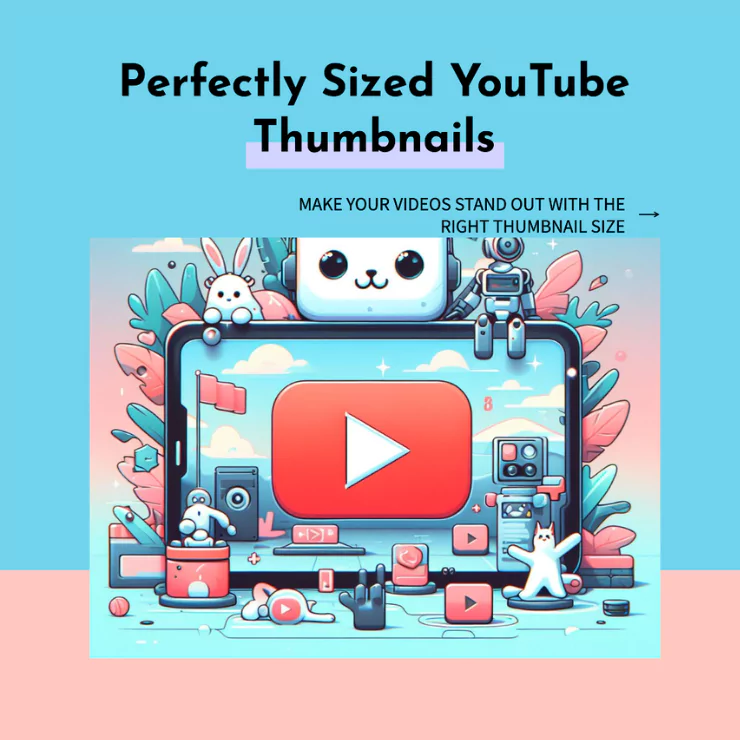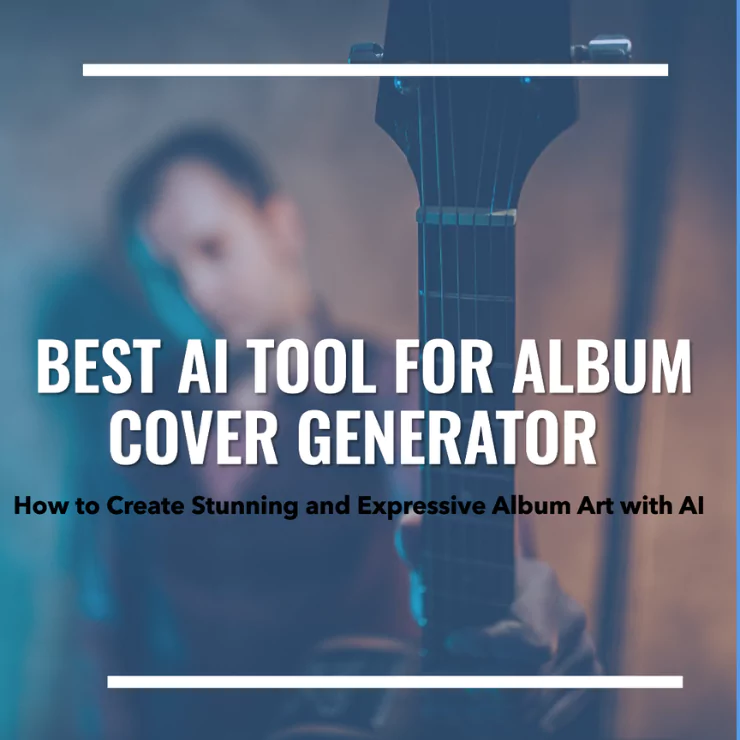It must have happened to you a lot of times that you are scrolling on YouTube, and immediately an eye-catching YouTube thumbnail stops you. You start watching the video due to its thumbnail. This experience may have told you the importance of a thumbnail for the success of a YouTube channel. That’s why video creators spend a lot of time resize image for YouTube thumbnails for their YouTube videos.
But, the attractive design is not the only thing in a successful thumbnail. There is another important aspect too which you should know about. And that aspect is sizing.
As a picture frame looks beautiful when the perfect size picture is displayed in it, a thumbnail also looks beautiful when it is perfectly displayed on your screen. If it is cropped, cut from any side, stretched, or not perfectly pixelated, it will look weird on your screen. So, you need to make sure that it is of perfect size.
Sizing Dimensions for a YouTube Thumbnail
YouTube has given us specific instructions about the resize image for YouTube thumbnails. So, we all should know about these instructions if we want a successful monetized YouTube channel. I am going to discuss its important instructions here for all of you to follow.
1. Aspect Ratio
You should be careful of the aspect ratio because YouTube has specifically instructed about it. This ratio means a relationship between the height and width of an image. For YouTube videos, this aspect ratio is 16:9.
You all know that YouTube videos are displayed in a widescreen format. So, if you would keep your thumbnail in that format, it would take up the whole screen space of your viewers’ gadget. In this way, it would be prominent in their eyes. Moreover, it gives a professional and clean look to your YouTube channel.
2. Dimensions
In case you don’t know how to achieve the aspect ratio of 16:9, YouTube has told us its dimensions. It recommends a thumbnail size of 1280 pixels wide by 720 pixels tall. These dimensions ensure that the pixels of your thumbnail remain in their place causing the visuals to remain crisp. Moreover, it gives you a large canvas where you can add as many visuals and information as you want. You can utilize it to its maximum to hook your viewers.
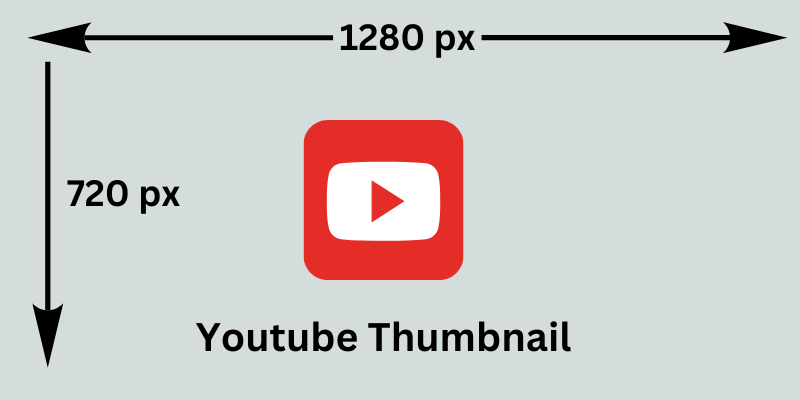
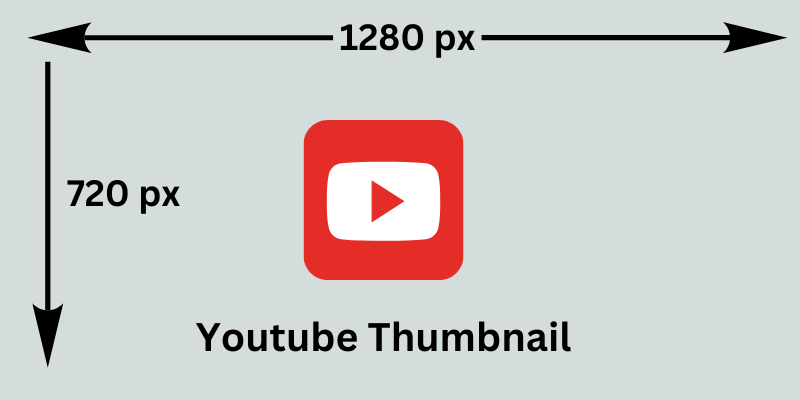
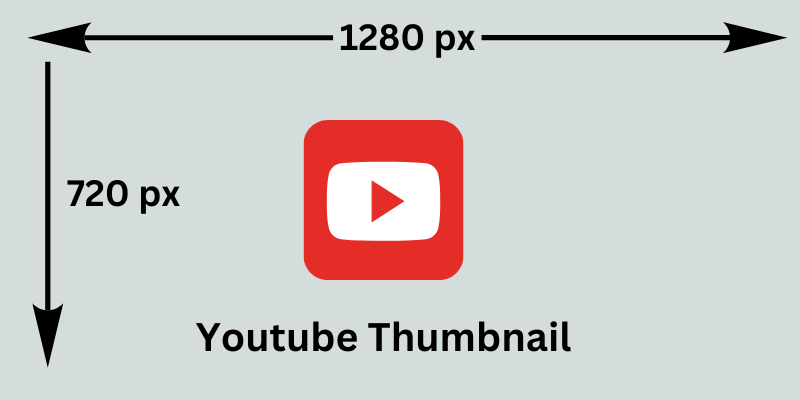
3. File Size
The file size of your YouTube thumbnail should be limited to 2MB. Because large-size YouTube thumbnails would take a lot of time to load. This can annoy the viewers and they can leave your channel due to this reason. So, you must make sure that your file size remains within that limit.
Now, you must want to know different ways of resizing your YouTube videos or resize image for YouTube thumbnails. There are four different kinds of tools that you can use to resize an image for a YouTube thumbnail.
Online Tools for Resize image for YouTube Thumbnail
● Built-in Softwares
These software are pre-installed in your windows so you don’t need to install them separately. They are readily available to everyone as they are already present in your gadget. An example of this software is Microsoft Paint.
Their interface is simple and is ideal for basic resizing. Any beginner can use them without any tutorial or confusion. However, these software are not ideal for resize image for YouTube thumbnails. They can only do basic types of editing on simple YouTube thumbnails.
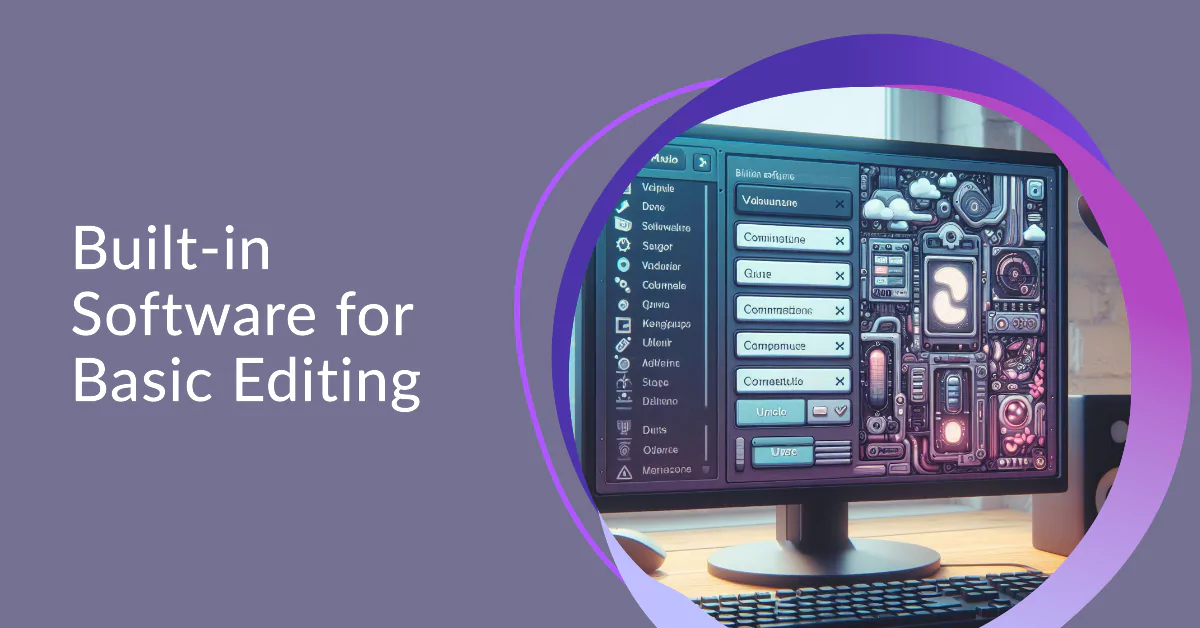
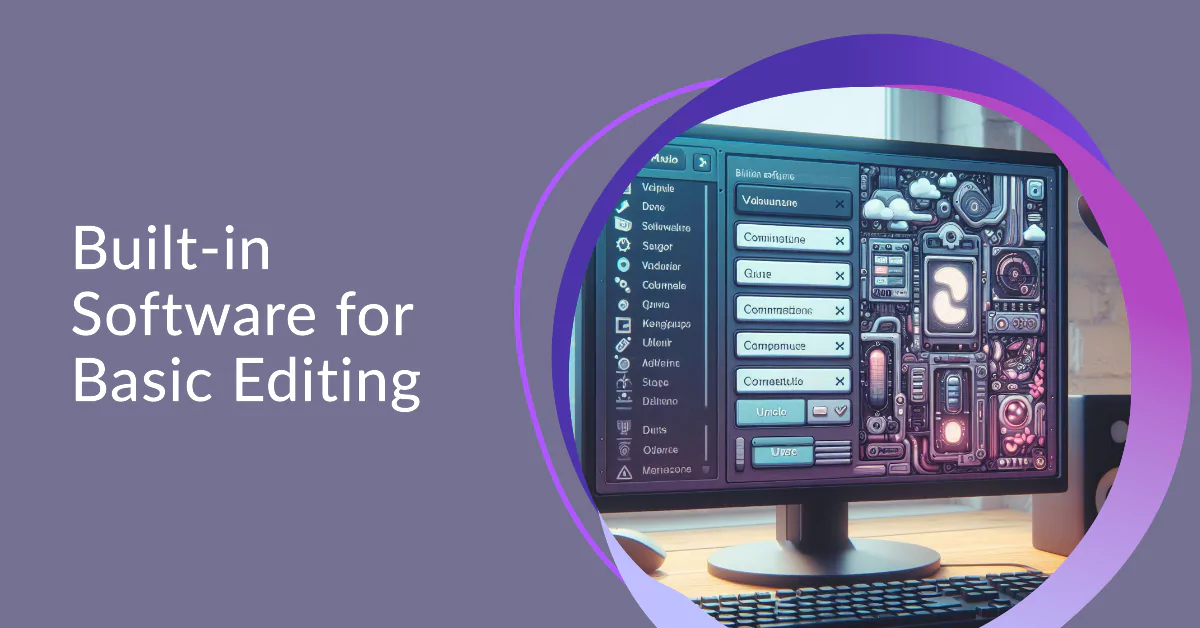
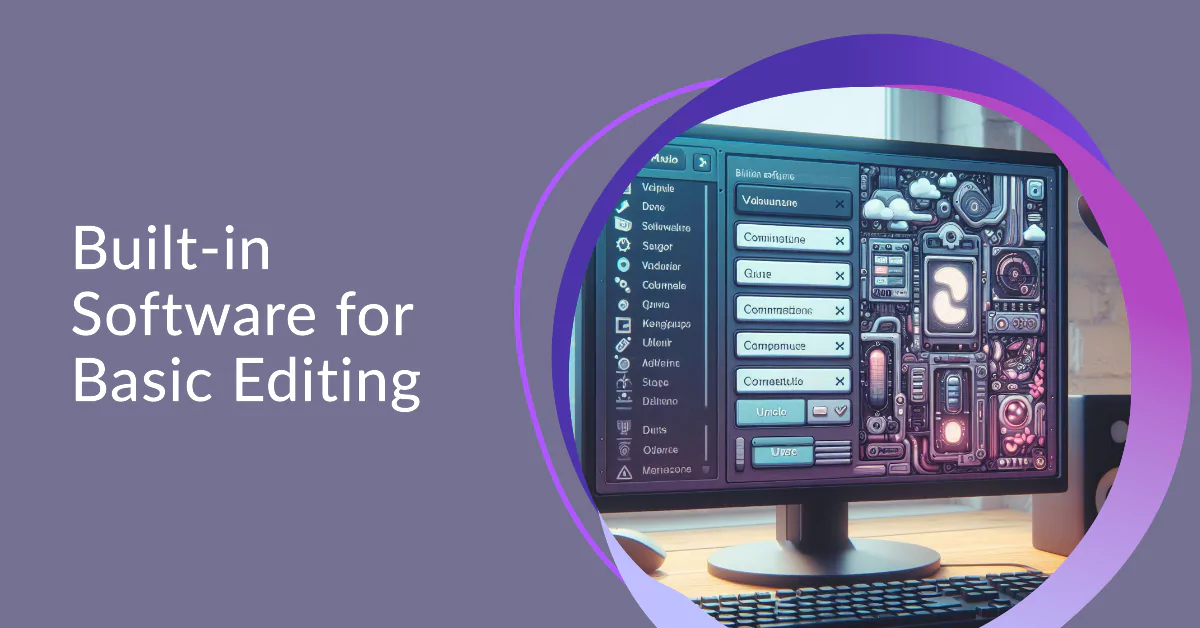
Also, this software can deteriorate the quality of your visuals when you download the final copy. They also sometimes don’t do accurate resizing of images which can cause you issues.
● Online Resizing Tools
These are web-based tools so you don’t need to download any software in this situation either. You can resize image for YouTube thumbnails directly on the website. Examples of these tools are Canva and Fotor.
A lot of these tools are free to use. Their user-friendly interface makes it easy to edit your images without any difficulty. They also have presets for different social media platforms. So, you can resize your image according to YouTube thumbnail requirements by going into the preset option of these tools.



But, the issue is that these tools require a stable internet. Also, some of them restrict the image file size so you may not be able to upload your image in these tools. It can also happen that you lose the quality of your thumbnail when you download from any free tool.
● Photo Editing Software
You need to download this software to use them. These software are of various types ranging from beginner level to advanced level. Some editing software is easy to use and some is not. Examples of this software are Adobe Photoshop, PicMonkey, Affinity Photo and GIMP.
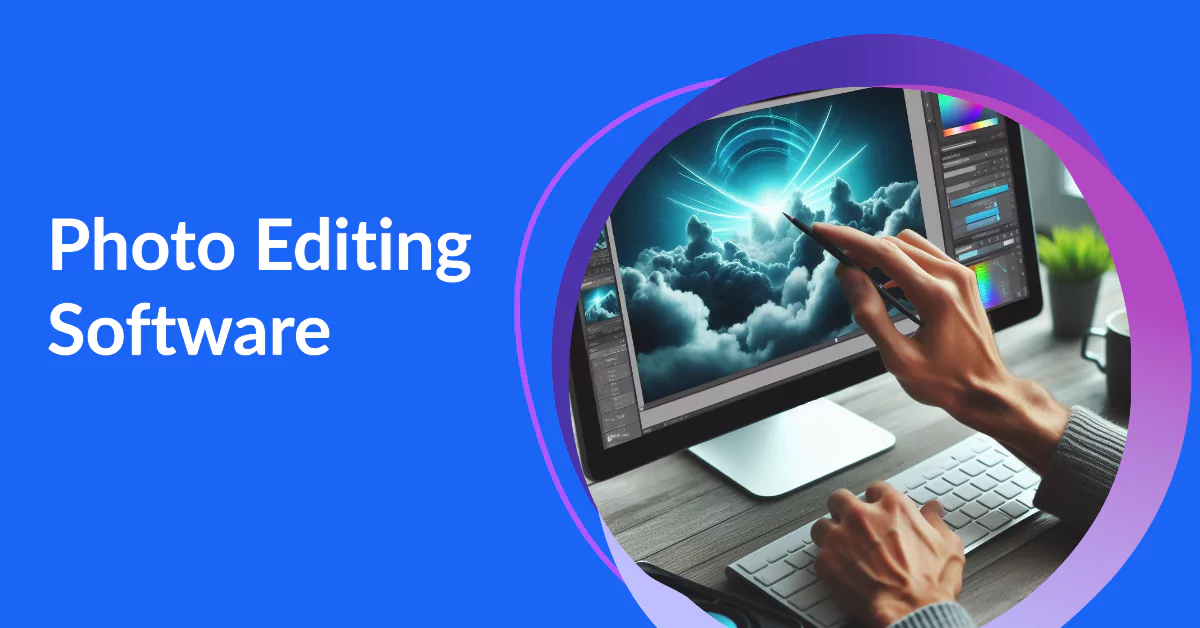
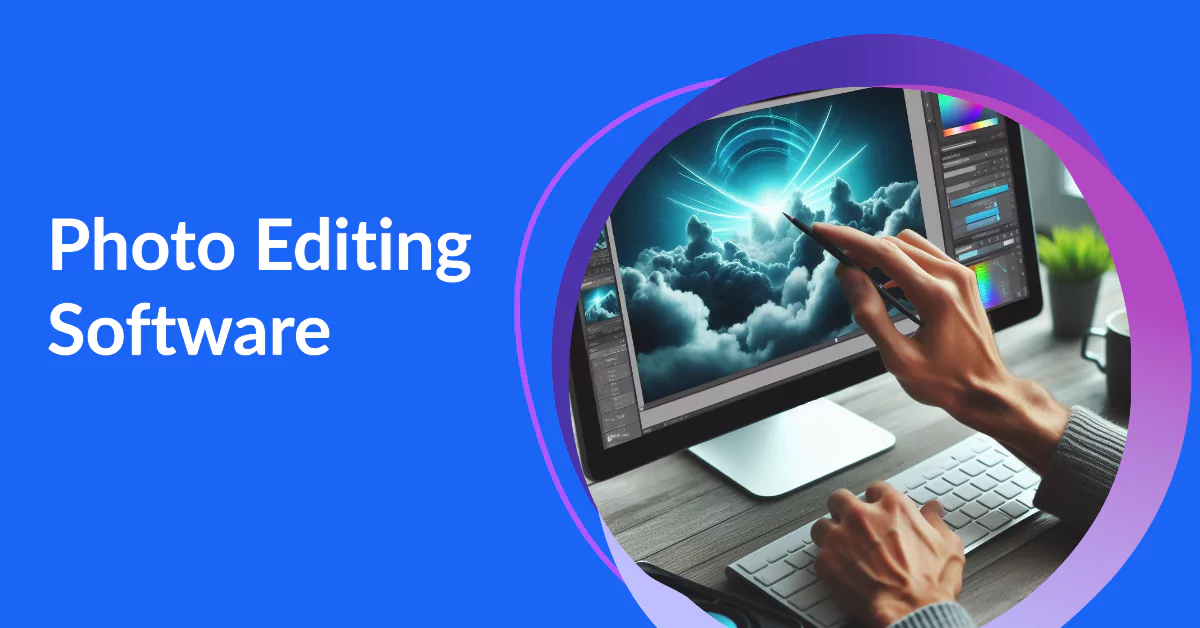
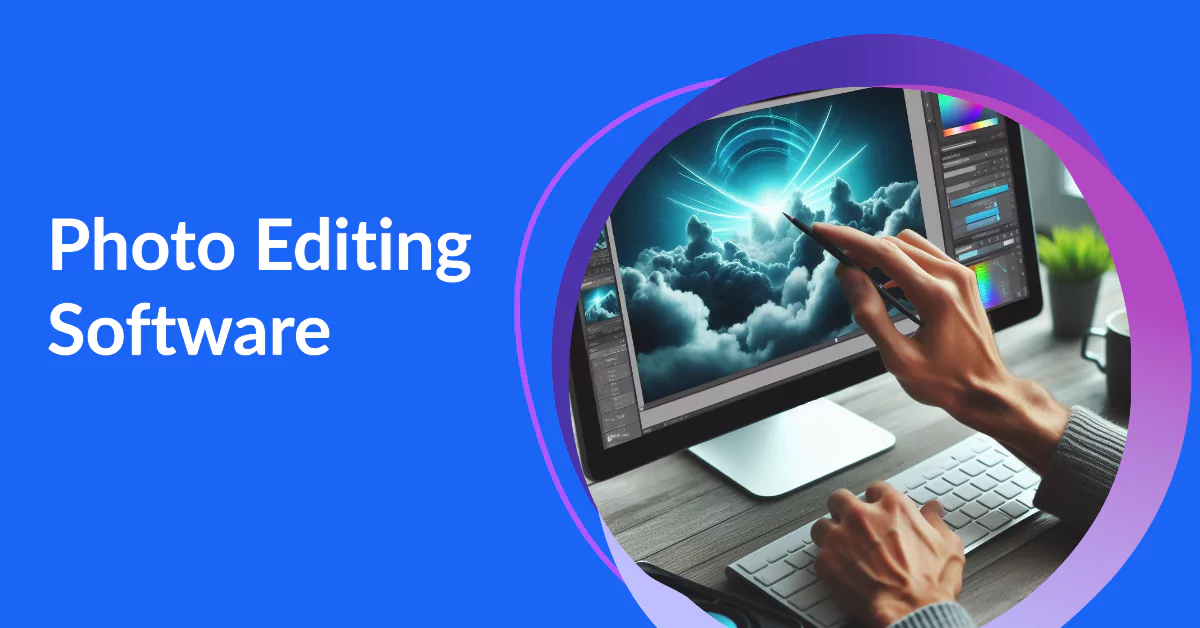
These software have advanced editing features allowing professional resize image for YouTube thumbnails. You even can design or edit your thumbnail in this software as they have the feature. Moreover, you can retouch, add filters or effects, or enhance the quality of your thumbnail in this software. The quality of your picture will also not be compromised in this software.
However, various of these software are complicated to understand and are not free for people. They require extensive learning and tutorials because their interface is not user-friendly. Some tools are expensive too so people avoid them for resizing tasks.
● AI Photo Editors
These are new in the market and are giving satisfying results to the users. You can download their apps or can use them on websites. These editors eliminate manual editing and give you satisfying results within a few seconds. ZMO.AI is an example of it.
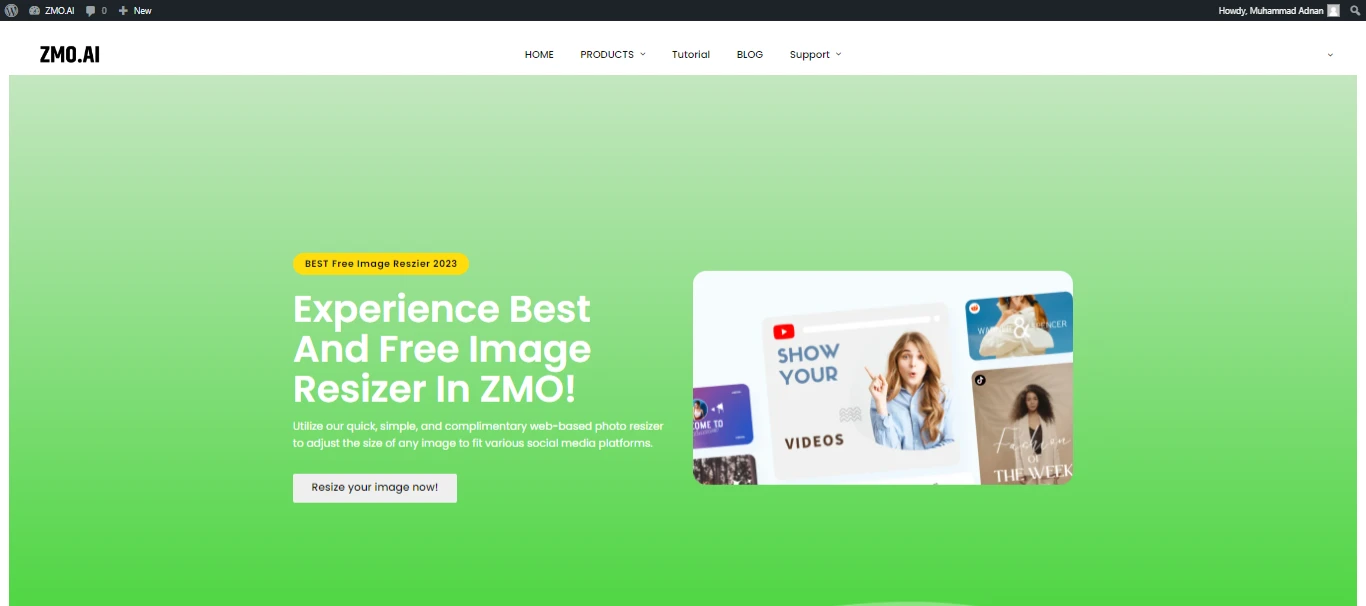
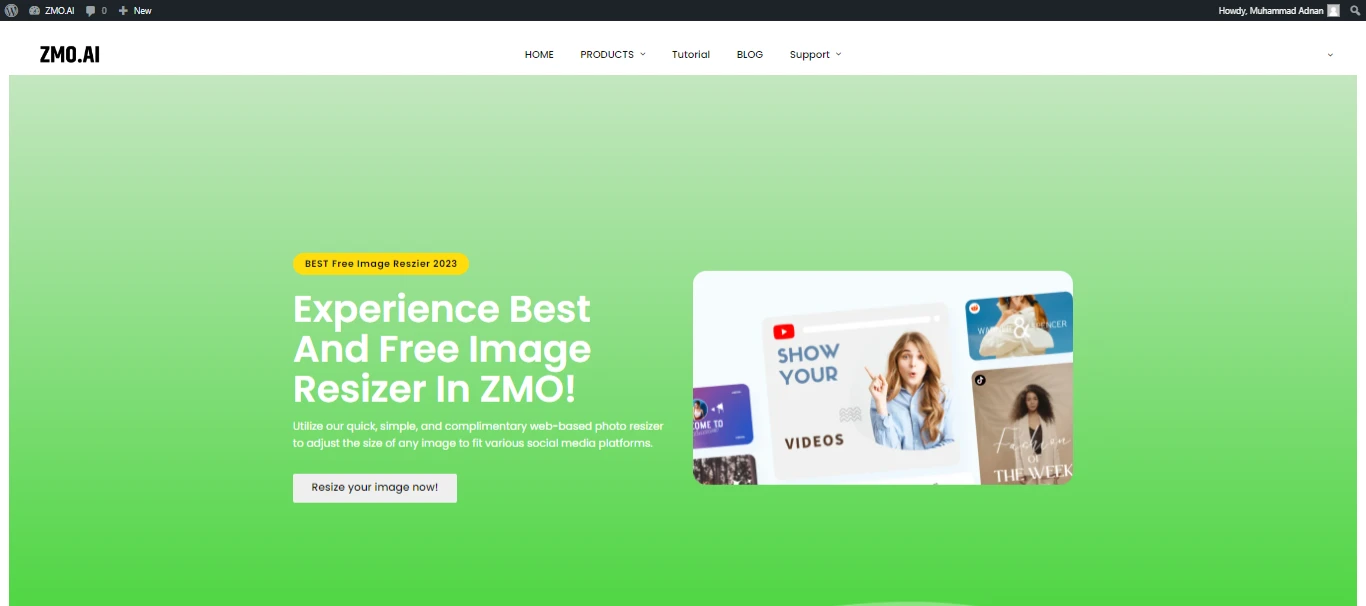
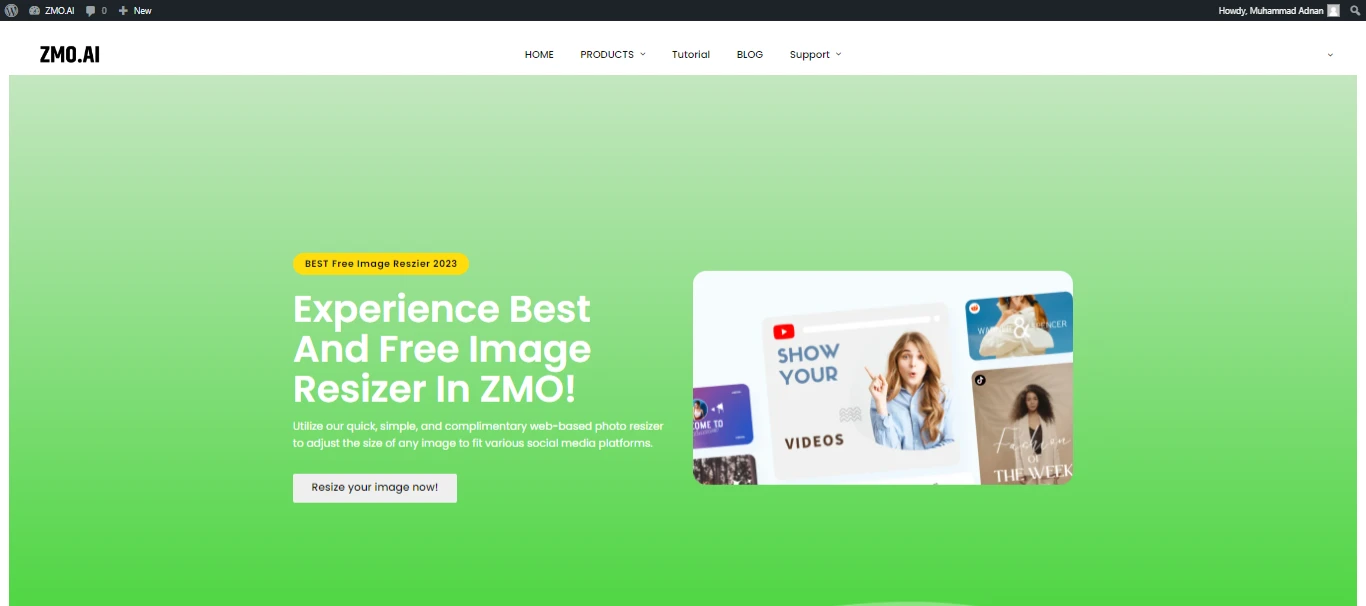
These photo editors use advanced algorithms to process the images and enhance the quality of it. So, when you upload your picture here, it goes beyond the basic resizing. It learns your image and upscales its resolution to brighten it and make it a high-quality image. You can get precise results with just a few clicks. Some of these tools are free to use and some require a paid subscription. But, their paid subscription is still cost-effective if we compare it with photo editing software.
But, some of these tools can have software bugs. Some provide less control over the resizing than others. Some can have more complex interfaces than other tools. So, you need to be careful while selecting the AI tool for your thumbnail resizing.
Comparison Table of Each Thumbnail Resizing Method
| Feature | Built-in Software | Online Resizing Tools | Photo Editing Software | AI Photo Editors |
| Ease of Use | Easiest | Easy | Moderate | Easy to Moderate |
| Resizing Options | Limited | Basic | Extensive | Basic to Advance |
| Presets for YouTube Thumbnails | No | Often Available | No | Available in some |
| Offline Functionality | Yes | No in a lot of tools | Yes | Yes in a lot of tools |
| Need for learning | No | No | Yes | Sometimes |
| Ideal for | Simple resizing | Quick resizing with presets | Complex editing and design | Can be used for Basic or complex editing |
This comparison table may have given you an idea that AI photo editors are the best tools for YouTube thumbnail resizing. You need to choose the best one among them which has a user-friendly interface, advanced editing tools, edit your images, presets for YouTube thumbnails, doesn’t need extensive tutorials to understand, and is available for free use. If you find such an AI photo editor, you can do your resizing within a few minutes.
To help you, I am giving you the tutorial on ZMO.AI. Because this editor has all the positive aspects you are looking for in an AI tool.
Tutorial of Resizing YouTube Thumbnail through ZMO.AI
This small tutorial would be enough for you to use this AI tool. Follow the steps I am going to discuss and you will get the results.
First of all, go on the ZMO website and log in or sign up there.
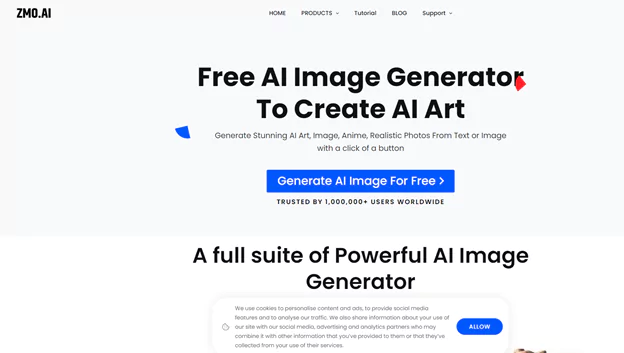
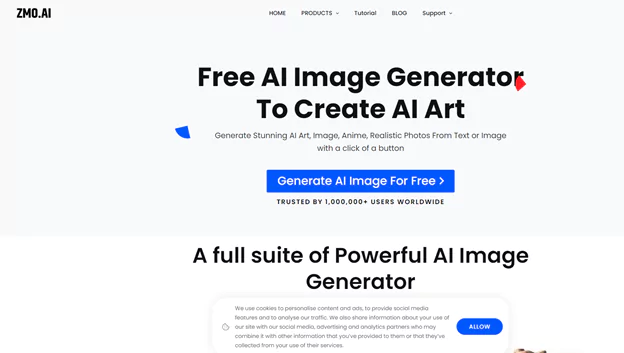
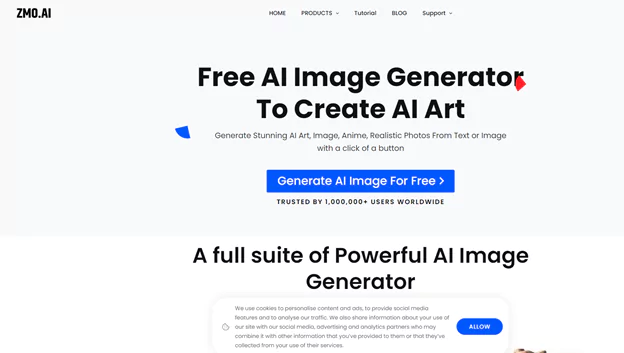
You can see the products written on the top. Click on it and a drop-down menu will come in front of you. You will notice the AI image editor option on the top. Click on it.
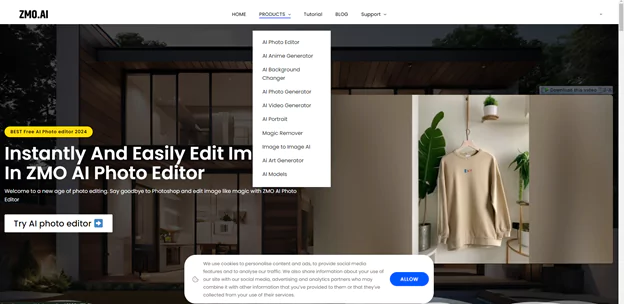
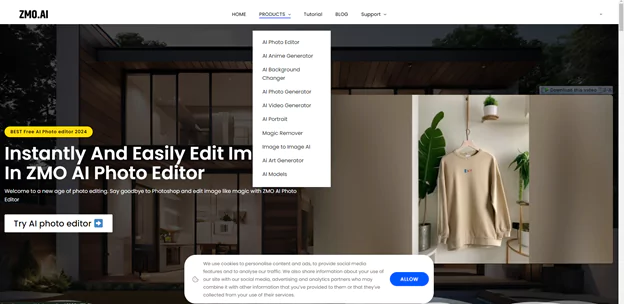
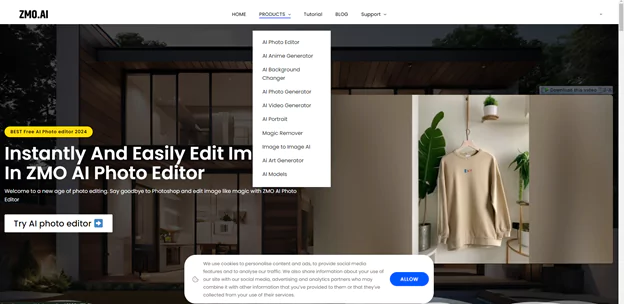
This will open a new page in front of you. You need to click on Try Photo Editor for free to go to the new page.
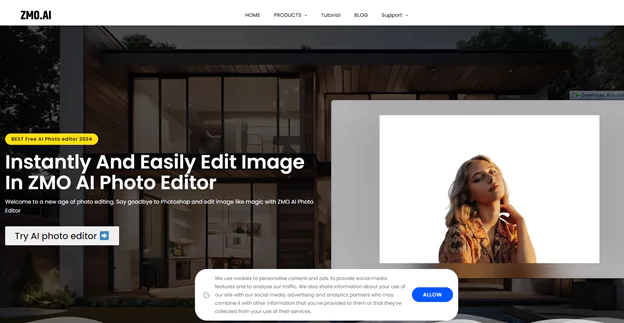
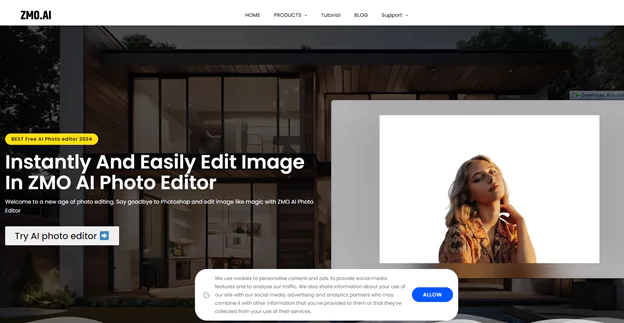
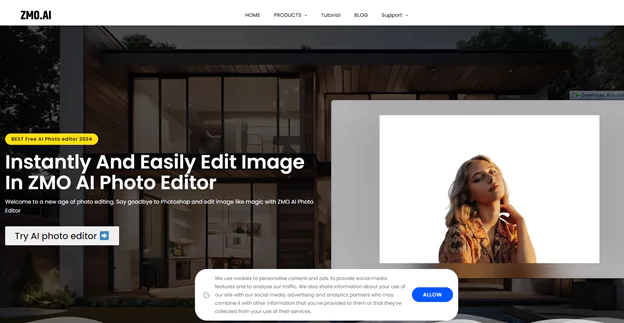
On this new page, you will see the upload a photo option on top, and a menu at the bottom. From that menu, select the resize button. When you select it, the tool will ask you to upload a photo. You need to upload a picture that you want to resize.
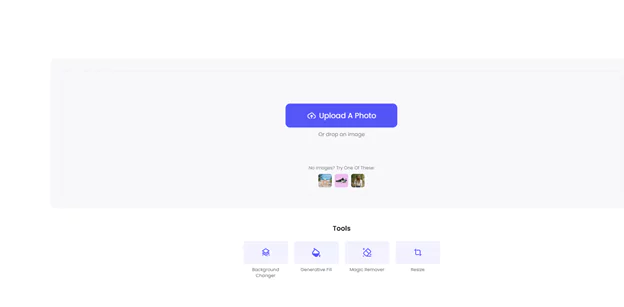
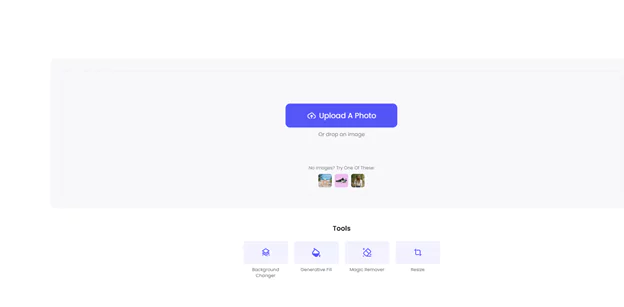
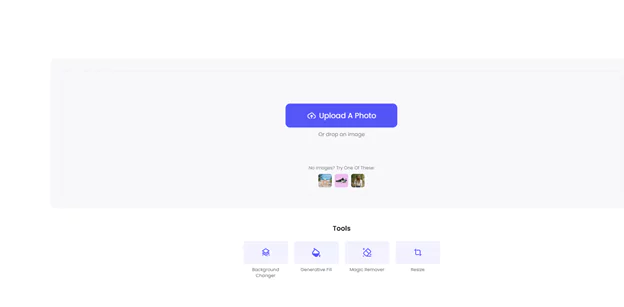
Now, a page will open which will contain different resizing options in the side panel. You can see different social media platforms’ names. From there, you need to select the YouTube cover option.
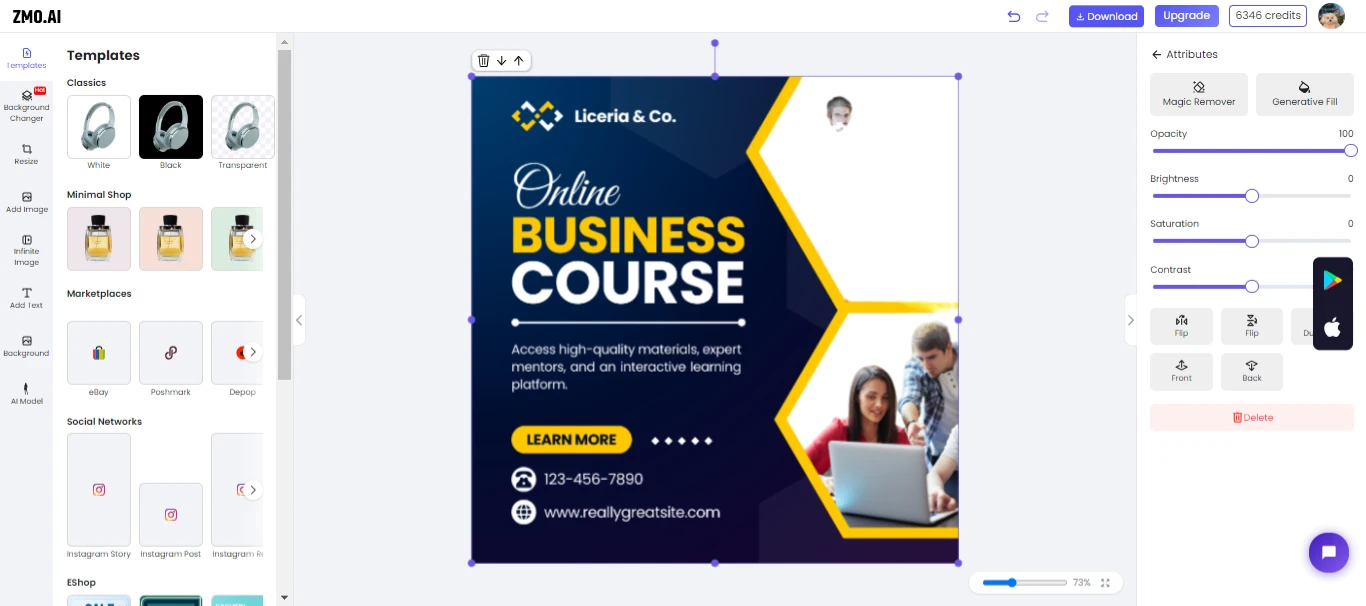
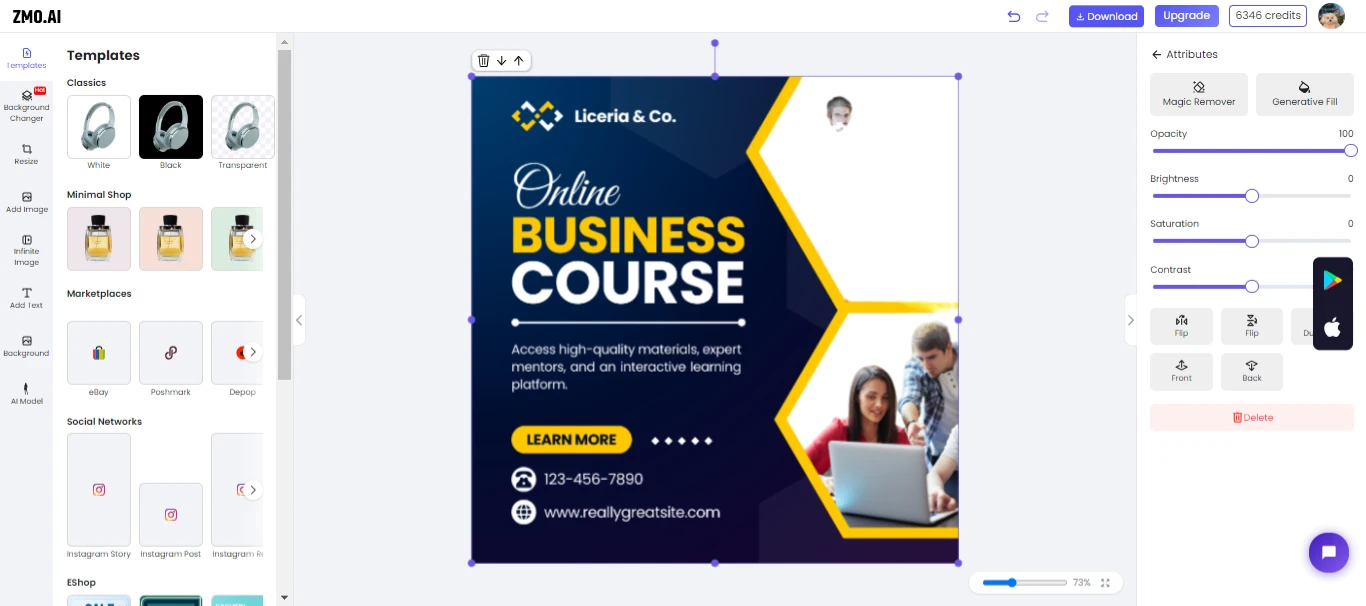
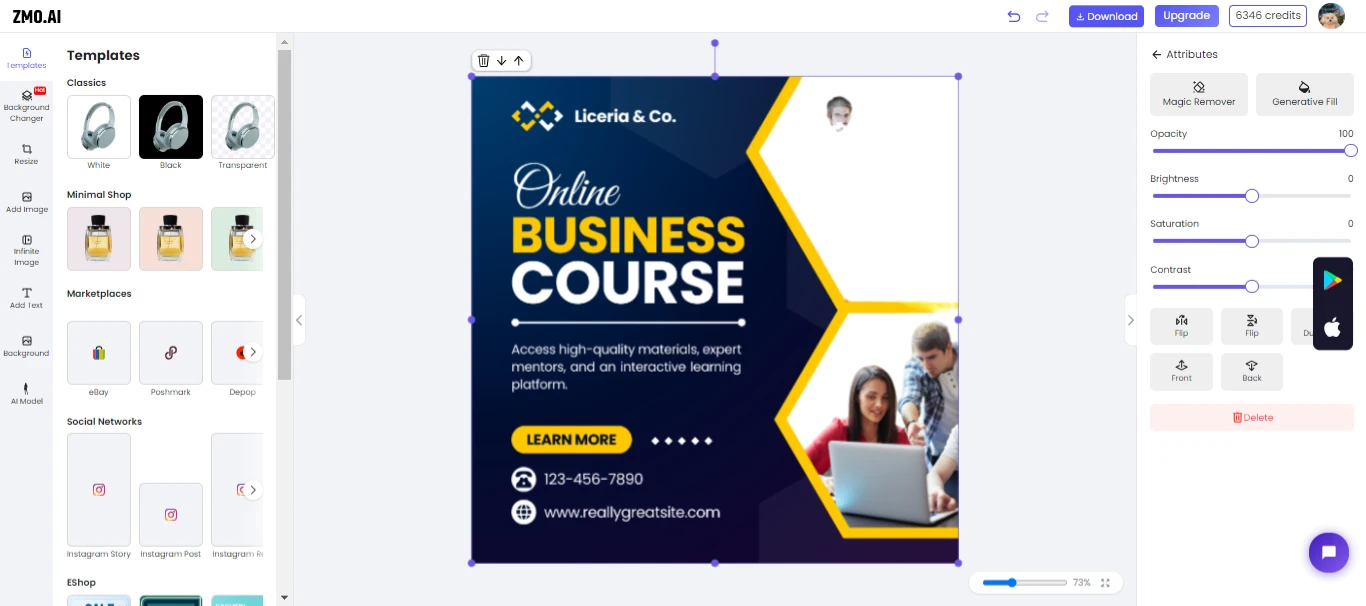
When you click on it, it will resize the photo according to the YouTube thumbnail size requirements. You may get this kind of result:
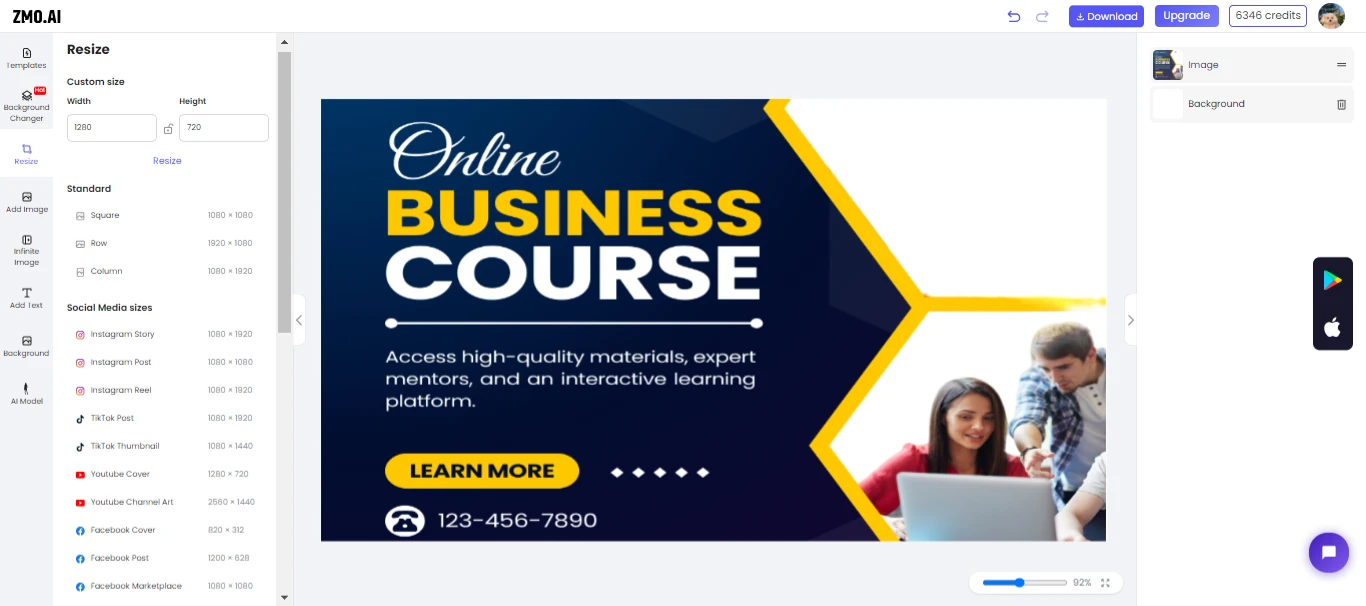
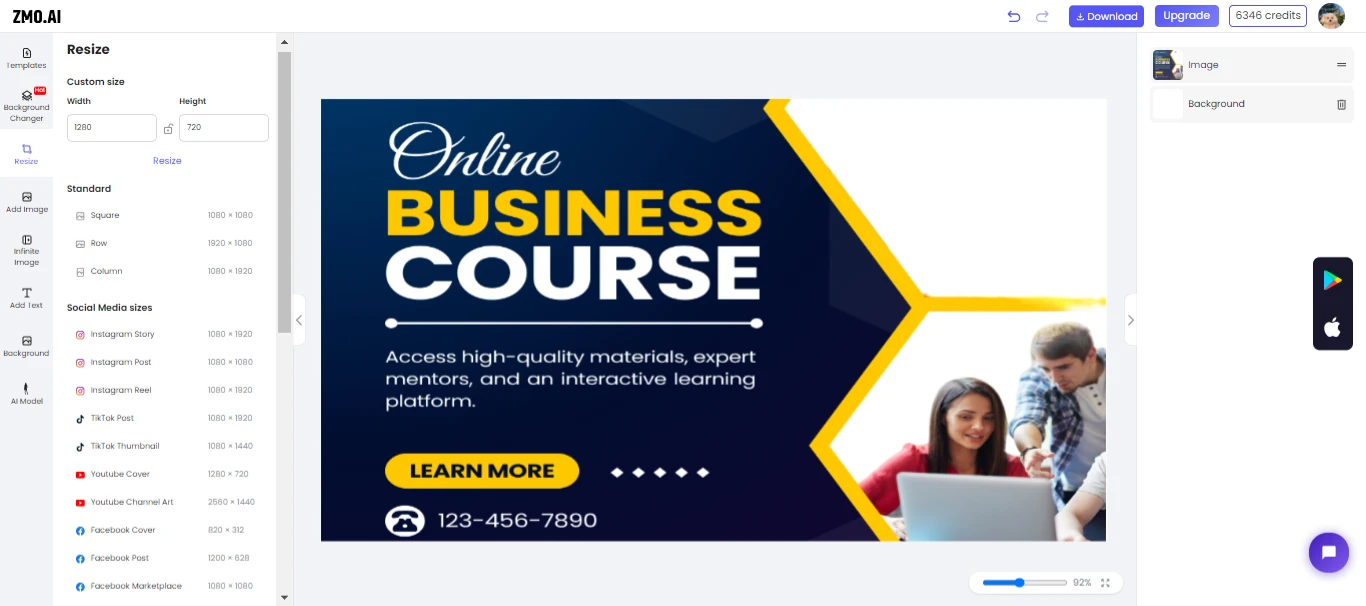
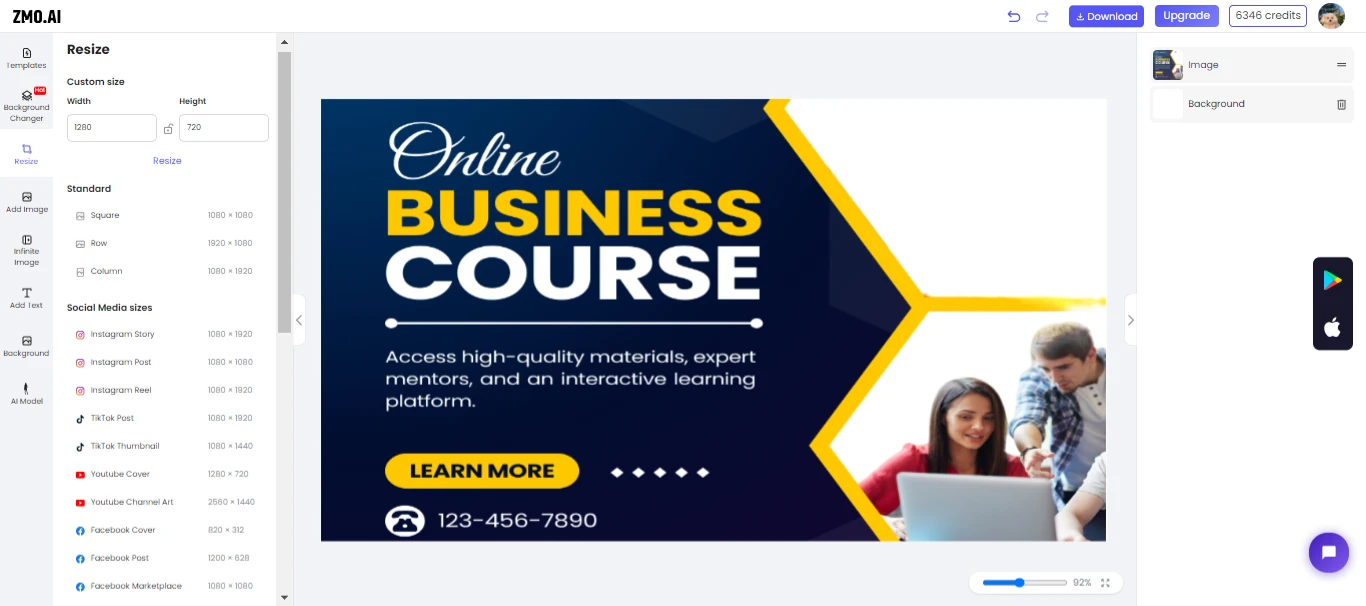
If you are not satisfied with your result, you can manually stretch or resize it too. There will be a white box in the background, telling you to keep your image within this size. When you are satisfied with the results, you can download your thumbnail.
Conclusion
Resize image for YouTube thumbnails is crucial for the success of a YouTube channel. There are a variety of tools that can perfectly resize your image. But among them, AI image editors are the best. These tools can do your task seamlessly, making it easy for you to get eye-catching and SEO-friendly thumbnails. Among these tools, ZMO.AI is a trendy one. You can use it with the help of this small tutorial and get your desired results.