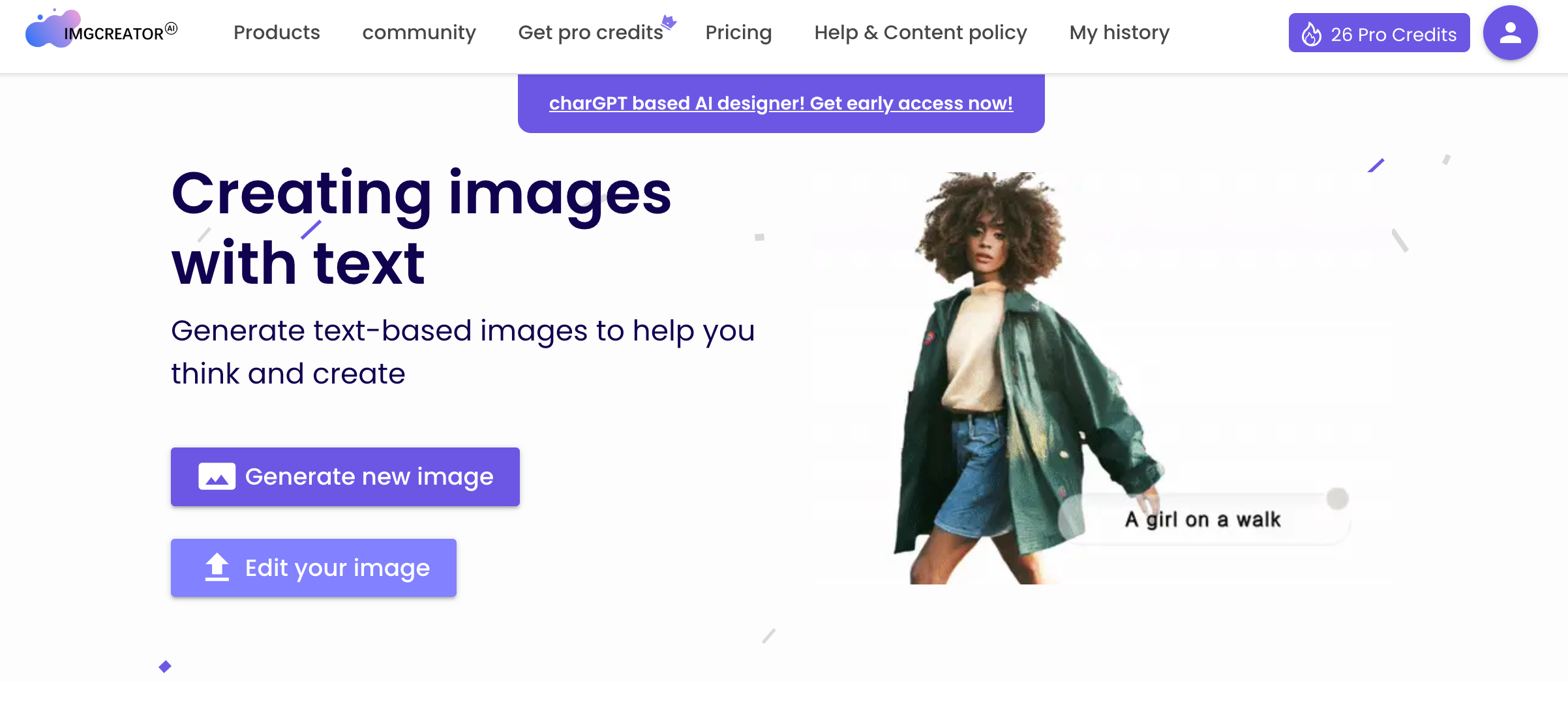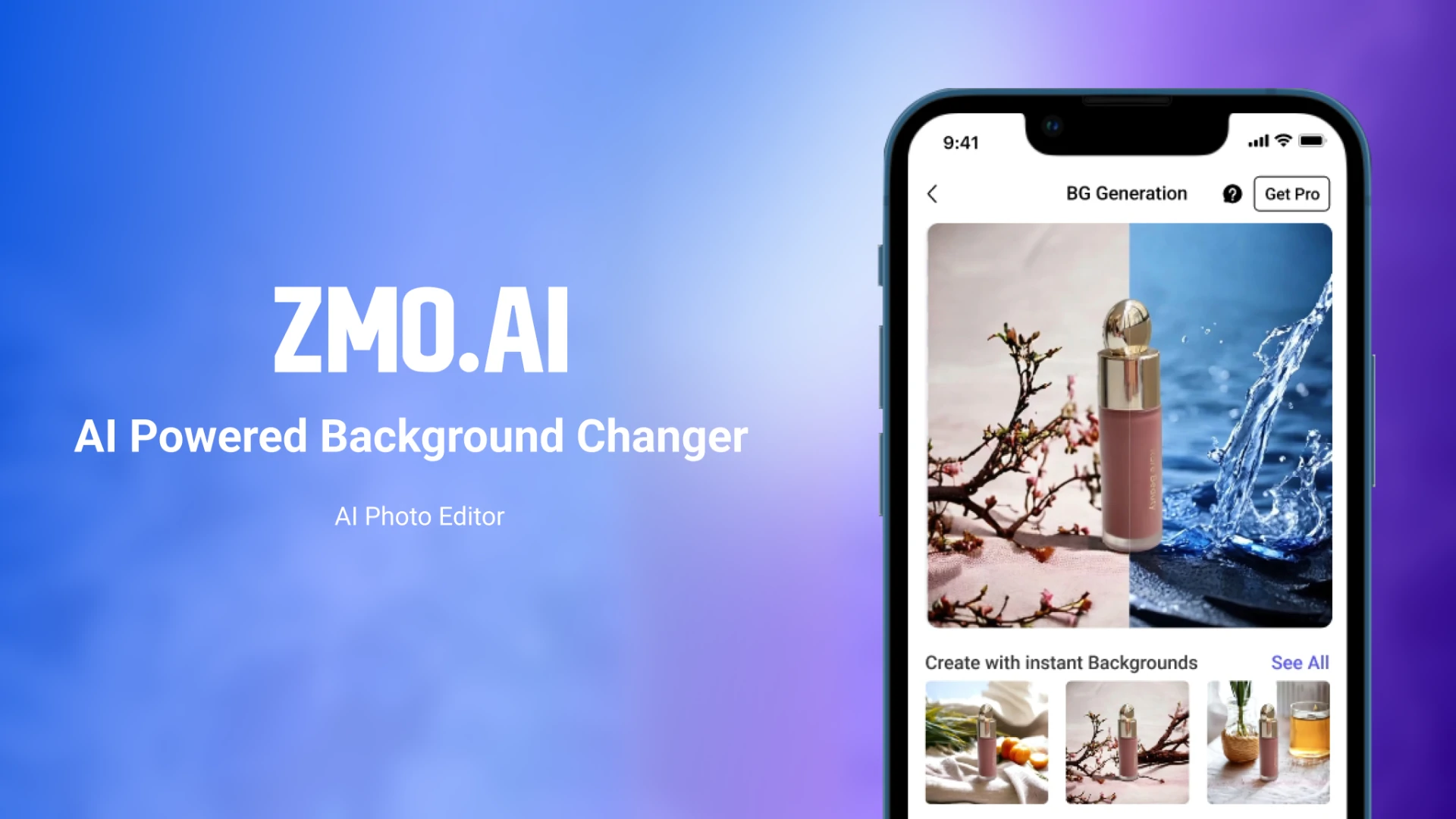
Artificial intelligence is advancing more rapidly—which means that the era of image editing isn’t ending anytime soon. It’s no wonder ImgCreator. AI is defying the odds of creating unique and flawless images.
ImgCreator.AI is an AI-powered technology with the potential to turn anyone into a Photoshop guru. ImgCreator.AI is the perfect tool to enhance your brand’s aesthetic appeal with its easy-to-use interface and powerful features.
In this article, I’ll take a closer look at how ImgCreator.AI works and how its features can help you create stunning images for your brand or personal use. I’ll also explore how to use the technology to generate powerful images from your ideas.
Digital Models in Minutes: How ImgCreator.AI Works
Can you get digital models a few clicks away? It sounds too good to be true, right? I understand, but ImgCreator.AI is making it happen.
This new digital tool allows you to create lifelike models showcasing your product in just a few minutes. It’s even fascinating that you don’t have to have prior experience or design knowledge.
So how does ImgCreator.AI work?
ImgCreator.AI turns 2D images into actual models through photogrammetry—the art and science of measuring and mapping photograph objects and features. The program estimates the image’s size, shape, and position to create real-life models. Thus, once you complete the model, you can export it to various formats, including OBJ, STL, and PLY.
By analyzing the relationships between different points in an image, ImgCreator.AI can create a 3D model that captures the original product’s details.
You can do quite a lot with ImgCreator.AI. I’ll explain below!
Create a Photo of Your Prefered Model
As mentioned above, ImgCreator.AI enables you to create a 3D model from a photo of your product in just a few minutes. You don’t need experience or design knowledge to get the ideal results.
ImgCreator.AI is highly accurate. All you need is a clear photo of your product, and the user-friendly interface will do the rest.
The tool uses photogrammetry to capture your product’s original details, allowing you to create 3D models for 3D printing. Plus, you can easily share photos with your friends or family.
Progressively Improve Your Idea
Understandably, you can play around with different ideas until you find one that matches the tone and context of your brand. This process can help you create a more cohesive and aesthetically pleasing product.
The good news is that ImgCreator.AI doesn’t fail at this. ImgCreator.AI allows you to edit your photos to match your brand expectations. You can add or remove objects from photos whenever you prefer—making it possible to create customized images.
However, stay moderate and add or remove only a few different elements. Try to keep things simple and focus on critical features—which will help to convey the overall tone of your image.
You Can Tweak the Image to Your Liking
What’s more user-friendly than the opportunity to recreate objects in your preferable photo?
With ImgCreator.AI, you can:
- Make the image brighter or darker
- Increase or decrease the contrast
- Add or remove color
- Adjust saturation
- Crop and resize the photo to focus on a specific area
Each technique can help you create an image that looks just how you imagine, making it easy to get the perfect model in the ideal background.
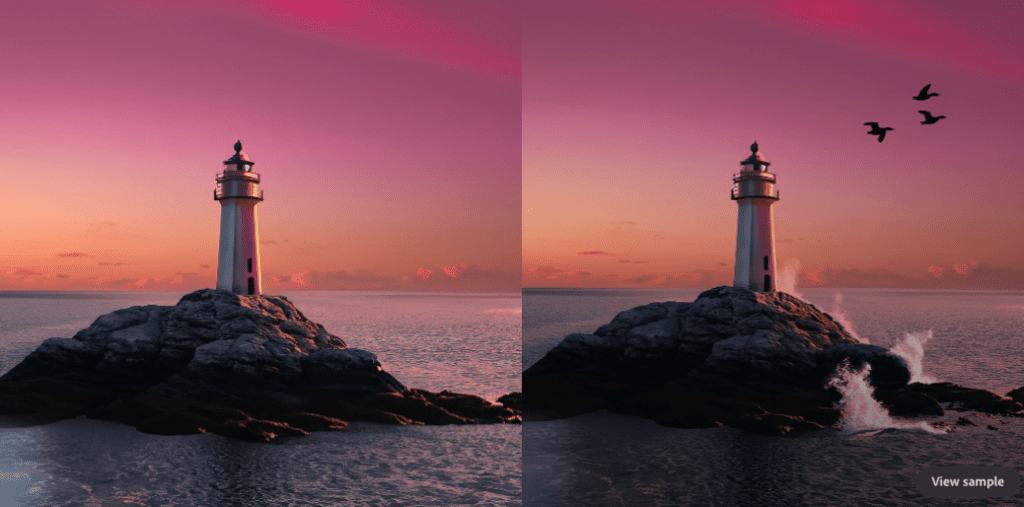
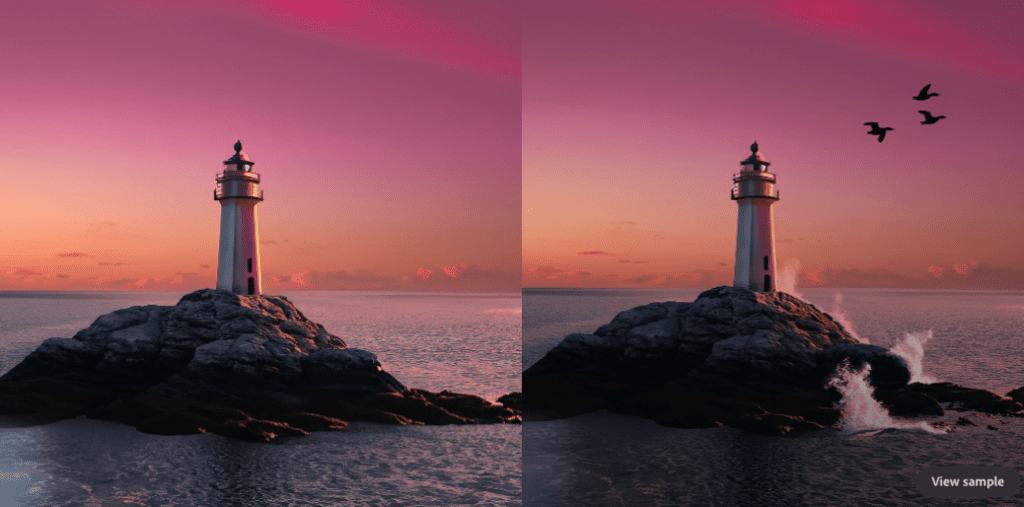
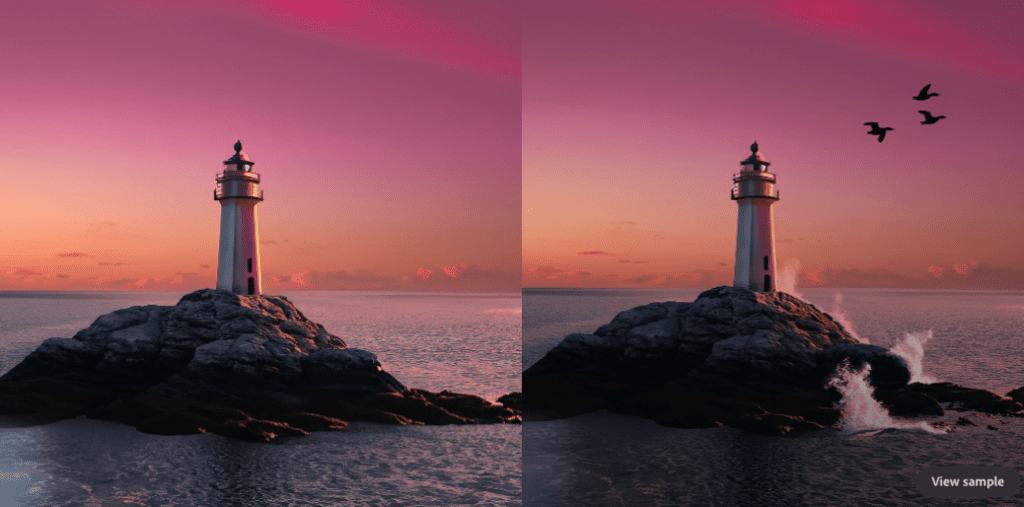
Describe Your Perfect Fit Model and Use Them
Your editing work is as easy as generating an image from text. So, if you’re looking for an easy way to photoshop images, look no further than ImgCreator.AI.
This powerful tool can easily convert text descriptions into actual images. Seize the opportunity to use this powerful tool to improve product photos for your website or online store.
Creating Inanimate or Animate Scenes
With ImgCreator.AI, you can easily create both inanimate and animate scenes with just a few clicks.
If you need an image of a person, animal, object, or scenery, ImgCreator.AI will generate one for you. Just visualize what you want the image to depict and let the software do the work for you.
Use ImgCreator.AI To Create Photos for Marketing Campaigns
ImgCreator.AI is perfect for creating:
- Blog graphics
- Social media images
- Infographics
- Campaign photos
For instance, look at a brand like ASOS, an online fashion, and cosmetic retailer. ASOS leverages AI to create virtual photoshoots for their campaigns. This option is one way to allow potential customers to see how products look on real people in real-life settings. It’s a creative and sure way to win consumers’ hearts.
So, what does this mean for you? It’s simple. It’s time to take up the challenge.
You can also use ImgCreator.AI to portray your brand in a similar light. As a result, it will be possible to create successful campaigns that connect with your target audience. Strategic campaigns let your customers know that your brand aligns with their values.
With ImgCreator.AI, you can quickly and easily create high-quality images, ensuring your marketing or advertising campaigns stand out. It’s one way to grab attention and get the result soon.
The possibilities are practically endless with ImgCreator.AI. So why not give it a try today?
How To Use ImgCreator.AI To Create Your Preferable Model
You may be in for the challenge. Bringing out your imagination of the ideal model to life shouldn’t be a nightmare.
Why do I say so?
ImgCreator.AI interface is user-friendly and easy to understand. All you need is to do the following:
1. Log In to Your ImgCreator.AI Account
To log in to your account. First, sign up for an ImgCreator.AI account if you don’t have one. If you do, enter your username and password.
Once you log in, you’ll be able to access all of the site’s features. You can then begin to do what brought you here. The best place to start is to browse through the wide variety of garments available.
2. Pick Garment Category
To proceed with the Image creation, select the “pick garment category” option from the main menu. This method will allow you to choose a category of garment that you would like to have ImgCreator.AI improve.
You should see the following categories of products:
| Category | Tops | Bottoms | One-piece Attires | Swimsuits |
| Product | Short sleeve topsVestsSlingsLong sleeve topsShort sleeve outwearsLong sleeve outwears | TrousersShortsSkirts | Short sleeve dressVest dressSling dressLong sleeve dress | SwimsuitUnderwear |
For example, if you select “Tops” as your category, ImgCreator.AI will generate an image of top wear for you. However, you’ll have to feed it with the actual garment image.
3. Upload Garment Image
Upload a photo of the garment you wish to create. You can take pictures from any angle. Upload the photo by clicking the “Upload or Drop a File” button. Once you have selected an image, it will upload to the ImgCreator.AI servers.
The ImgCreator.AI will automatically scan it to ensure it’s the correct fit in terms of size and pixel.
However, note that ImgCreator.AI currently only accepts ghost mannequins. So be sure to upload a similar photo.
4. Ensure the Garment Category Matches the Uploaded Image
Sometimes, you need clarification on whether your chosen garment category matches your uploaded image. If this is the case, worry not!
You can always check the preview window to confirm your doubt, showing you how the image will look once ImgCreator.AI has processed the image.
If the preview looks good, you can proceed confidently, knowing that the image will be appropriately categorized. Otherwise, you may have to replace it with another better one.
5. Pick a Model Within the Context of Your Brand Style
ImgCreator.AI understands that every brand has its unique style, which is why you’ll find a variety of models.
You can find the perfect fit model for your brand. You may be looking for a sleek and modern look. Alternatively, you may want something more traditional. Regardless of your preference, there is a model to match your expectations.
You may want a model that’s more corporate or more fun. You can also choose a model based on the tone of your brand.
Once you’ve selected a model, you can customize it to match your brand’s style. You can change the color scheme and fonts and even add your logo.
The easy-to-use tool lets you create a unique and branded customer experience.



6. Receive On-Model Images
Receiving on-model images is easy with ImgCreator.AI. After uploading the product images, the AI tool automatically generates high-quality, on-model product shots.
Once you create the model, you can export it to various formats and use it in ways you prefer. For example, you can use these images for your website, social media ad, or print marketing campaign.
That’s all you need to get this fantastic technology to deliver the final product. However, it’s equally best to learn to leverage it to your best advantage.
How To Generate an Image From Text With ImgCreator.AI
ImgCreator.AI also allows you to create an image using text. All you need is to
- First, enter the text to create the image. You can type up to 400 characters to describe the photo you want.
- Select the category you intend your image to resemble. The options include free form, animation, 3d character, art, or a real photo.
- Add a preferable style. You can go by Elegant, Zootopia, Wizard, or Pixar.
- Choose canvas size. ImgCreator.AI offers three canvas options. So, pick one that matches your expectation.
- Once satisfied with your settings, click the “Generate” button.
- The program will generate your image—ready to download in just a few seconds.
- You should be able to download your image for free.
So, what are you waiting for—try ImgCreator.AI today and see how easy it is to create images from your text! You can use ImgCreator.AI to create images for the following:
- Blog
- Website
- YouTube channel
- Social media pages
The Powerful Features of the ImgCreator.AI Editor
ImgCreator.AI’s main selling point is its AI-powered tools. These tools help users improve related images without any difficulties. In short, they make your photoshop experience easier and more fun.
The ImgCreator.AI has various features you can take advantage of for successful images. Some of these features are as follows:
- Unmatched photo editing tools. ImgCreator.AI gives you access to a wide range of photo editing tools that you can use to improve your photos. These tools allow you to clean up your work and make your images right.
- Powerful resolution. Output resolutions for a free-version image will be 512*512 pixels. The final resolution for the subscription image is 1024×1024 pixels. However, it doesn’t end here. Expect a higher resolution if you custom-request one.
- An easy-to-use interface. The interface is super user-friendly. So even if you’re unfamiliar with image editing software, you can describe the results you want and let the software do the rest. Sit back and wait for the perfect candidate out of the four images the toll will produce.
- Beginner-friendly. If you’re starting, don’t worry about a subscription fee. If you decide to subscribe, the cost will be well-spent due to your ability to produce the perfect shots.
- ImgCreator.AI is free but with limitations. You can start with up to 9 free images. If you want more from ImgCreator.AI, feel free to purchase more photos.
- Affordable for any budget. You begin by using the software for free. You’ll also enjoy this opportunity for as long as you share the news with your friends and family.
- Insightful tutorials. The ImgCreator.AI also offers several photo editing tutorials. These can help you to sharpen your photoshop skills before you even realize it.
- There is no limit to what you can create. Use your imagination to your fullest and let ImgCreator.AI do the rest—an opportunity to create endless images based on your ideas.
Conclusion
ImgCreator.AI is proving beyond doubt that it can nurture Photoshop gurus. It has an easy-to-use interface and a wide range of features that most brands need to stand out.
ImgCreator.AI is the perfect tool if you’re looking to improve your photo editing skills. Plus, it’s a great way to connect with your target audience. It allows you to show off what you’ve got in a way that is both realistic and inspirational.
So why not give it a try? You might be surprised at just how good you can become at improving your brand value.
Sources
- Take-off Professionals: What Is Photogrammetry?
- Medit Corp: The Battle of File Formats: STL vs. OBJ vs. PLY
- Fashion Journal: ASOS Introduces Virtual Reality Models, Changes Online Shopping Forever
- Remover.App: Remove Anything Unwanted in Seconds, for Free
- ZMO.AI: Introducing: ImgEditor
- Digital Photography School: How to Understand Pixels, Resolution, and Resize Your Images in Photoshop Correctly