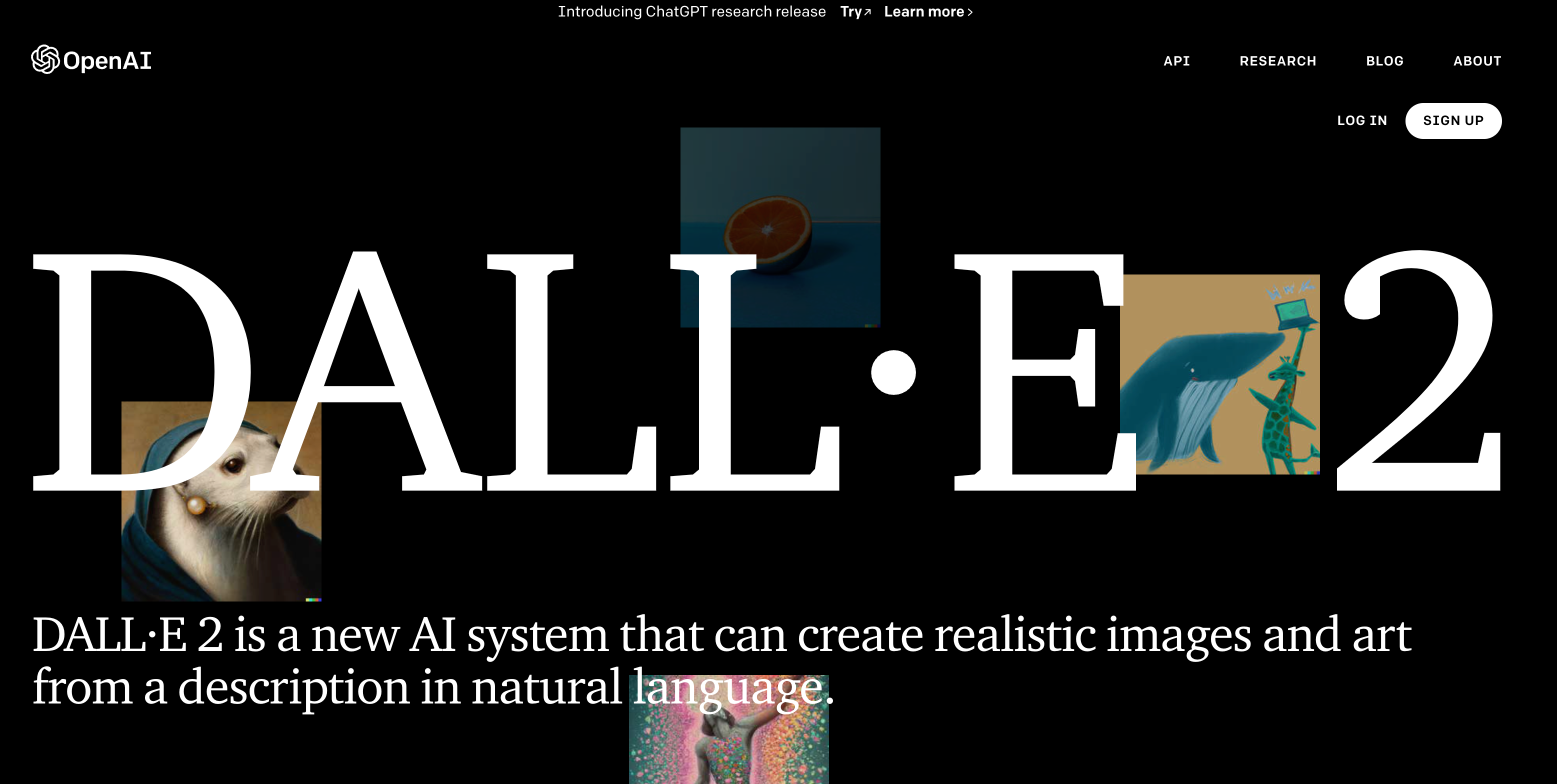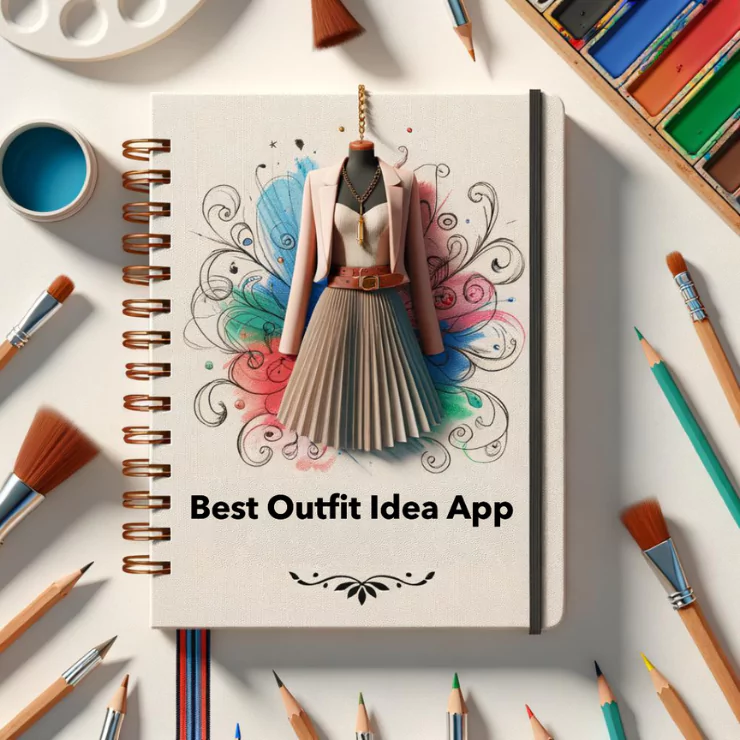Imagine using a text prompt, such as “a flock of birds during sunset,” and an image is generated from that. If you enjoy art but need more confidence in your ability to produce it yourself, DALL-E-2 is here to bring your imagination to life.

DALL-E-2 is the best AI image generator, offering 50 and 15 free credits in the first and second months. You can use text prompts, edits, and variations to generate and modify images on the web and mobile. You will be the accredited artist unless the images are downloaded.
Dalle was officially launched in 2021, while DALL-E-2 became available to the public in September 2022. I’ll discuss everything you need to know about DALL-E-2, how to use it, its benefits, and its limitations.
DALL-E-2: A User’s Guide
Dalle has over 1.5 million active users, generating two million images per day. It’s popular with authors, architects, artists, and other creatives who make their living from creating and editing images.
Its second iteration, DALL-E-2, is a potential game changer in industries such as fashion, hospitality, e-commerce, and photography.
If you’re curious, below is a quick guide on how DALL-E-2 works.
How DALL-E-2 Works
DALL-E-2 allows you to skip the tedious process of hiring many artists to help bring one image to life. DALL-E-2 will do that for you as follows.
Dalle-E-2 Creates Images Using Text Prompts
DALL-E-2 uses text descriptions to create images. It’s an excellent AI image generator that can come in handy in industries where trial and error is common.
For example, a fashion brand might design outfits in different colors and get models to try different variations of those outfits. This process can end up wasting thousands of dollars worth of fabric and human resources.
DALL-E-2 allows you to use text prompts, such as a purple shirt with a leather jacket, to see how the outfit will look before you purchase the fabrics and the labor to make it.



Dalle-E-2 Allows You To Edit Existing Images
If you already have an image, you can upload it on DALL-E-2 and make the changes. You can quickly create multiple variations of the same image.
Unfortunately, you cannot directly use prompts when creating variations in images. Instead, DALL-E-2 uses internal descriptions and overtones to generate prompts to create multiple images from the original.
Alternatively, you can use a text description to instruct DALL-E-2 to make changes to your images. You can also use the eraser to eliminate parts of the image. For example, you can erase the background and add a description text asking DALL-E-2 to use a different one.
Here is a video tutorial on using DALL-E-2 to generate images.
DALL-E-2 Credits: How They Work
You’ll need credits to access and use the DALL-E-2 AI image generator. You’ll receive free credits as soon as you sign up, which get deducted when you generate AI images. Since the credits are a vital part of the system, you need to understand how they work:
- Users signed up before April 6th, 2023 will receive 50 free credits in the first month and 15 free credits in the second month.
- The free credits do not roll into the next month, so you must use them before they disappear.
- The second set of free credits (15) will be disbursed on the same date as the first set. For example, if you receive your first free credits on 2nd December, the next set will be available on 2nd January.
- Every time you click “generate image,” you’ll lose one credit. Each credit earns you four images from a single text description.
- Once you exhaust the free credits, you’ll need to buy DALL-E-2 credits. You can do this by clicking the “Buy Credits” button on the profile photo dropdown menu. You’ll get 115 credits for $15.
- Unlike the free credits, which expire after a month, the paid credits are valid for 12 months.
- Organizations can share free and paid credits amongst their personnel. However, only the organization account can be used to buy credits for the organization.
How To Create Custom Art With DALL-E-2
DALL-E-2 is pretty user-friendly. Even if you’re entirely new to the world of design, there’s so much you can do with this AI image generator. Once you get the hang of the features, your only limit is your imagination.
Below are the basic steps for creating custom art with DALL-E-2.
Step 1.Create an account with DALL-E-2. Registration is easy and free. You can register on the web or mobile using your e-mail address, Microsoft account, or Google account.
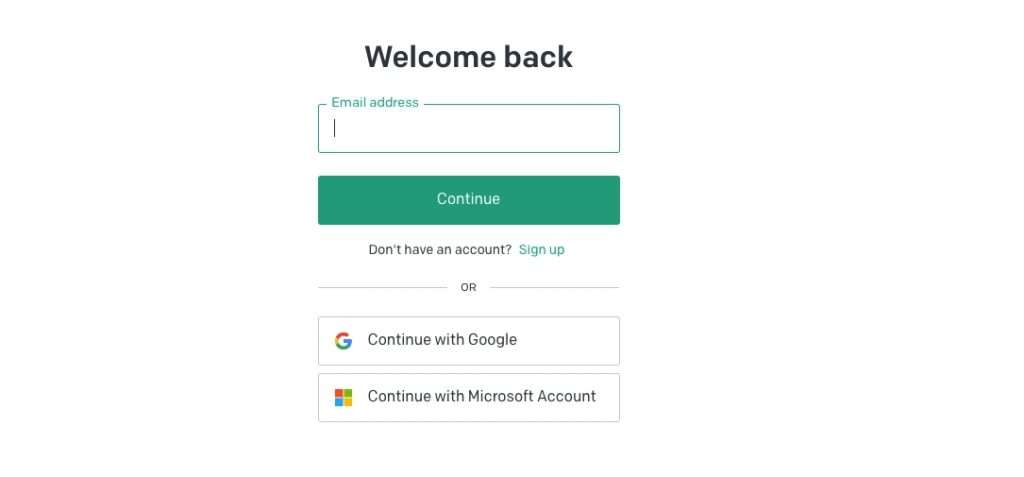
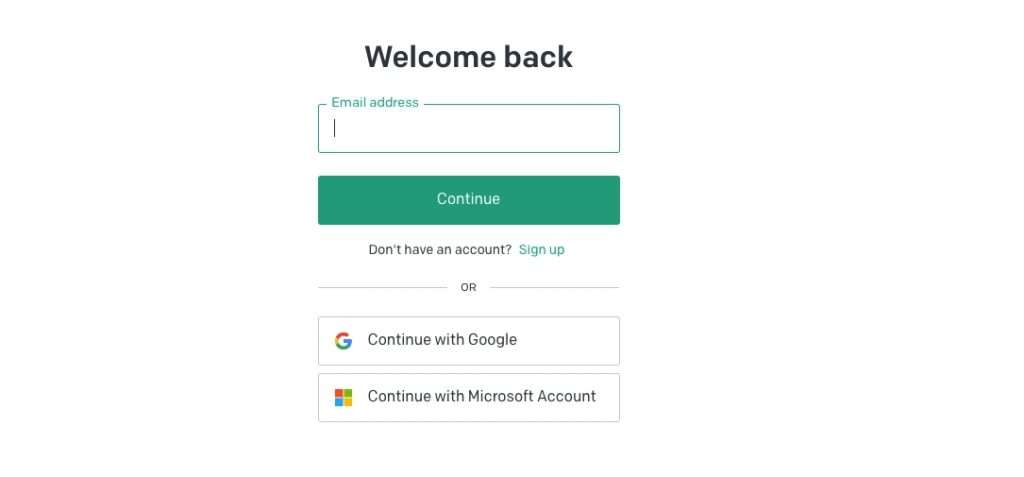
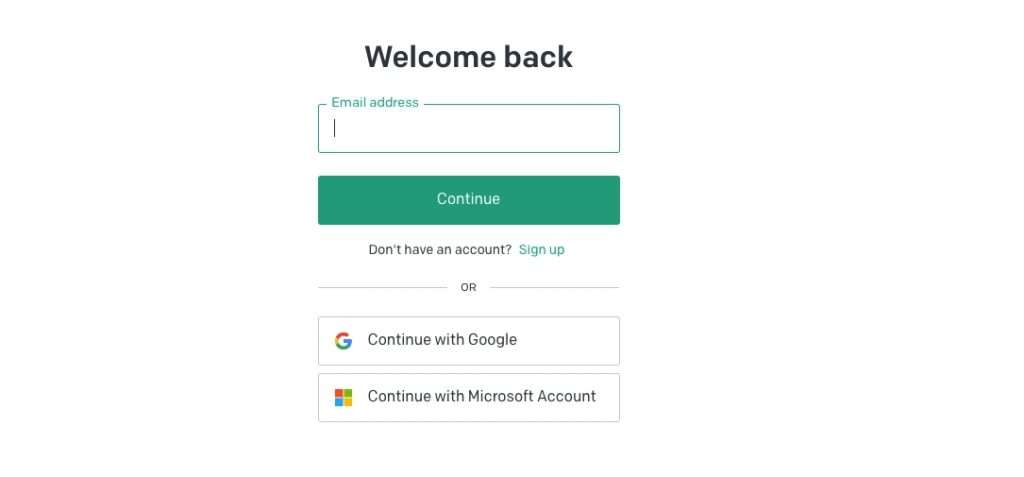
Step 2. You’ll receive free credits, if you signed up before April 6th, 2023. These credits will be expired one month after they are granted. Each credit gets you four generated images.
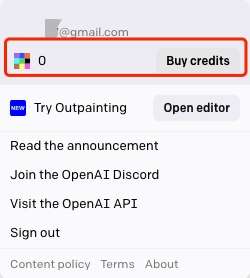
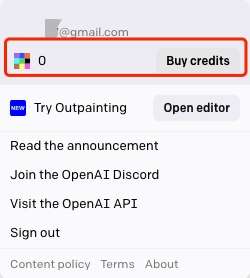
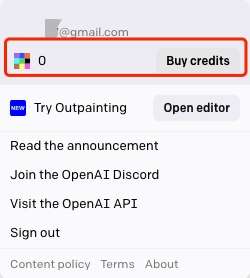
Step 3. Check the inspiration images to see the DALL-E-2 artists’ text descriptions. This helps you figure out the text prompts used to generate the image. You can also use the inspiration images as a jumping-off point for your own work instead of coming up with images from scratch.
Step 4. Consider a phrase you want to use to generate an image and type it in the search bar. Ensure you are as specific as possible because the AI will use the description as it is. For example, if you want a specific object in the foreground, you should say so. Otherwise, the AI will use its own interpretation, which may not align with what you have in mind.
Step 5. Click “Generate” once you have typed your text description. Note that every image you generate costs one credit, so make everything in your description count.
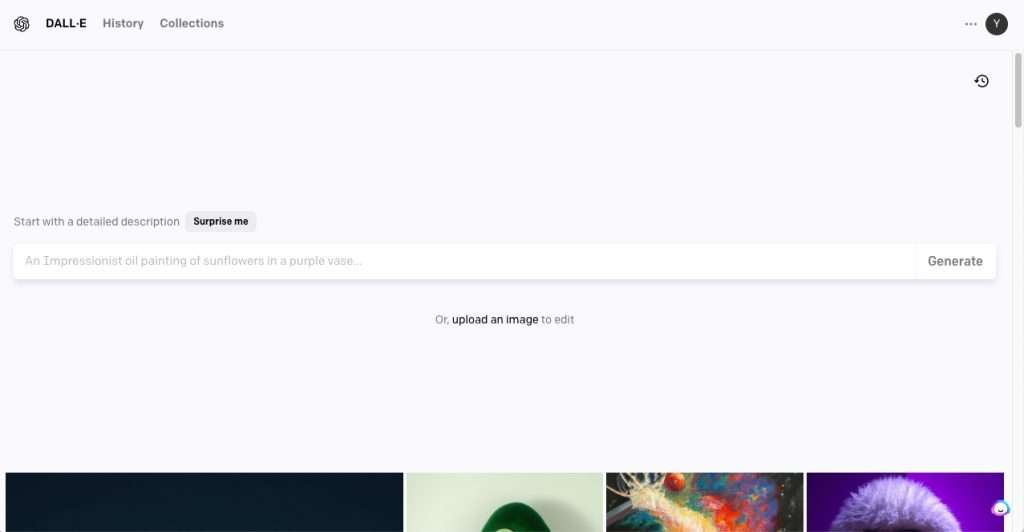
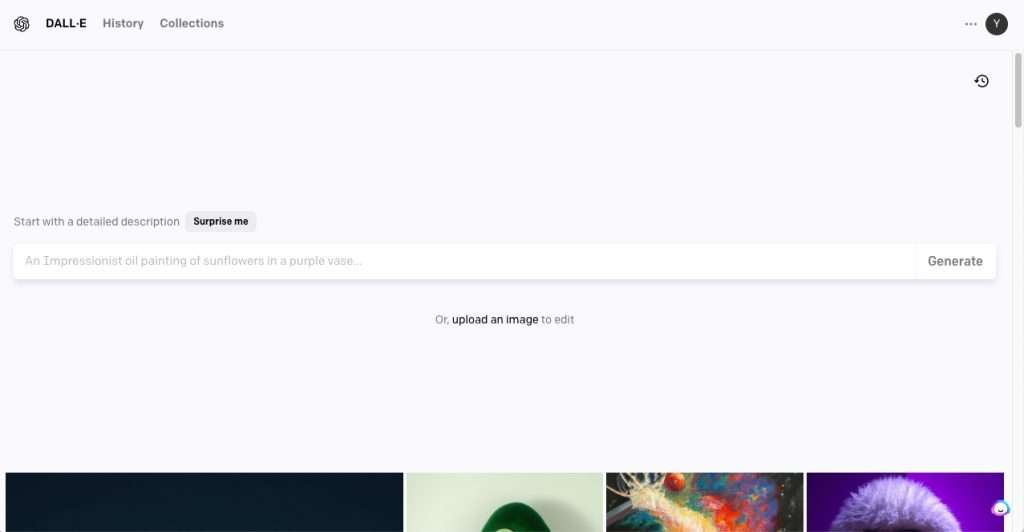
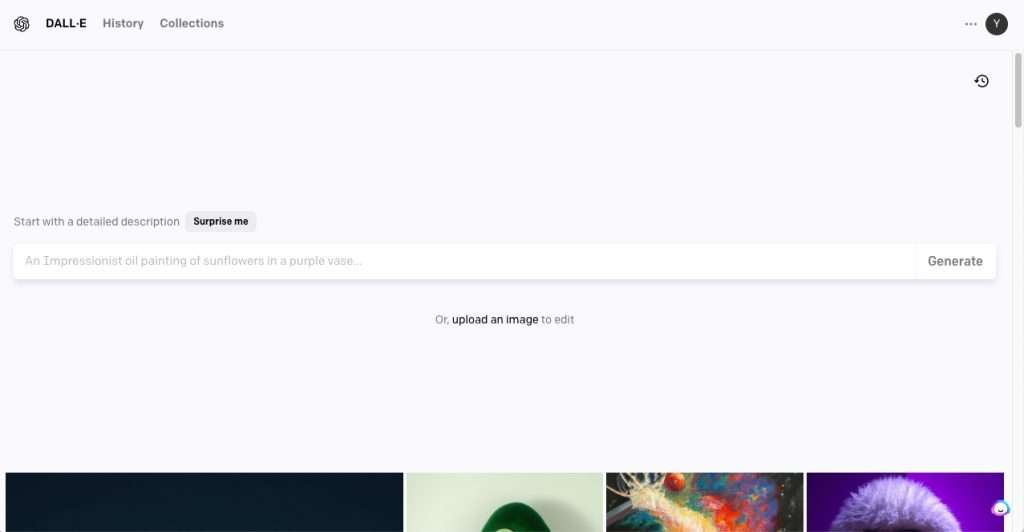
Step 6. DALL-E-2 will produce four image options. Review these images to see whether they fit your needs. You can also pick the one that matches your text search most closely.
Step 7. If none of the images meet your needs, tweak the search phrase. You can use the same text description but change the order of the words to see if that will produce better images.
Step 8. Save the image to the DALL-E-2 gallery. You can save the image in your “Favorites” folder or a specific folder you created for the task (e.g., “DALL-E-2 art”).In the collections, you can manage each folder as “private”or “public”. What’s more, you can share link of “public” collection, invitating your friends to appreciate your masterpieces.
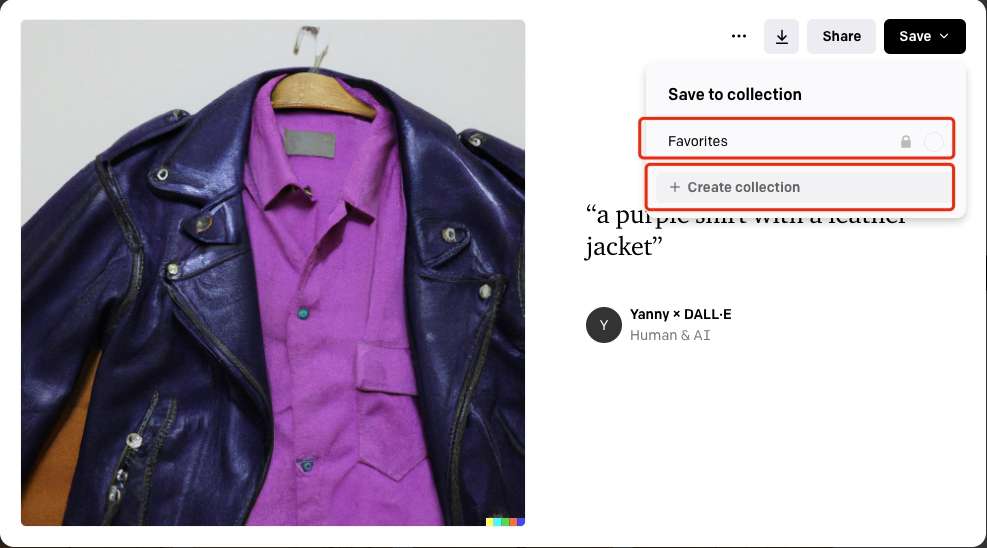
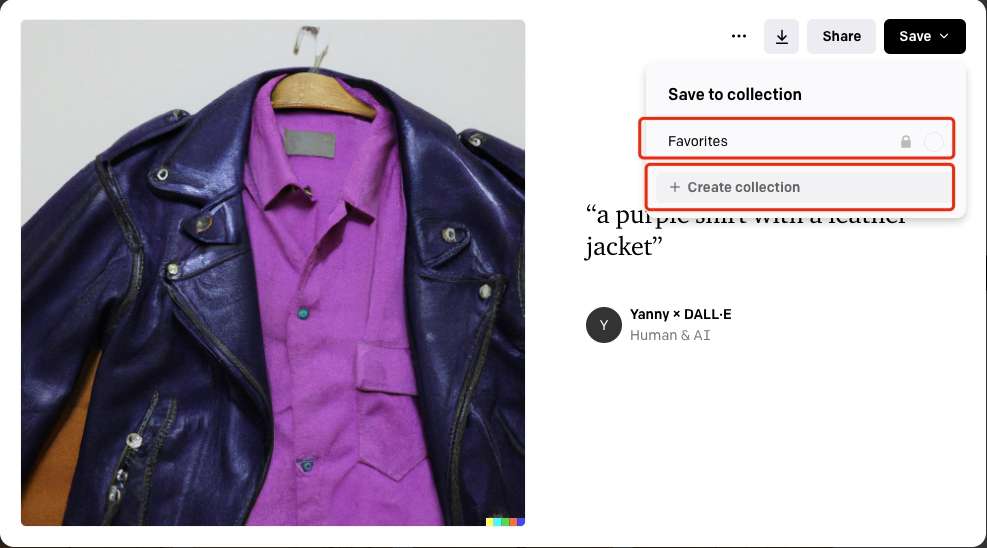
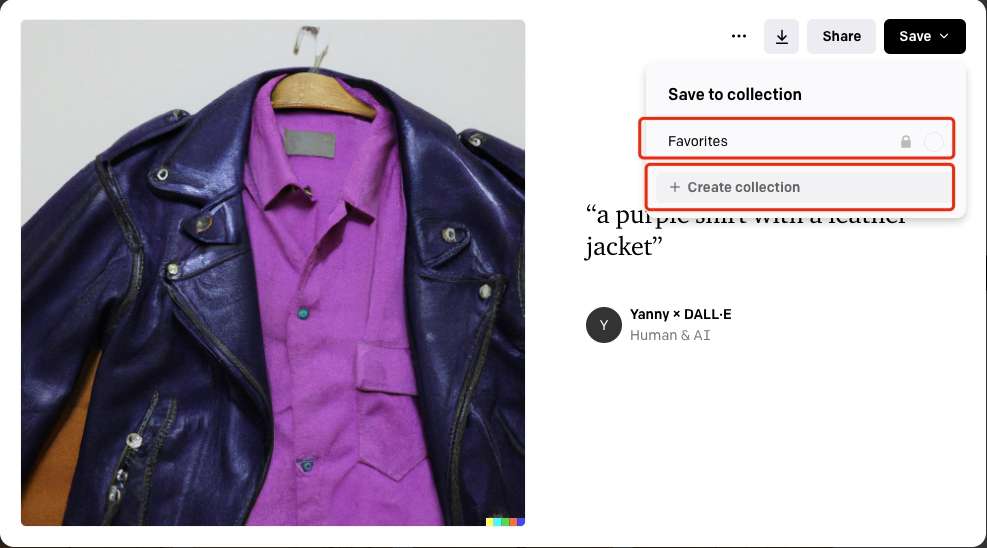
If you already have an image you’d like to edit, you can upload it and make the variations and edits as you deem fit remover performs a similar image clean-up, so if you’ve used that one before, you’ll have no trouble using DALL-E-2.
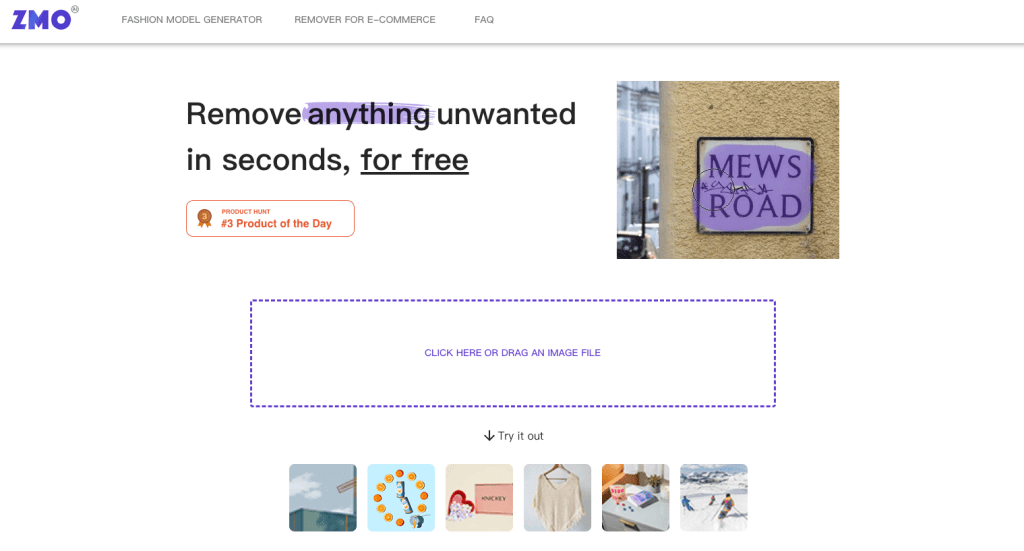
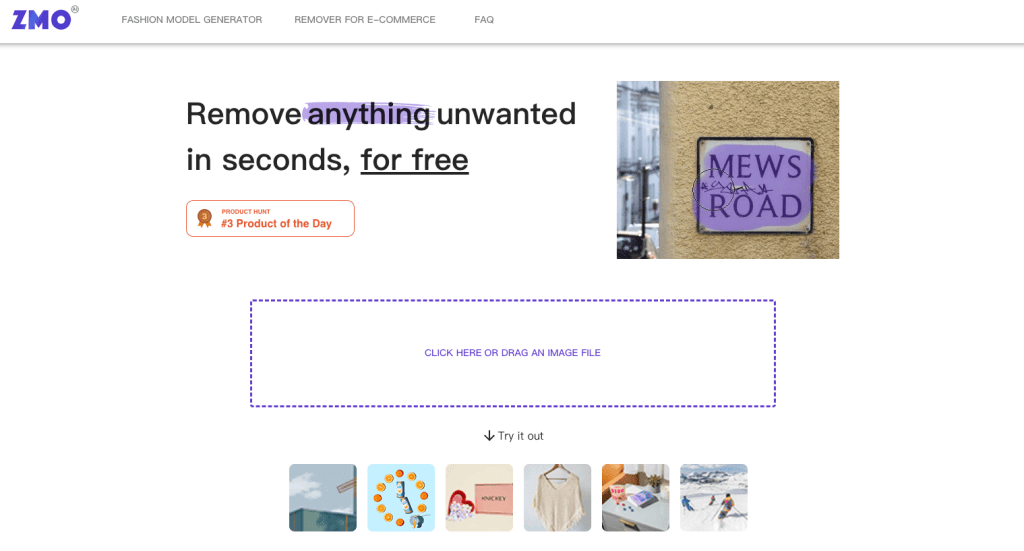
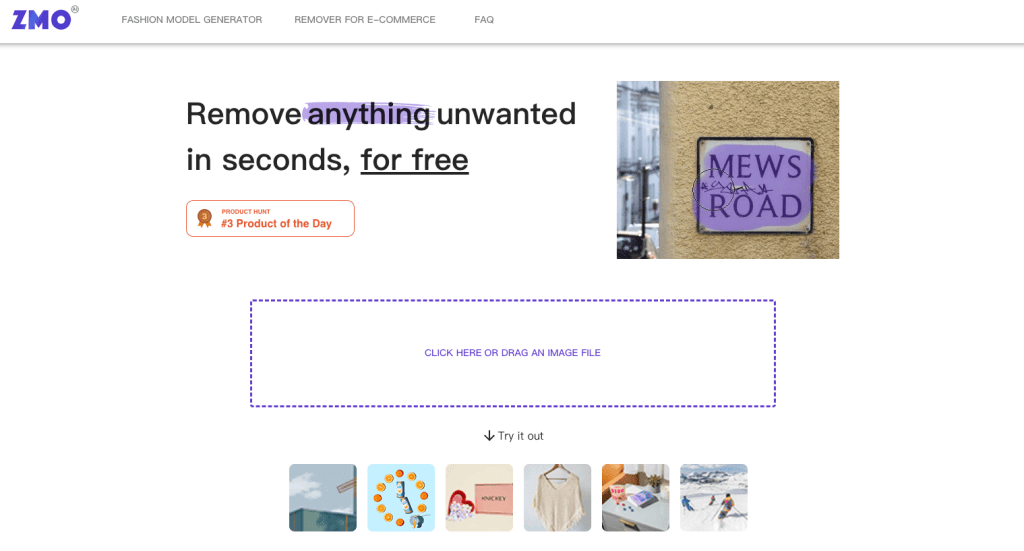
How To Generate the Best Images Using DALL-E-2
When used correctly, DALL-E-2 can help you generate some of the best images for business purposes using free credits. And if you’ve exhausted these free credits, you can purchase additional credit packs that can give you more value for money. Again, I should note that you cannot make money from the images directly, but you can use them in commercial works.
If you want to create the best possible images from DALL-E-2 and keep your wasted credits to a minimum, here are some tips for you.
- Ensure the text description is as detailed as possible. DALL-E-2 relies on the information you provide to generate an image. It’s better to be too descriptive than vague when it comes to this AI generator.






- Mention how you’d like the background to appear. It’s easy to focus on the subject and forget about the background when you’re making your background description. But since this affects the image’s overall appearance, you need to account for it in your text. By default, DALL-E 2 will use a white background unless you specify otherwise.
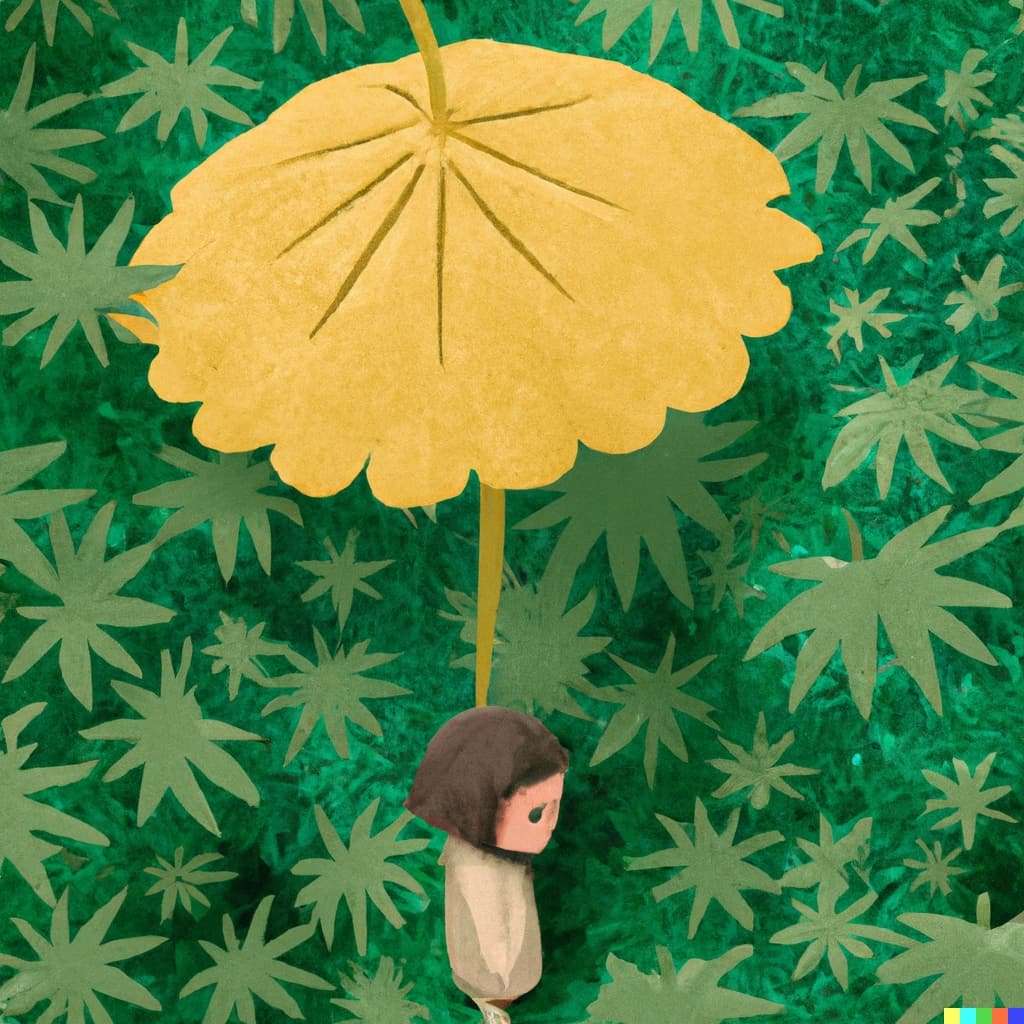
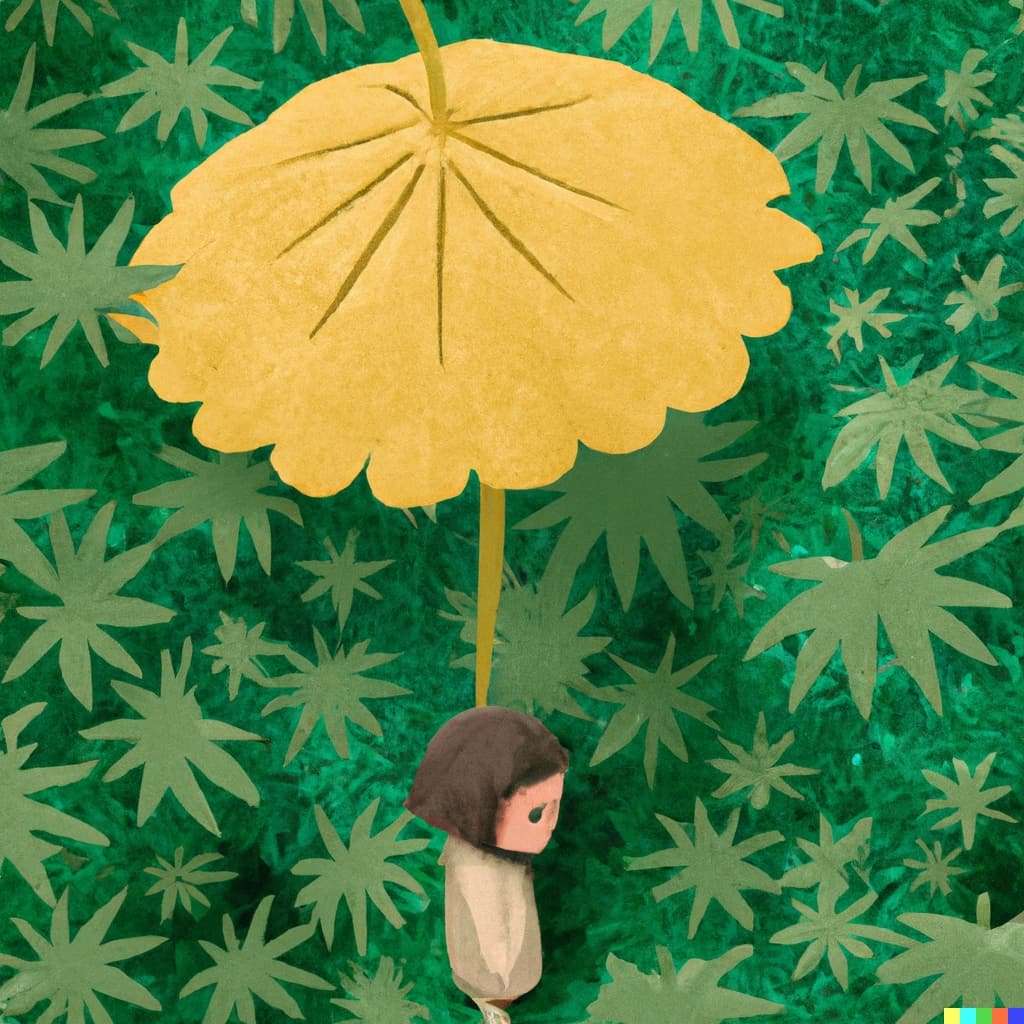
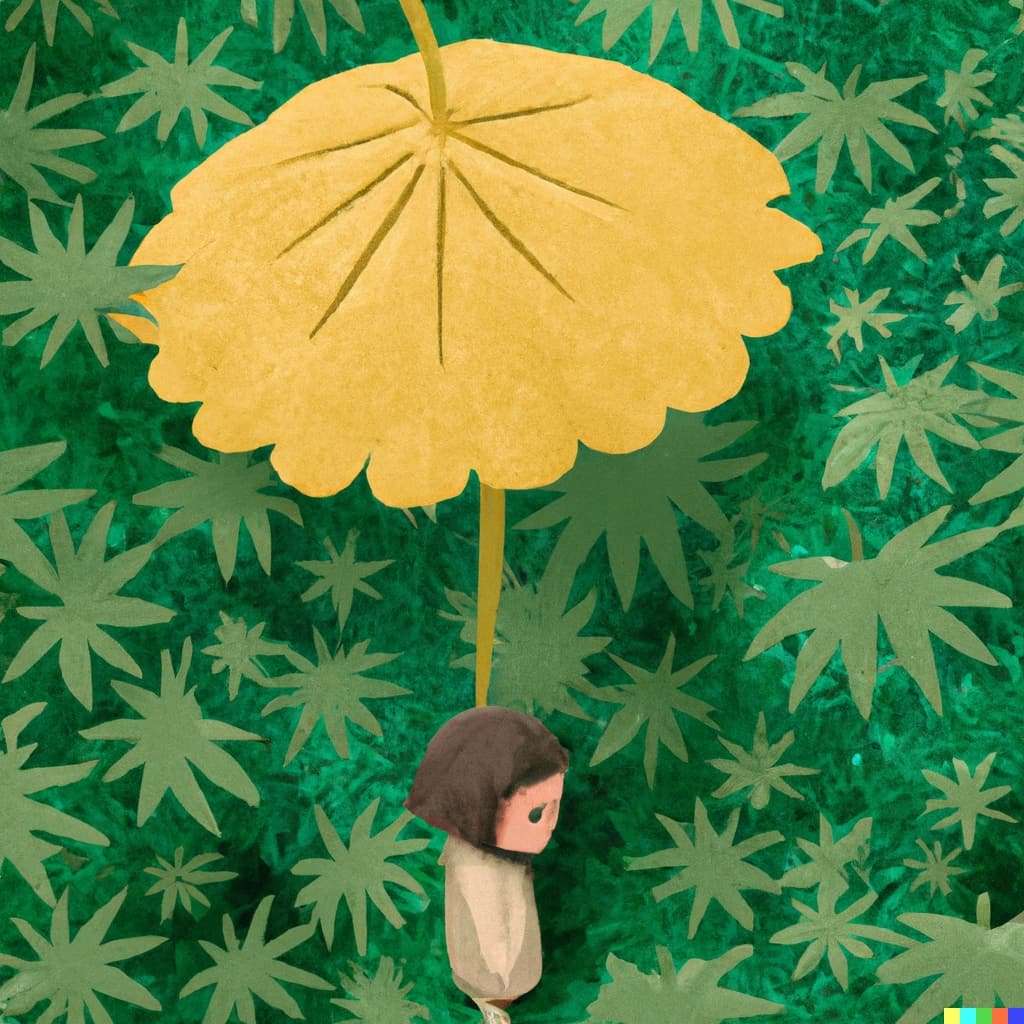



- Use art styles in your descriptions. Terms such as architecture, oil painting, sculpture, composite, and abstract will help make the generated image as close to your vision as possible.






- Add a word or more to describe the mood of the image. For example, if you want an image of the sunset, adding the word “stunning” or “epic” gives the AI generator something more to work with when creating the image.






- Use the outpainting feature to edit your existing photos. Outpainting helps you maintain visual elements such as reflections and textures and can be used to change the background or expand the frame.
- Use the DALL-E-2 gallery for inspiration. When you hover the mouse on an image that has met your fancy, select “Click to try.” You’ll get multiple image variations. You can also use your own text descriptions to customize these images.
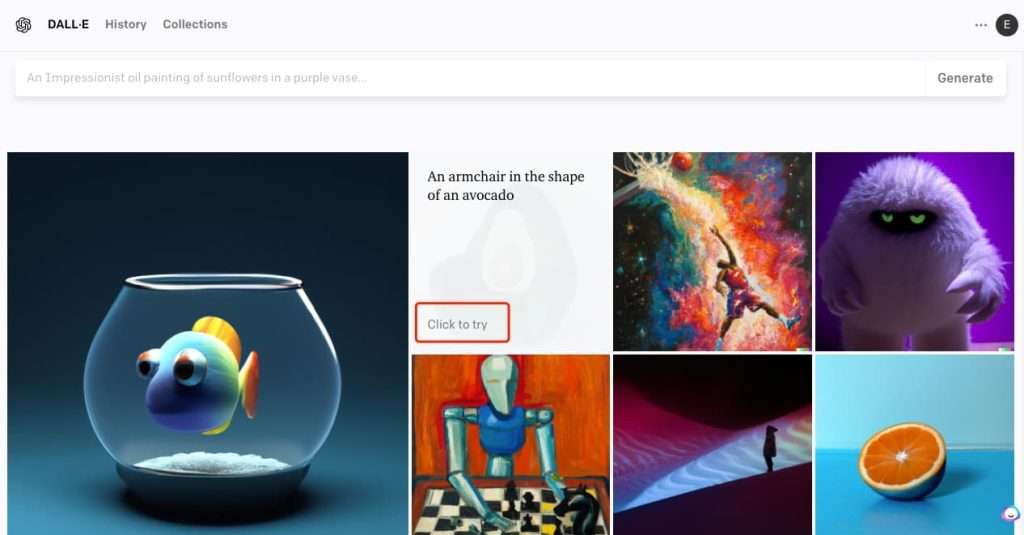
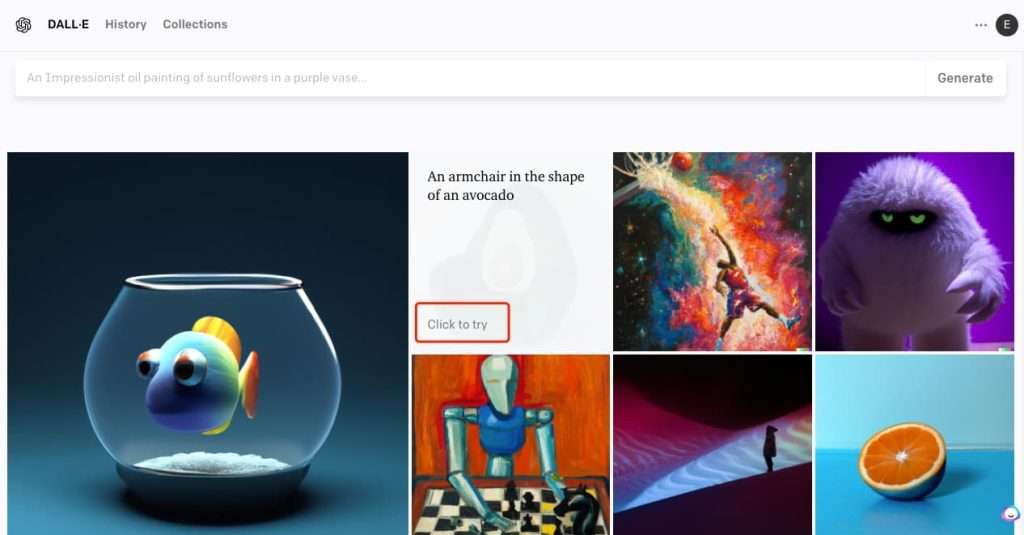
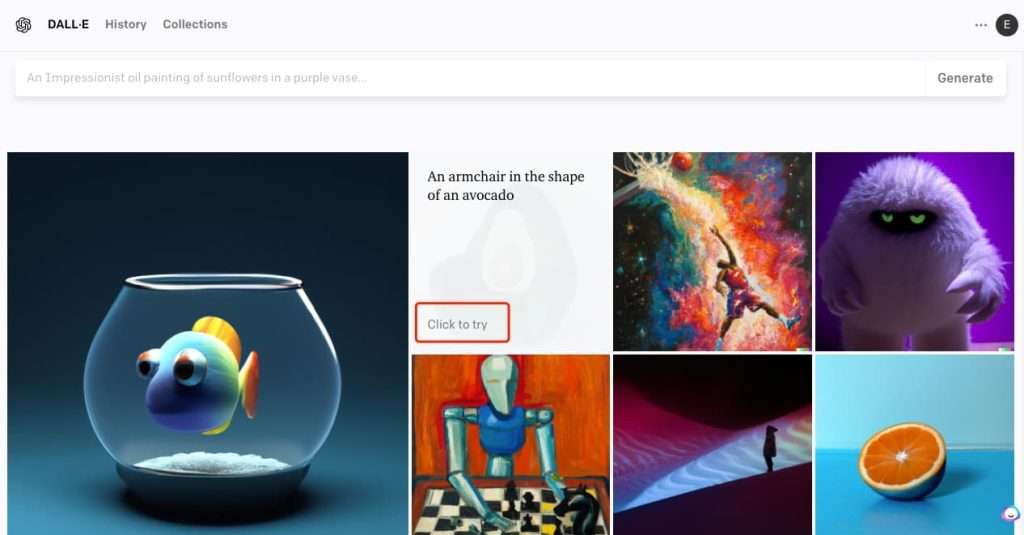
- The “Surprise me” button is a feature you can use if you are struggling or are taking too long to develop a theme for the image. When you click the “Surprise me” button, a text will appear on the search bar. If you want something else, you can keep clicking it until you get a phrase you can work with. You can tweak it or generate an image with the provided text description.
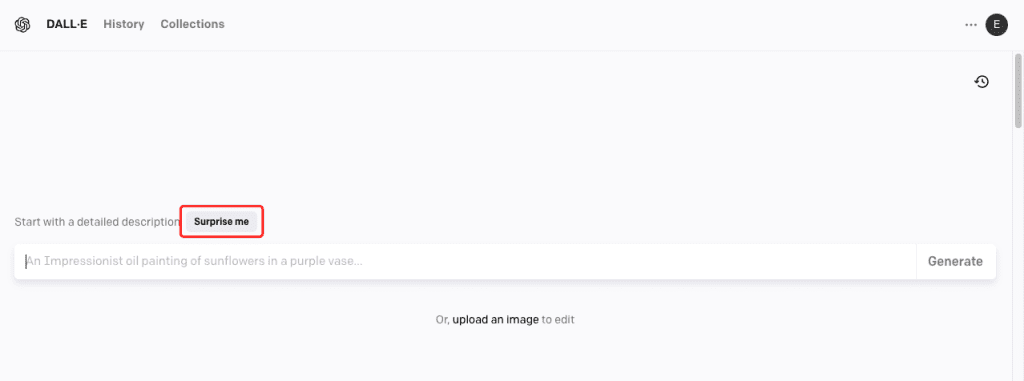
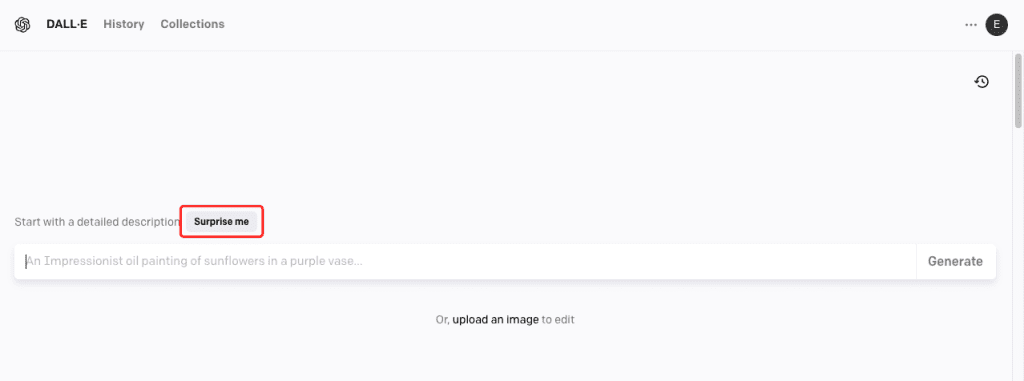
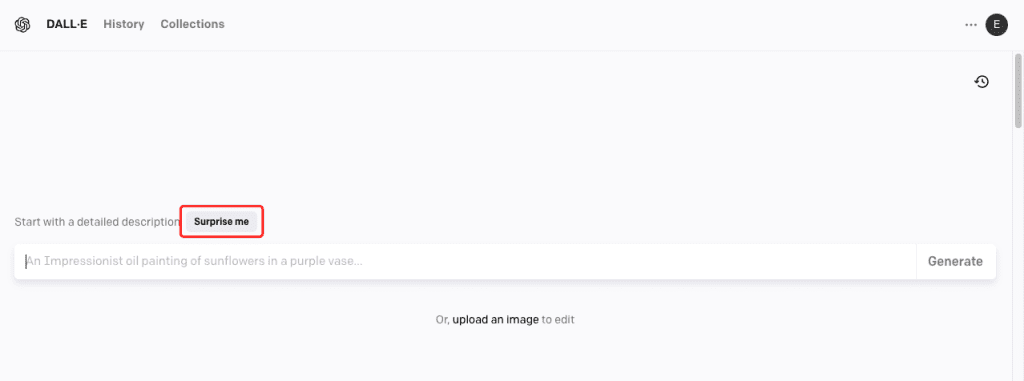
- Take note of patterns in the generated images. If you’re using DALL-E-2 for the first time, you’re bound to use up your credits quickly. Instead of mindlessly clicking the generate button, take note of what words generate the most accurate images. That way, you’ll maximize your credits as you get more comfortable with the software.
How to outpaint images with DALL-E-2
Step 1. Click”upload an image” or find the photo that you want to edit in history.
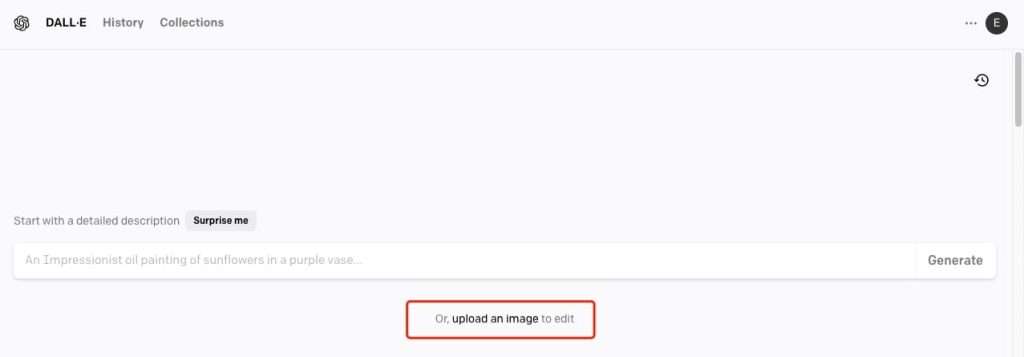
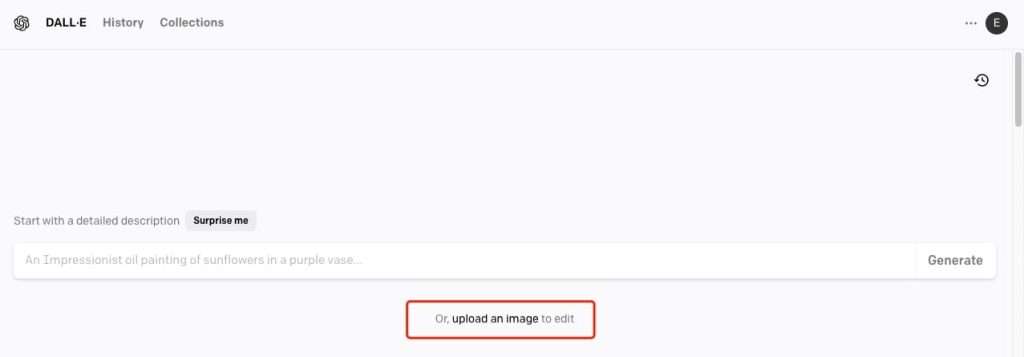
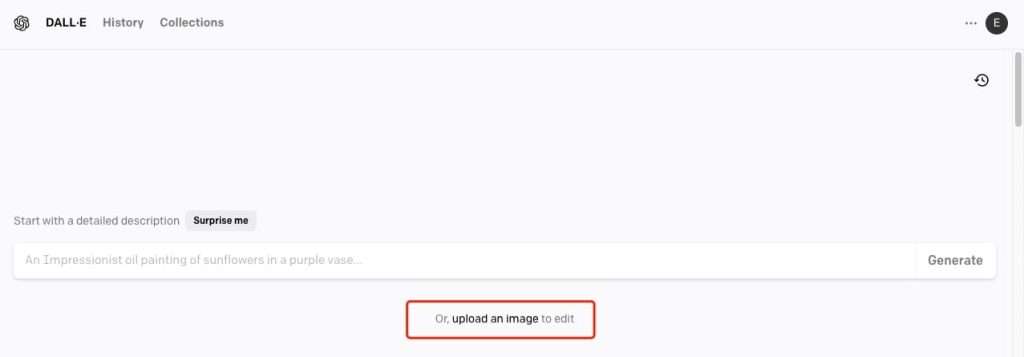
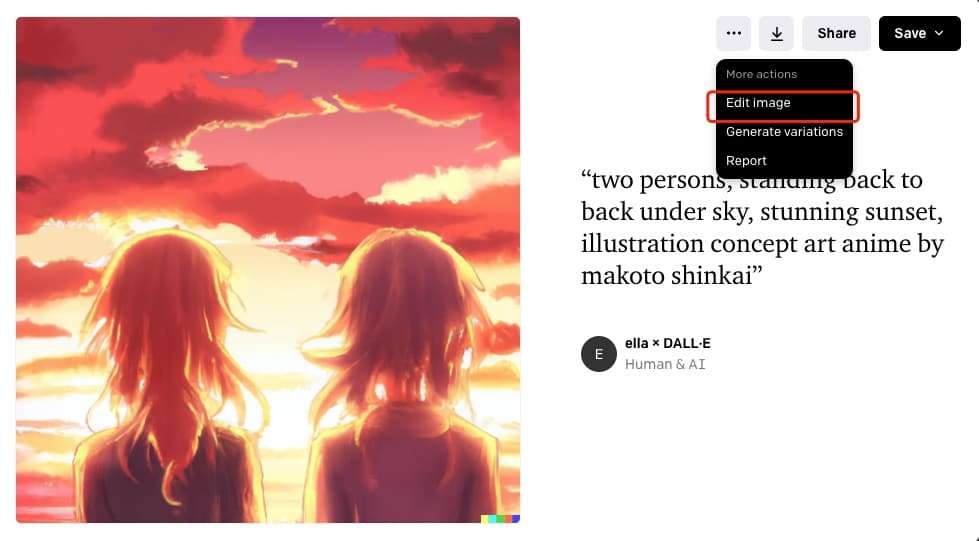
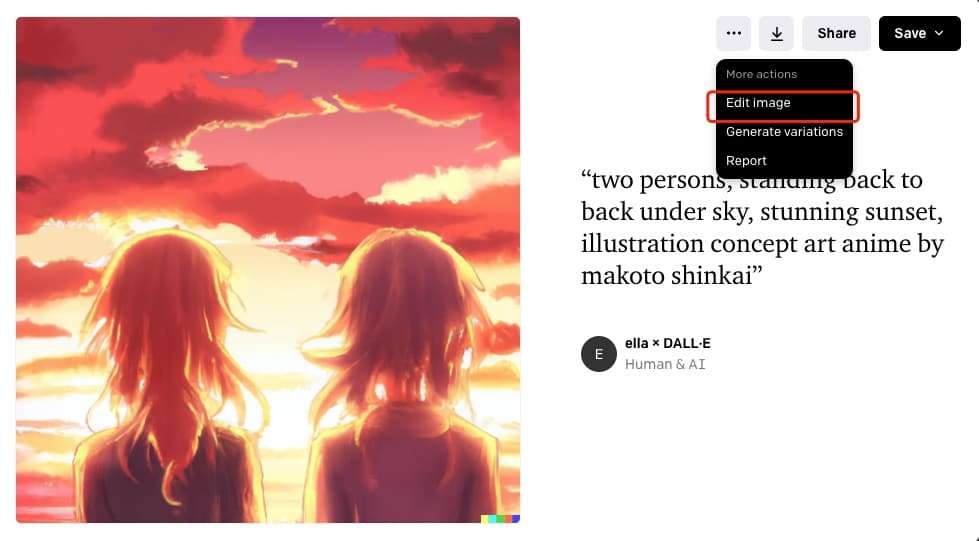
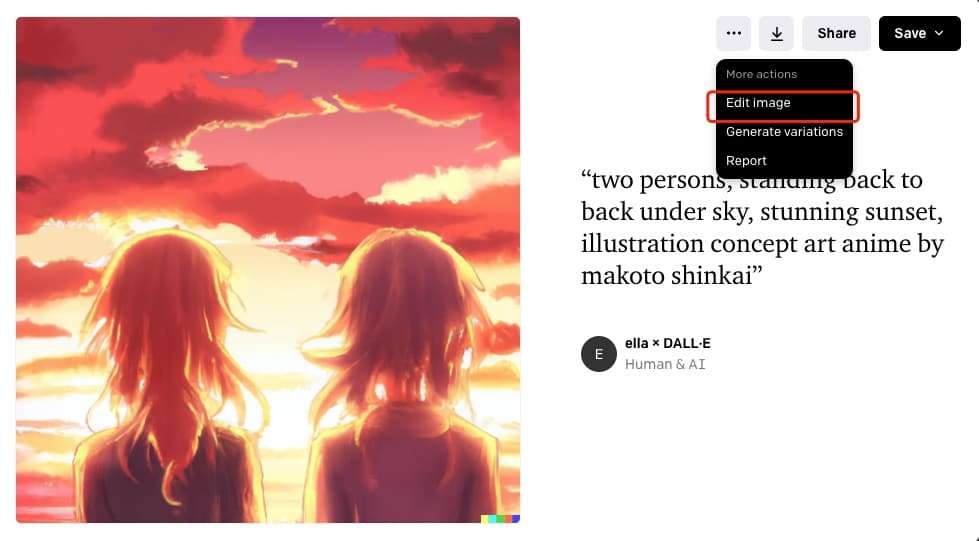
Step 2.You’ll be prompted to crop it into a square, though you can skip this step.
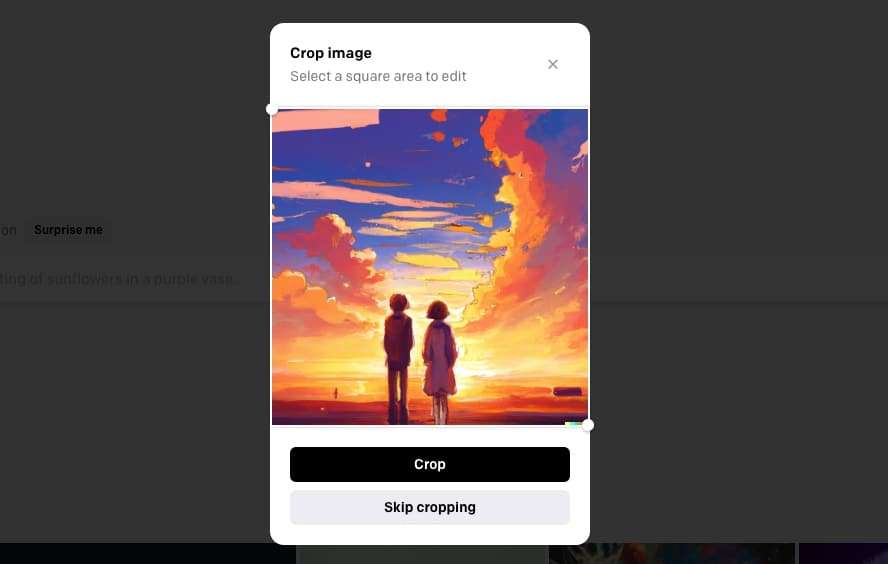
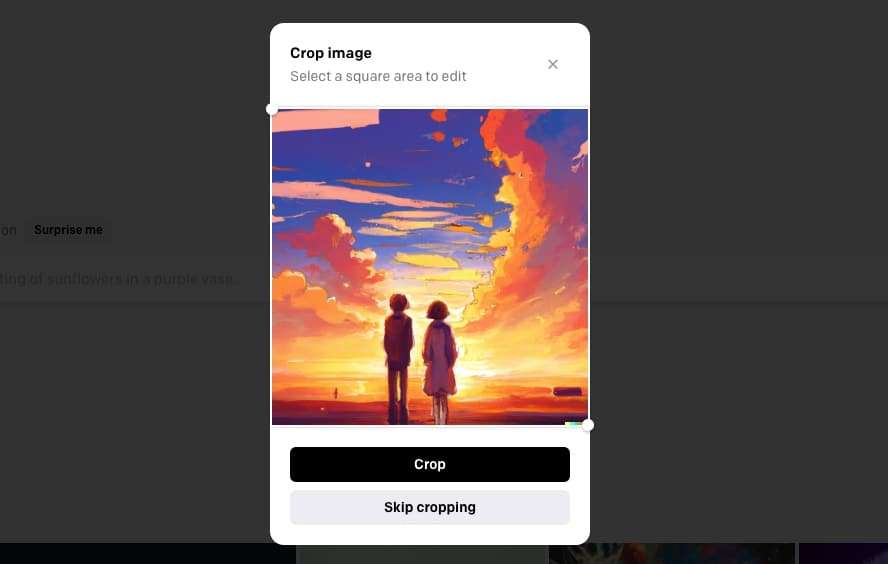
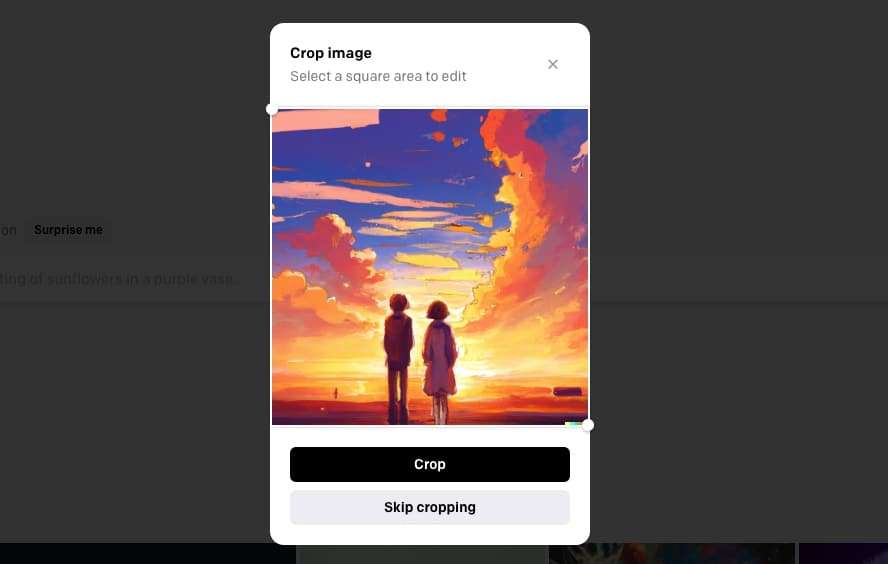
Step 3. Next, click the fourth button: add generation frame. now, there is a square for you to position expands your image in the direction you want.
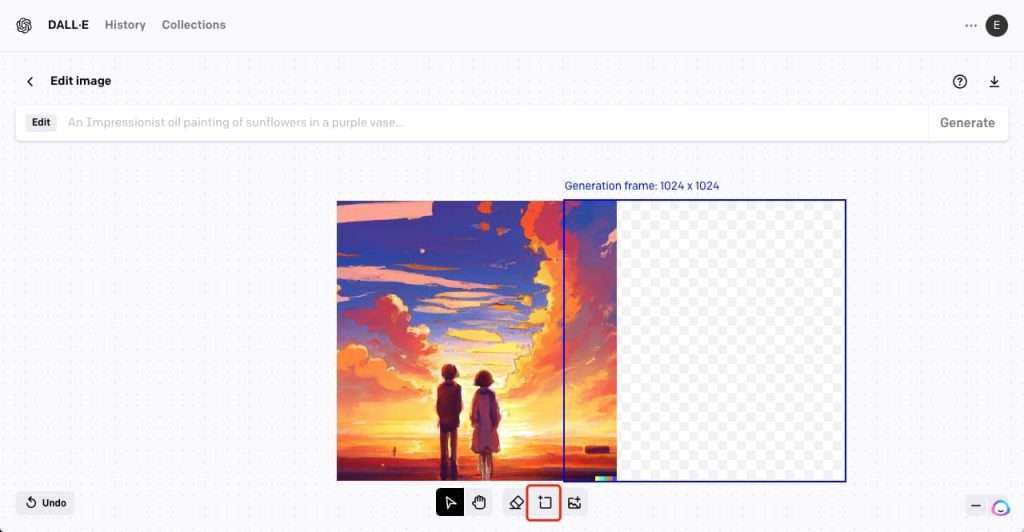
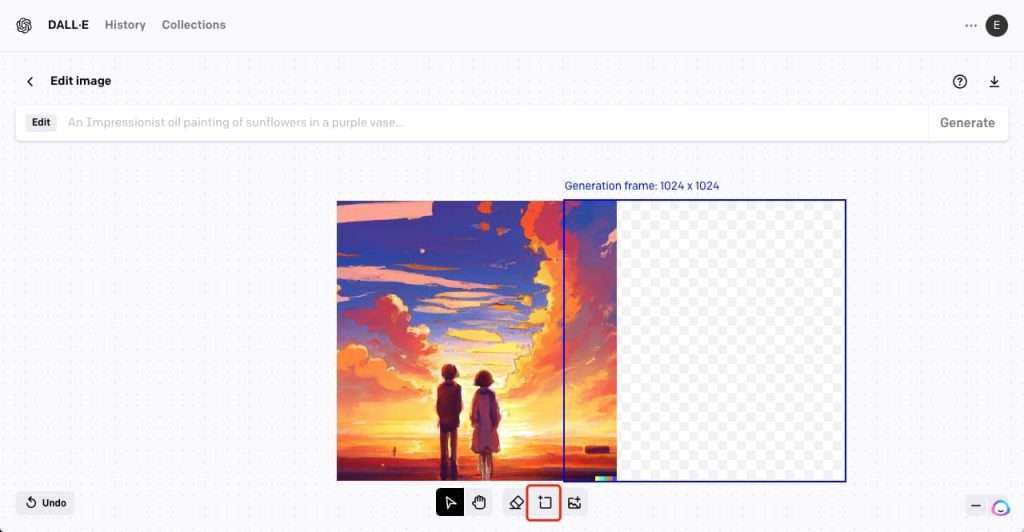
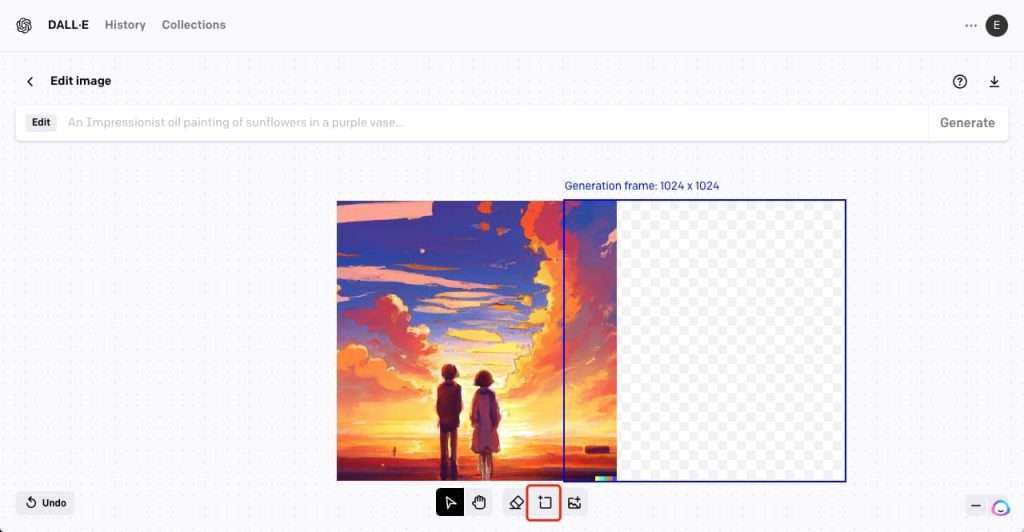
Step 4. Next, use the prompt bar to describe what you want, and then click Generate. I want to give this couple a , so I’ve gone with “there is a red telephone booth in the picture”.



Step 5. Once again, you’ll have four options to choose from. Click through the arrows to see them. If you don’t like any, click Cancel. Otherwise, click Accept. Then you can either add more generation frames or click the download button to save your creation.
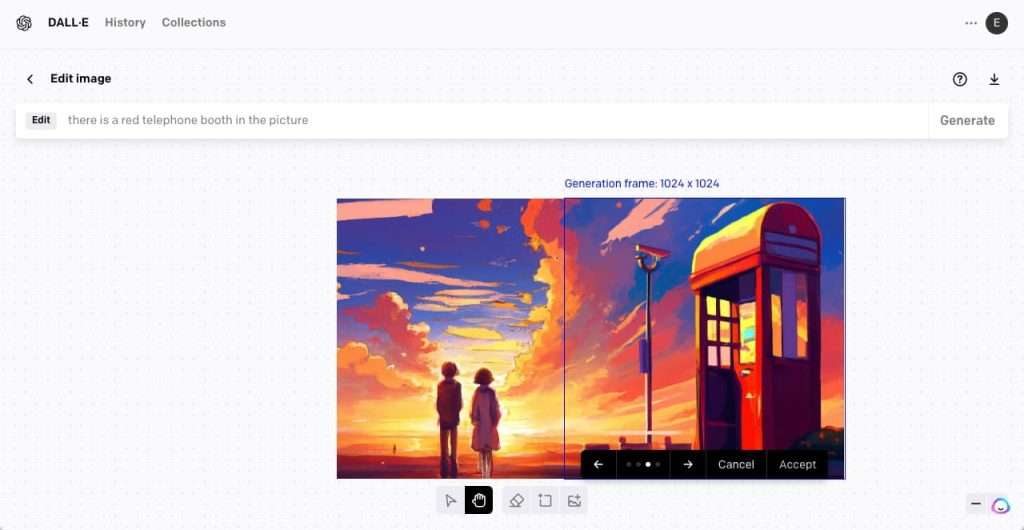
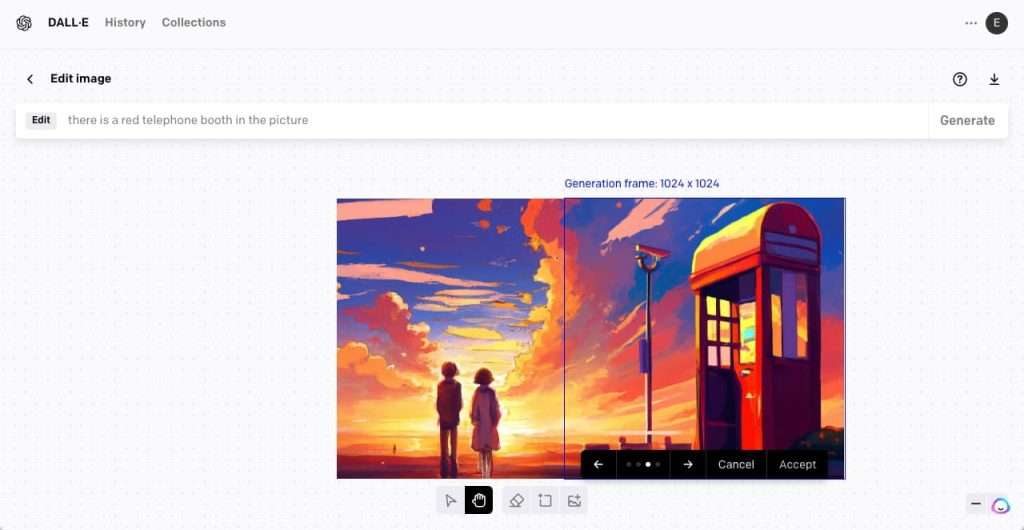
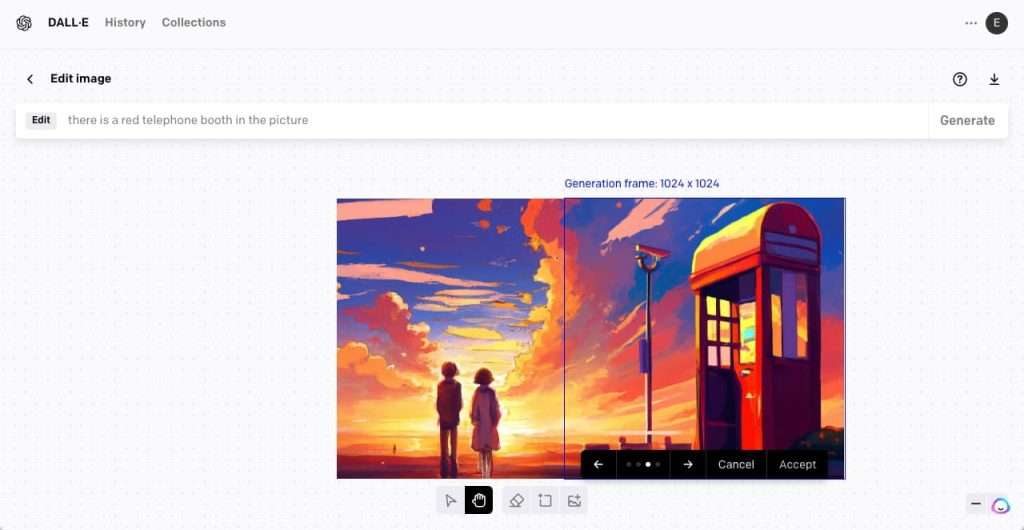
How to inpaint with DALL-E-2
Step 1. With an image open in the editor, select the Eraser tool (the keyboard shortcut is E). This time, I upload the same picture on DALL-E-2.
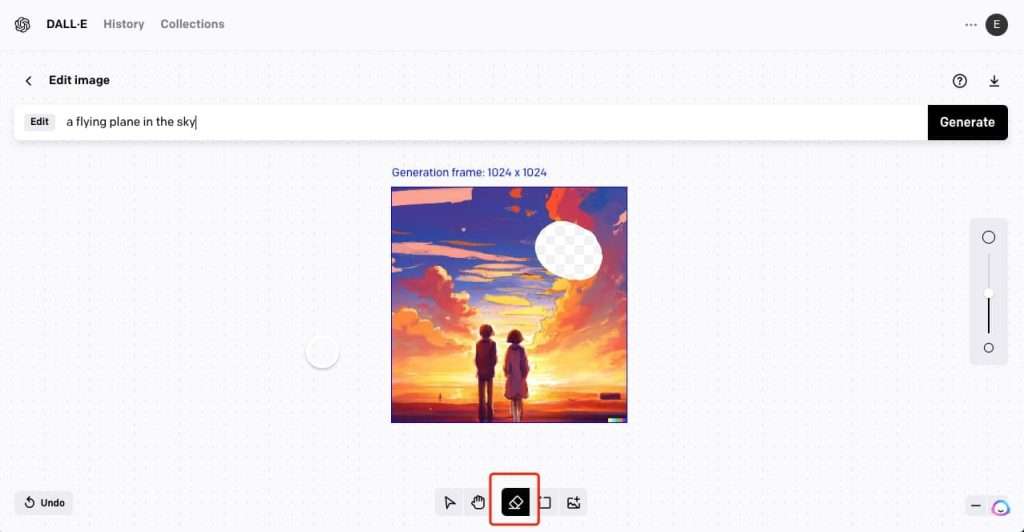
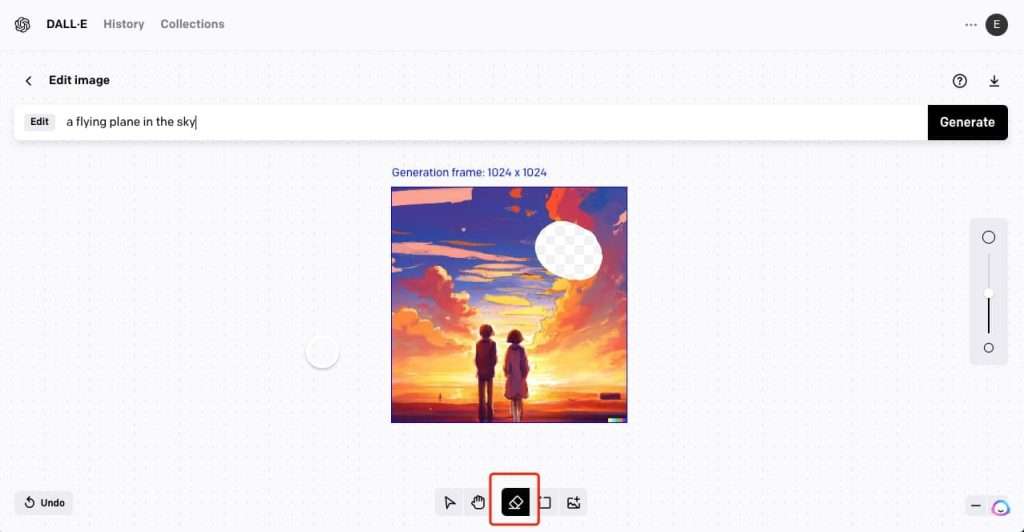
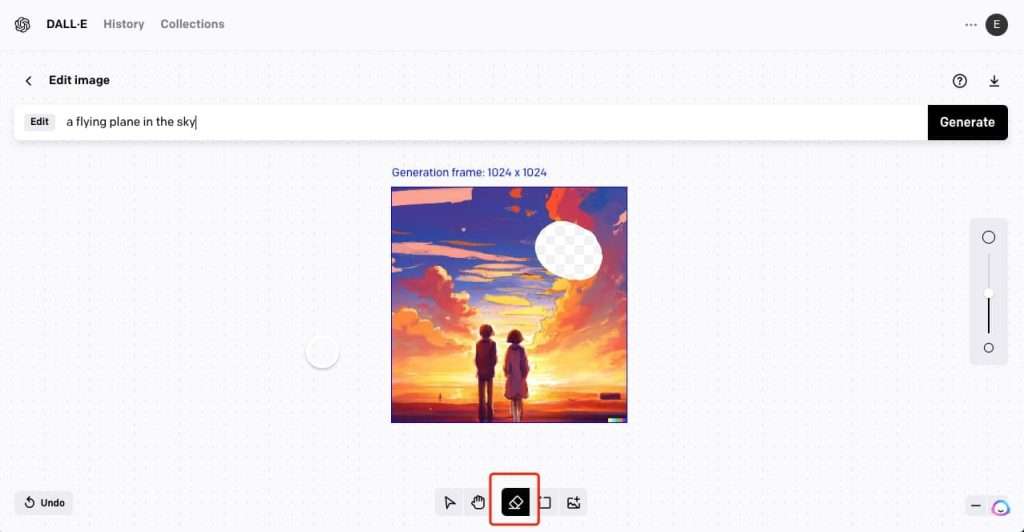
Step 2. Paint over the area of your image you want to replace, and then use the pop-up prompt bar to describe what you want the whole image to look like, including what fills in the gap. I wrote “a green flying plane in the sky”. Then click Generate.
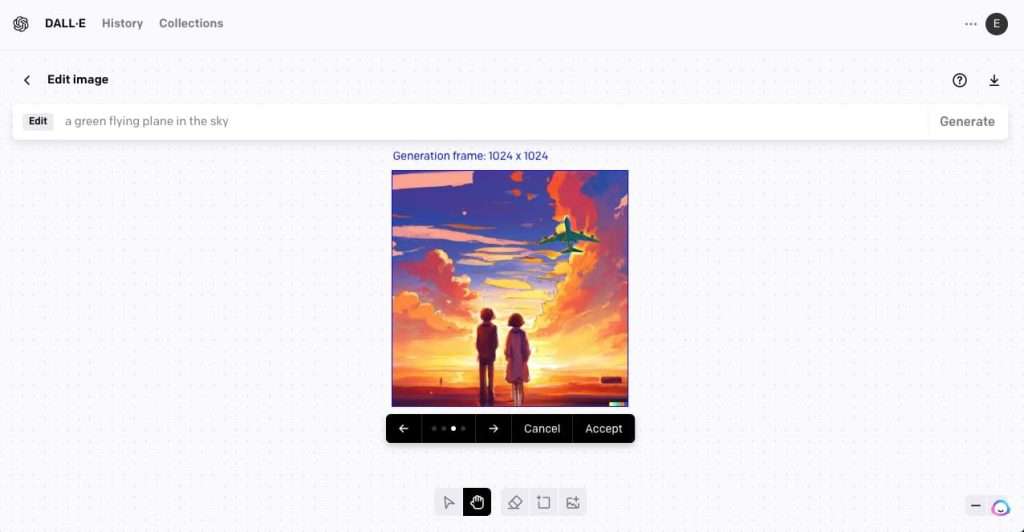
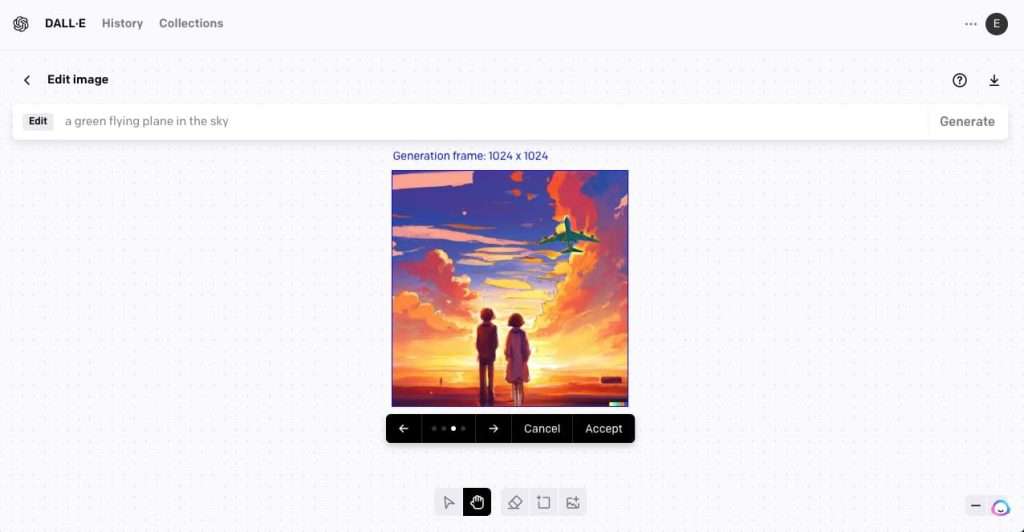
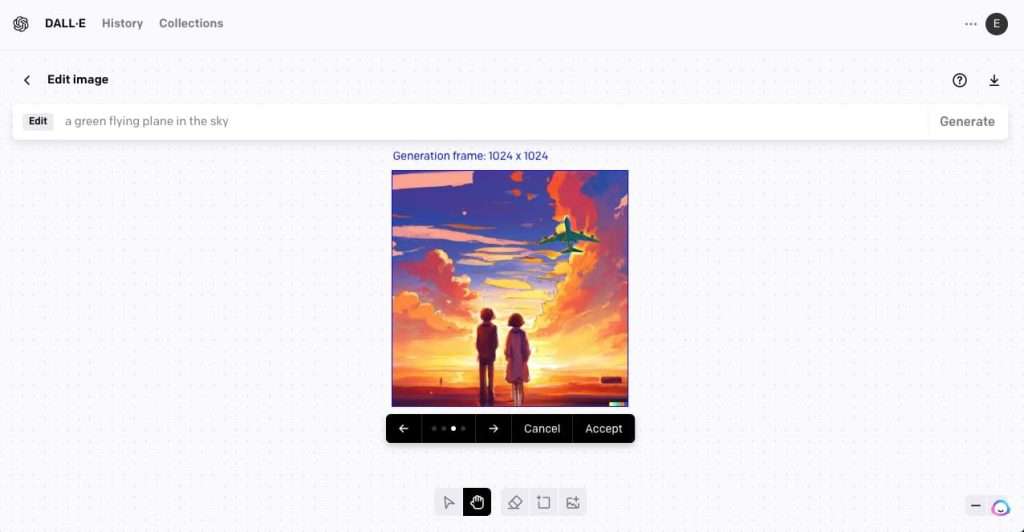
Step 3. As always, you’ll get four options, so hopefully one of those will match what you want. If not, create some more variations, try a new prompt, or try inpainting again.



Advantages of Using DALL-E-2
- It generates realistic images. You don’t need to have an artist’s keen eye for detail. You just need to know that, for example, a beard is a kind of facial hair, as opposed to a dark blob attached to a man’s chin.
- You get four image options relating to the text description you used. Four is enough to give you options to work with, but not so much that you’ll get overwhelmed.
- It’s user-friendly. Whether you’re a complete beginner or an experienced professional, you can easily find your way around the interface.
- It saves time. DALL-E-2 takes approximately 3 minutes to generate images that would have taken hours for even a skilled artist to do by hand.
- You can make variations to images while retaining their primary features and styles. If you want to add a classic twist to a modern look or vice versa, you can easily do that with DALL-E-2.
- You have a lot of free credits. New users get 65 free credits, 50 in the first month and 15 in the second month.
- When you buy credits, you can use them for up to 12 months. That way, you can concentrate on making the best-looking image instead of worrying about not being able to use the software because it has already expired.
Limitations of DALL-E-2
- It doesn’t always generate the right images, even from coherent texts. You’ll get better results if you focus more on the words you use in the text prompts, even when the sentence doesn’t make sense.
- It struggles to connect attributes to objects. For example, you may ask it to have a red box over a green one. However, DALL-E-2 may fail to determine which box is green and which to make red.
- It struggles to generate complex images. For example, it may generate billboards on Times Square, but the details may be gibberish.
- It has some biases. For example, if you request images for CEOs or tech professionals, it will produce images that feature only men. Meanwhile, an image of nurses may only be made up of women.
- You cannot make money off of the images themselves. You can, however, use them in headers, posters, etc.
- DALL-E-2 has safety features that limit the use of celebrity faces. While this is understandable from a legal and privacy perspective, this feature causes DALL-E-2 sometimes to reject uploaded photos of people because they happen to look like famous actors, athletes, etc.
- It struggles to generate images of multiple humans in the same image. You can expect strange things like disproportionately large hands to show up now and then.
Fortunately, you can overcome these limitations by using other AI image generators, such as ZMO.
Conclusion
DALL-E-2 is one of the best AI image generators. It empowers people to express themselves regardless of their artistic talent. As a result, it’s pretty useful for creatives across various industries, although you cannot directly profit from the images themselves.
Sources
- ZDNET: How to use DALL•E 2 to turn your wildest imaginations into tangible art
- OpenAI: DALL·E Now Available Without Waitlist
- OpenAI: DALL·E: Introducing Outpainting
- OpenAI: How can I improve my prompts with DALL·E?
- Towards Data Science: DALL·E 2, Explained: The Promise and Limitations of a Revolutionary AI
- Lesswrong: What DALL-E 2 can and cannot do
- ZMO AI: Homepage
- REMOVER ZMO AI: Remove anything unwanted in seconds, for free
- ZMO AI: Showcase Clothing on Models In Minutes